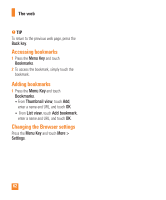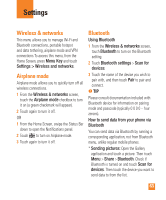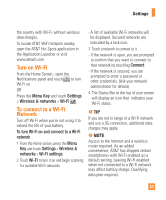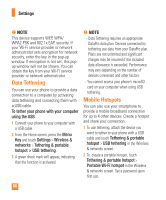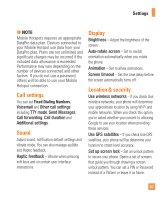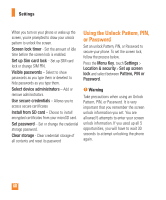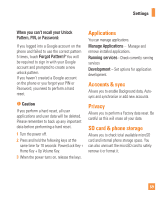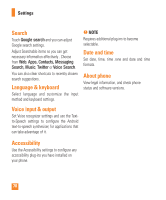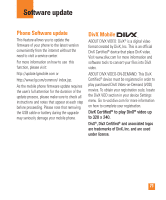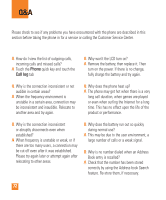LG LGP505 Owner's Manual - Page 69
Call settings, Sound, Display, Location & security
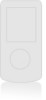 |
View all LG LGP505 manuals
Add to My Manuals
Save this manual to your list of manuals |
Page 69 highlights
Settings n NOTE Mobile Hotspots requires an appropriate DataPro data plan. Devices connected to your Mobile Hotspot use data from your DataPro plan. Plans are not unlimited and significant charges may be incurred if the included data allowance is exceeded. Performance may vary depending on the number of devices connected and other factors. If you do not use a password, others will be able to use your Mobile Hotspot connection. Call settings You can set Fixed Dialing Numbers, Voicemail and Other call settings including TTY mode, Send Messages, Call forwarding, Call duration and Additional settings. Sound Adjust sound, notification default settings and vibrate mode. You can also manage audible and Haptic feedback. Haptic feedback - Vibrate when pressing soft keys and on certain user interface interactions. Display Brightness - Adjust the brightness of the screen. Auto-rotate screen - Set to switch orientation automatically when you rotate the phone. Animation - Set to allow animations. Screen timeout - Set the time delay before the screen automatically turns off. Location & security Use wireless networks - If you check Use wireless networks, your phone will determine your approximate location by using Wi-Fi and mobile networks. When you check this option, you're asked whether you consent to allowing Google to use your location when providing these services. Use GPS satellites - If you check Use GPS satellites, your phone will be determine your location to street-level accuracy. Set up screen lock - Set an unlock pattern to secure your phone. Opens a set of screens that guide you through drawing a screen unlock pattern. You can set a PIN or Password instead of a Pattern or leave it as None. 67