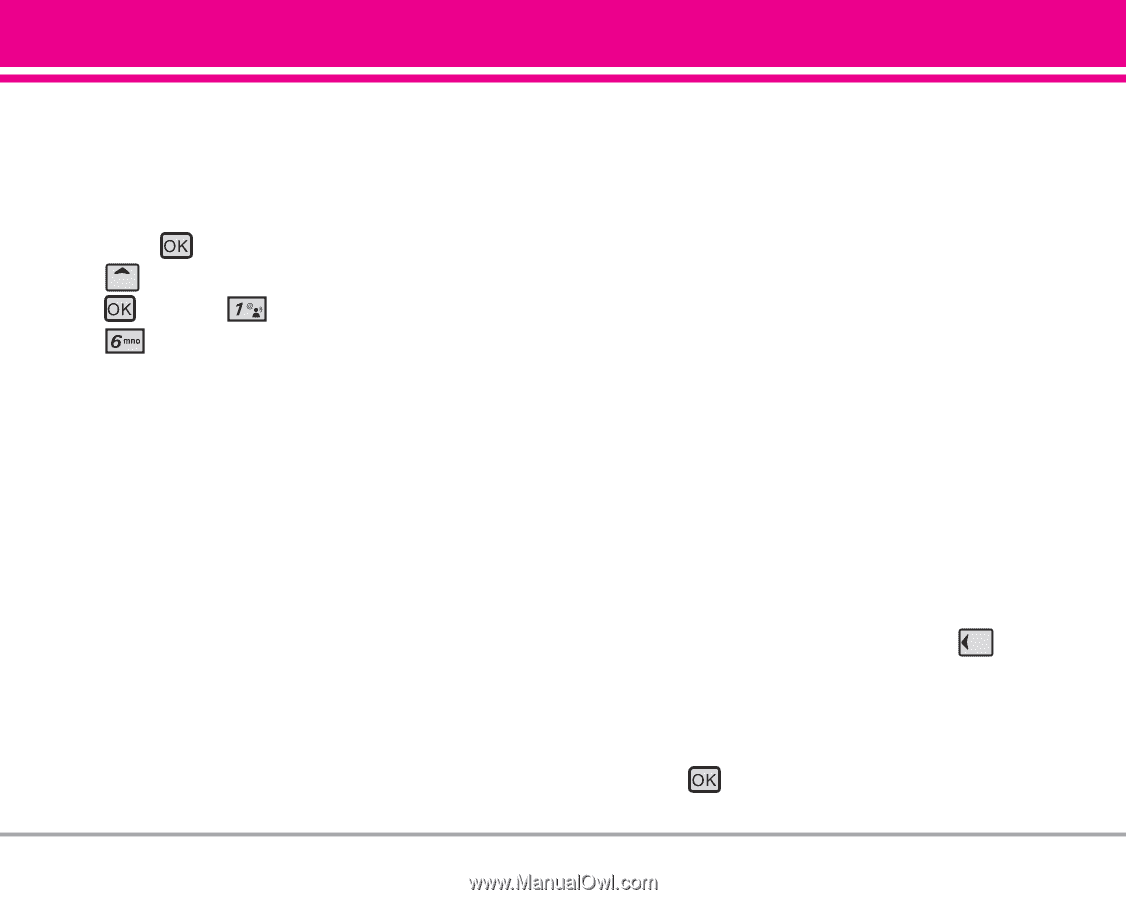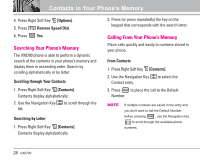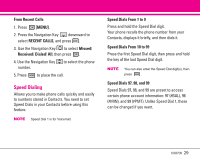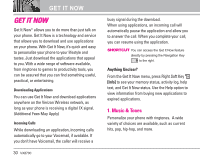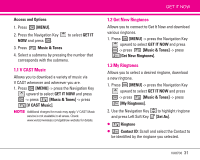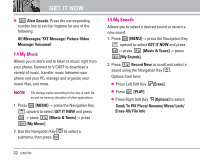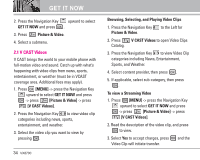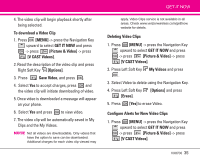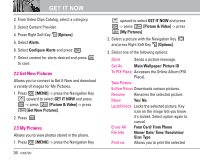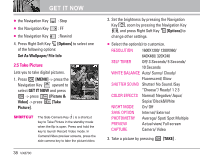LG LGVX8700 Owner's Manual (English) - Page 35
Sync Music
 |
View all LG LGVX8700 manuals
Add to My Manuals
Save this manual to your list of manuals |
Page 35 highlights
1.6 Sync Music Allows you to synchronize the music clips from a PC to your phone. Verify that the transfer was successful on the confirmation screen. 1. Press [MENU] -> press the Navigation Key upward to select GET IT NOW and press -> press [Music & Tones] -> press [Sync Music]. Sync your music from your PC to your V CAST Music wireless device 1. Use the USB cable to connect your phone to your PC. 2. Go to the Get It Now menu and select Music & Tones, then select Sync Music. 3. Open Windows Media™ Player 10 on your PC and select the Sync tab. 4. Select Edit Playlist and select the songs from your library that you want to sync. 5. In Windows Media™ Player 10, select V CAST GET IT NOW Mobile Phone - Removable Storage Card unless no memory card is available. Start the sync process in Windows Media™ Player 10 by pressing Start Sync. Remember, your phone must be in Sync Music mode. 6. When synching completes, disconnect the cable from your phone and exit Sync Music. 7. Under the Music & Tones menu, open My Music to view and play your music. NOTE A compatible USB cable (sold separately) is required for syncing. 2. Picture & Video View, take, and trade your digital pictures and videos right from your wireless phone. SHORTCUT Pressing the Navigation Key to the Left is a hot key to Picture & Video. Access and Options 1. Press [MENU]. VX8700 33