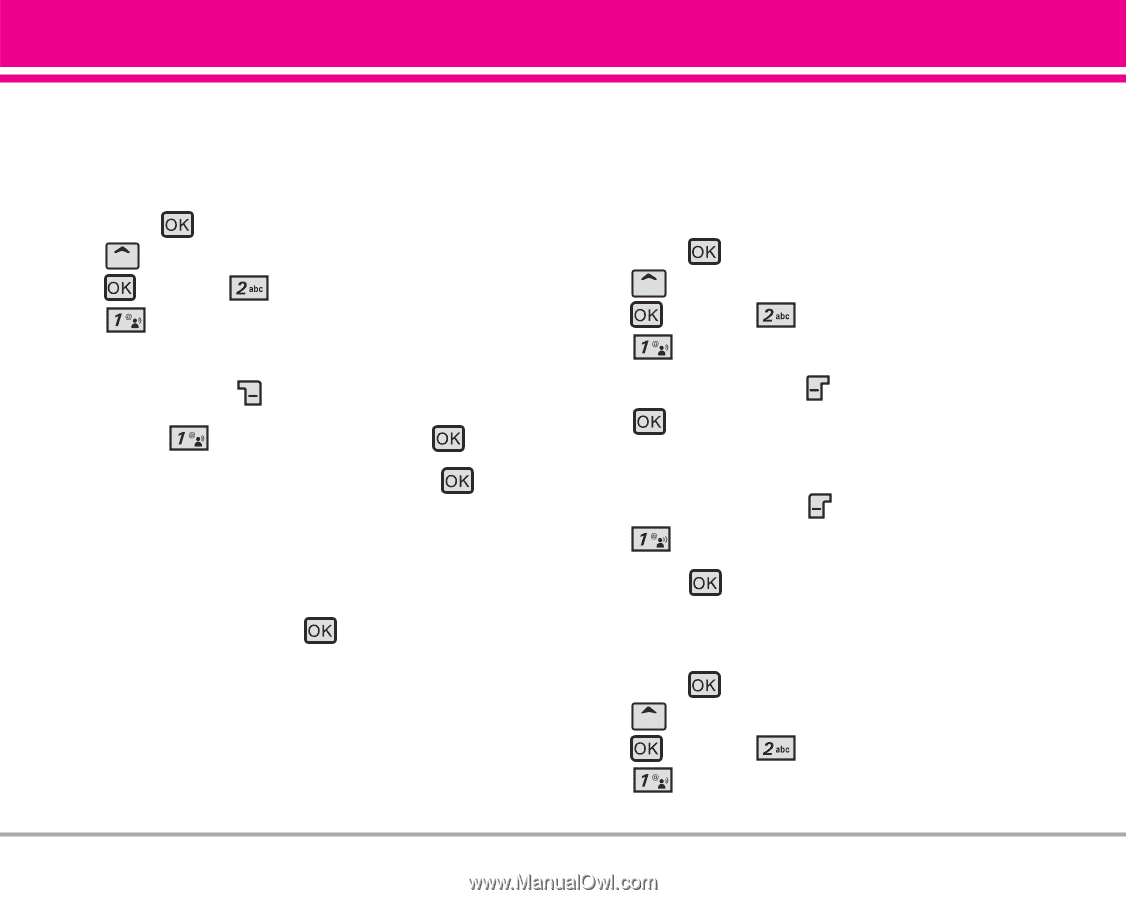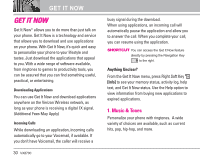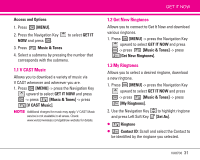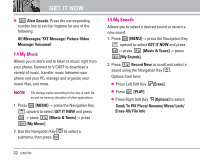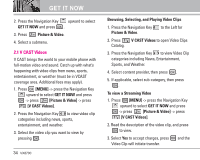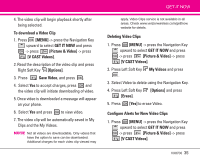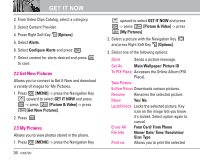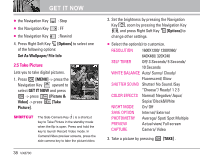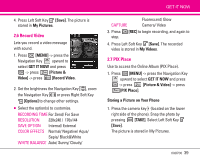LG LGVX8700 Owner's Manual (English) - Page 37
Con Alerts for New Video Clips
 |
View all LG LGVX8700 manuals
Add to My Manuals
Save this manual to your list of manuals |
Page 37 highlights
4. The video clip will begin playback shortly after being selected. To download a Video Clip 1. Press [MENU] -> press the Navigation Key upward to select GET IT NOW and press -> press [Picture & Video] -> press [V CAST Videos]. 2. Read the description of the video clip and press Right Soft Key [Options]. 3. Press Save Video, and press . 4. Select Yes to accept charges, press and the video clip will initiate downloading of video. 5. Once video is downloaded a message will appear on your phone. 6. Select Yes and press to view video. 7. The video clip will be automatically saved in My Clips and the My Videos. NOTE Not all videos are downloadable. Only videos that have the option to save can be downloaded. Additional charges for each video clip viewed may GET IT NOW apply. Video Clips service is not available in all areas. Check www.verizonwireless.com/getitnow website for details. Deleting Video Clips 1. Press [MENU] -> press the Navigation Key upward to select GET IT NOW and press -> press [Picture & Video] -> press [V CAST Videos]. 2. Press Left Soft Key My Videos and press . 3. Select Video to delete using the Navigation Key. 4. Press Left Soft Key [Erase]. [Options] and press 5. Press [Yes] to erase Video. Configure Alerts for New Video Clips 1. Press [MENU] -> press the Navigation Key upward to select GET IT NOW and press -> press [Picture & Video] -> press [V CAST Videos]. VX8700 35