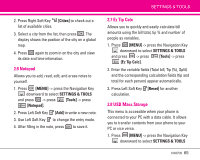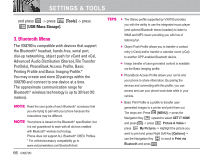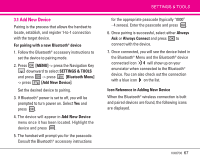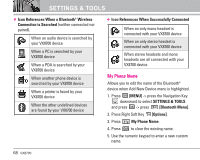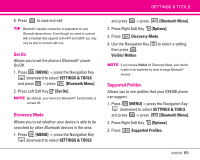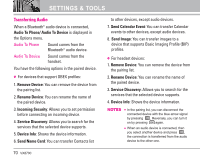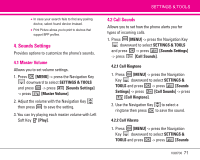LG LGVX8700 Owner's Manual (English) - Page 69
Add New Device
 |
View all LG LGVX8700 manuals
Add to My Manuals
Save this manual to your list of manuals |
Page 69 highlights
3.1 Add New Device Pairing is the process that allows the handset to locate, establish, and register 1-to-1 connection with the target device. For pairing with a new Bluetooth® device 1. Follow the Bluetooth® accessory instructions to set the device to pairing mode. 2. Press [MENU] -> press the Navigation Key downward to select SETTINGS & TOOLS and press -> press [Bluetooth Menu] -> press [Add New Device]. Set the desired device to pairing. 3. If Bluetooth® power is set to off, you will be prompted to turn power on. Select Yes and press . 4. The device will appear in Add New Device menu once it has been located. Highlight the device and press . 5. The handset will prompt you for the passcode. Consult the Bluetooth® accessory instructions SETTINGS & TOOLS for the appropriate passcode (typically "0000" - 4 zeroes). Enter the passcode and press . 6. Once pairing is successful, select either Always Ask or Always Connect and press to connect with the device. 7. Once connected, you will see the device listed in the Bluetooth® Menu and the Bluetooth® device connected icon will show up on your enunciator when connected to the Bluetooth® device. You can also check out the connection with a blue icon on the list. Icon Reference in Adding New Device When the Bluetooth® wireless connection is built and paired devices are found, the following icons are displayed. VX8700 67