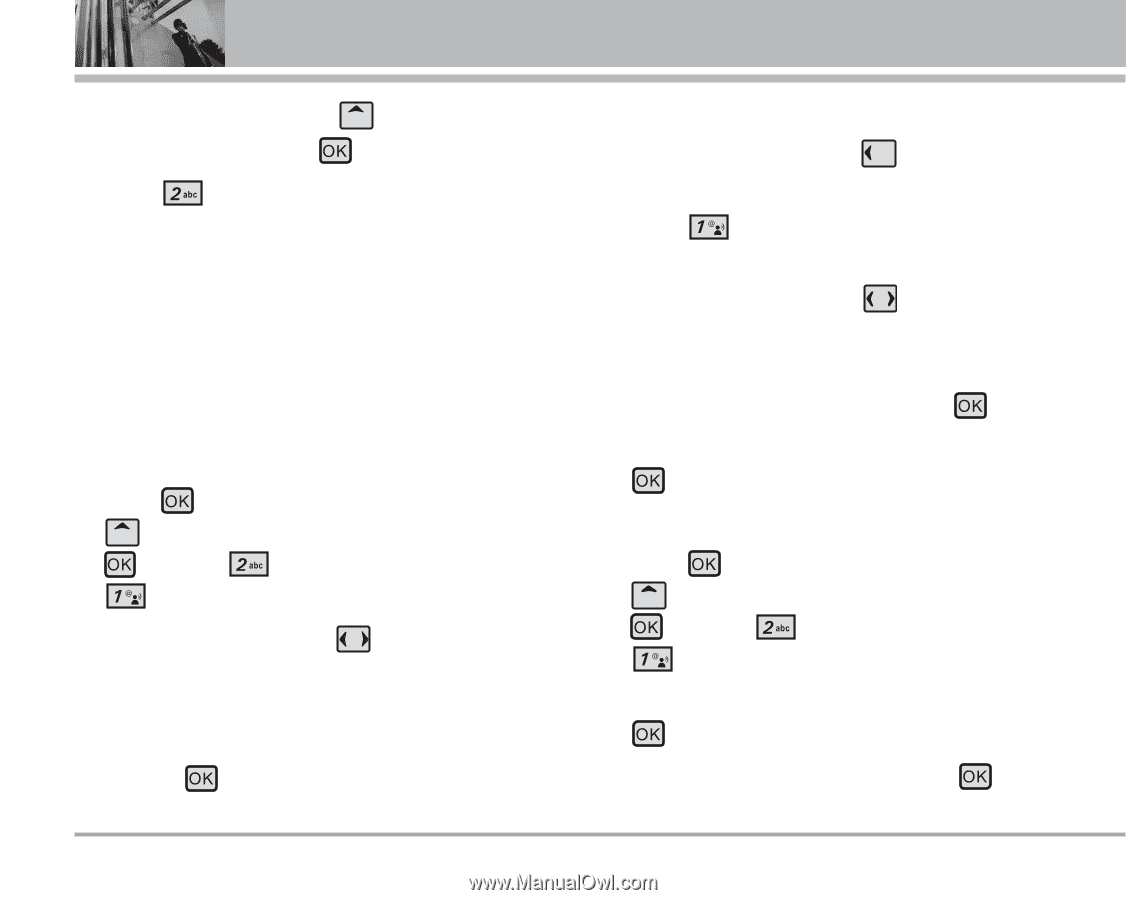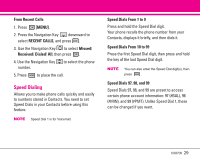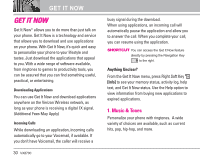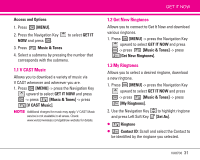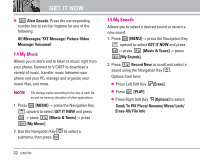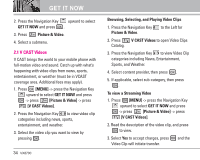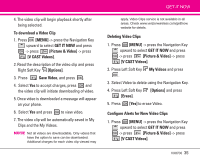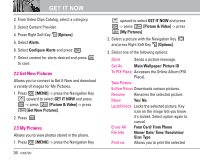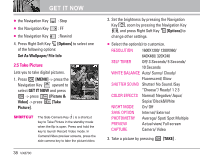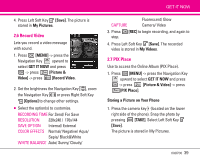LG LGVX8700 Owner's Manual (English) - Page 36
V CAST Videos
 |
View all LG LGVX8700 manuals
Add to My Manuals
Save this manual to your list of manuals |
Page 36 highlights
GET IT NOW 2. Press the Navigation Key upward to select GET IT NOW and press . 3. Press Picture & Video. 4. Select a submenu. 2.1 V CAST Videos V CAST brings the world to your mobile phone with full-motion video and sound. Catch up with what's happening with video clips from news, sports, entertainment, or weather (must be in VCAST coverage area. Additional fees may apply). 1. Press [MENU] -> press the Navigation Key upward to select GET IT NOW and press -> press [Picture & Video] -> press [V CAST Videos]. 2. Press the Navigation Key to view video clip categories including news, sports, entertainment, and weather. 3. Select the video clip you want to view by pressing . 34 VX8700 Browsing, Selecting, and Playing Video Clips 1. Press the Navigation Key Picture & Video. to the Left for 2. Press V CAST Videos to open Video Clips Catalog. 3. Press the Navigation Key to view Video Clip categories including News, Entertainment, Sports, and Weather. 4. Select content provider, then press . 5. If applicable, select sub-category, then press . To view a Streaming Video 1. Press [MENU] -> press the Navigation Key upward to select GET IT NOW and press -> press [Picture & Video] -> press [V CAST Videos]. 2. Read the description of the video clip, and press to view. 3. Select Yes to accept charges, press Video Clip will initiate transfer. and the