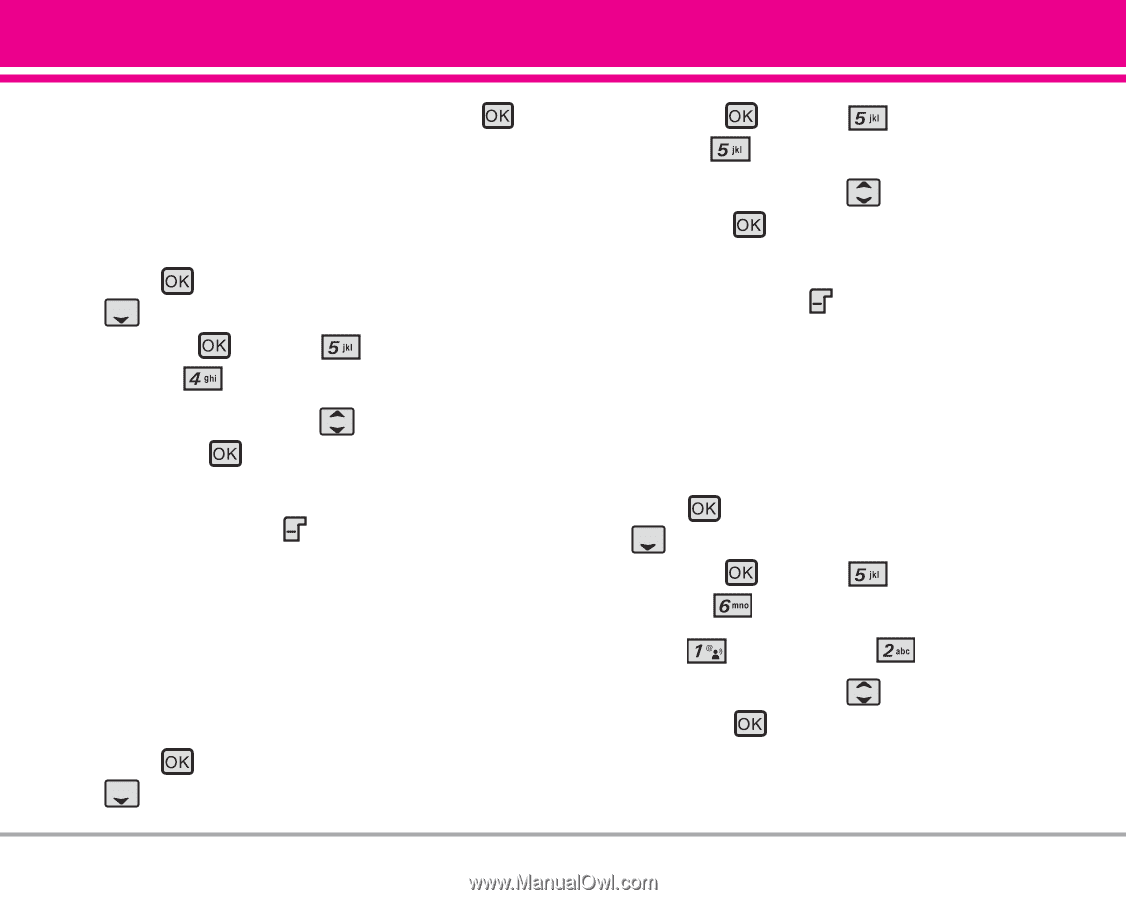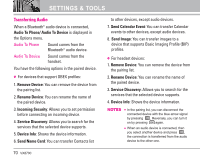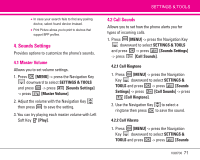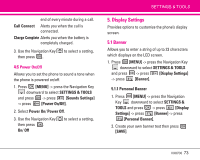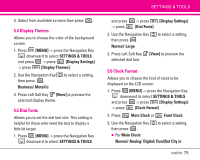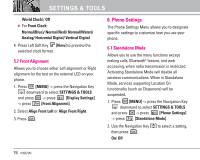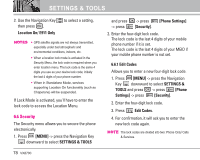LG LGVX8700 Owner's Manual (English) - Page 77
Display Themes, 5 Dial Fonts, 6 Clock Format
 |
View all LG LGVX8700 manuals
Add to My Manuals
Save this manual to your list of manuals |
Page 77 highlights
3. Select from available screens then press . 5.4 Display Themes Allows you to choose the color of the background screen. 1. Press [MENU] -> press the Navigation Key downward to select SETTINGS & TOOLS and press -> press [Display Settings] -> press [Display Themes]. 2. Use the Navigation Key then press . Business/ Metallic to select a setting, 3. Press Left Soft Key [View] to preview the selected display theme. 5.5 Dial Fonts Allows you to set the dial font size. This setting is helpful for those who need the text to display a little bit larger. 1. Press [MENU] -> press the Navigation Key downward to select SETTINGS & TOOLS SETTINGS & TOOLS and press -> press [Display Settings] -> press [Dial Fonts]. 2. Use the Navigation Key then press . Normal/ Large to select a setting, 3. Press Left Soft Key [View] to preview the selected dial font. 5.6 Clock Format Allows you to choose the kind of clock to be displayed on the LCD screen. 1. Press [MENU] -> press the Navigation Key downward to select SETTINGS & TOOLS and press -> press [Display Settings] -> press [Clock Format]. 2. Press Main Clock or Front Clock. 3. Use the Navigation Key to select a setting, then press . ● For Main Clock: Normal/ Analog/ Digital/ Dual(Set City in VX8700 75