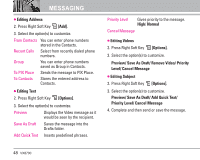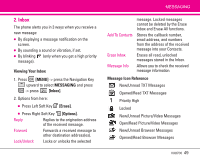LG LGVX8700 Owner's Manual (English) - Page 47
Picture Message - manual
 |
View all LG LGVX8700 manuals
Add to My Manuals
Save this manual to your list of manuals |
Page 47 highlights
Priority Level Callback # Save Quick Text Cancel Message of the text. Alignment/ Font Size/ Font Style/ Text Color/ Background Gives priority to the message. High/ Normal Inserts a pre-programmed callback number with your message. On/ Off/ Edit Allows you to define phrases for Quick Text. Cancels message editing and goes to Message menu. 5. Complete and then send or save the message. Using Contacts to Send a Message You can designate an entry saved in your Contacts as the address instead of manually entering the destination. 1. Press Left Soft Key [Message] -> press New Message -> press [TXT Message]. 2. Press Right Soft Key [Add]. MESSAGING 3. Use the Navigation Key to highlight From Contacts and press . 4. Use the Navigation Key to highlight the Contact entry containing the destination and press . 5. Press Left Soft Key [Done]. NOTE The Address feature allows multi-sending of up to 10 total addresses. 6. Complete the message as necessary. 1.2 Picture Message The Basics of Sending a Message 1. Press Left Soft Key [Message] -> press New Message -> press [Picture Message]. 2. Enter the cellular phone number or email address of the recipient. 3. Press the Navigation Key downward. 4. Type your message (text or email). VX8700 45