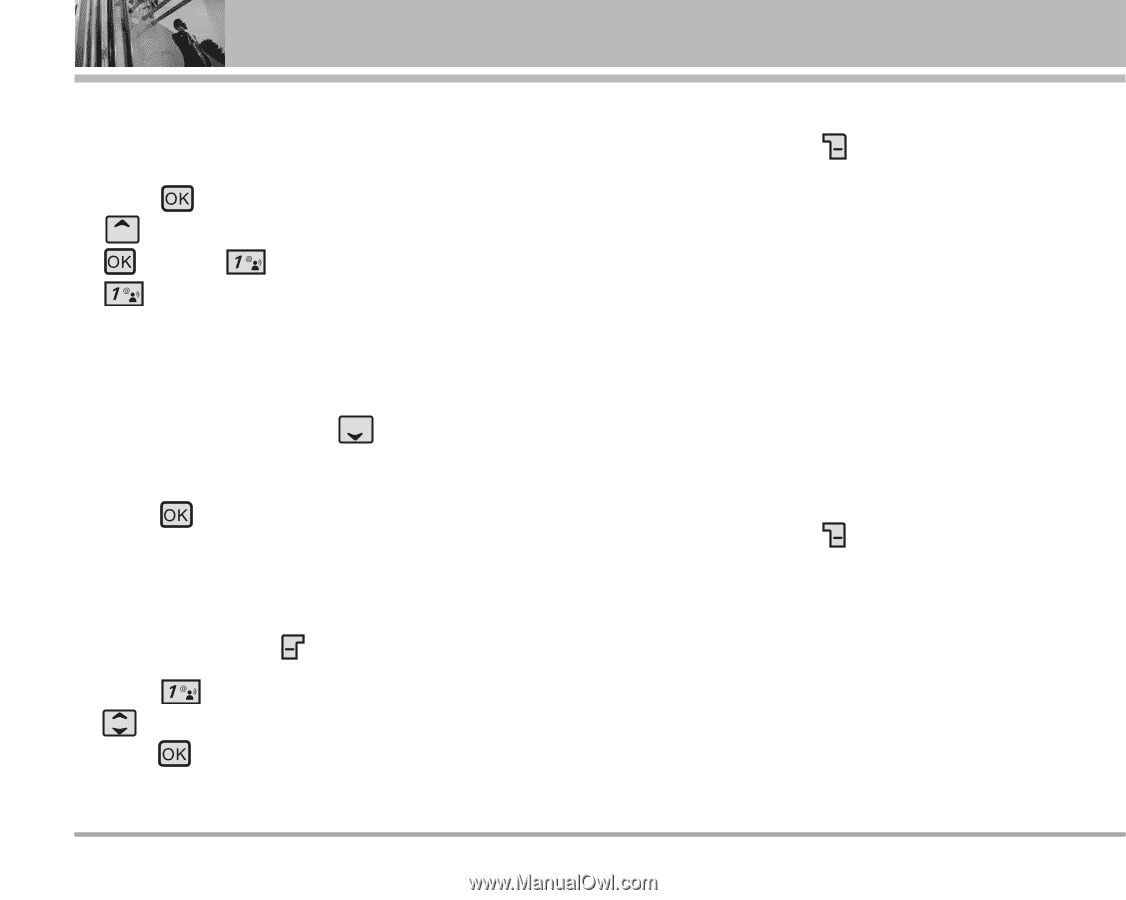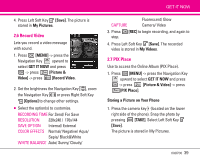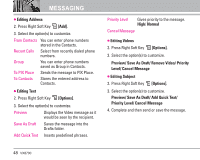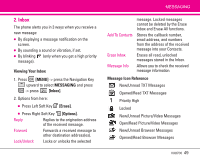LG LGVX8700 Owner's Manual (English) - Page 46
TXT Message
 |
View all LG LGVX8700 manuals
Add to My Manuals
Save this manual to your list of manuals |
Page 46 highlights
MESSAGING 1.1 TXT Message The Basics of Sending a Message 1. Press [MENU] -> press the Navigation Key upward to select MESSAGING, and press -> press [New Message] -> press [TXT Message]. 2. Enter the phone number of the recipient or the email address for an email message. You can enter up to 10 addresses for a single message. 3. Press the Navigation Key downward. 4. Type your message (text or email). 5. Press [SEND]. A sending screen is displayed. Customizing the Message Using Options 1. Press Left Soft Key Message. 2. Press New Message. Use Navigation Key to scroll to desired message type, then press . 44 VX8700 ● Editing Address 3. Press Right Soft Key [Add]. 4. Select the option(s) to customize. From Contacts Recent Calls Group To Contacts You can enter phone numbers stored in Contacts. Select from recently dialed phone numbers. You can enter phone numbers saved as Group in Contacts. Stores the entered address to Contacts. ● Editing Text 3. Press Right Soft Key [Options]. 4. Select the option(s) to customize. Save As Draft Saves the message into the Drafts folder. Add Allows you to add Graphic, Animation, Sound, Quick Text, Signature, Name Card, or Address From Contacts . Format Text Allows you to change the look