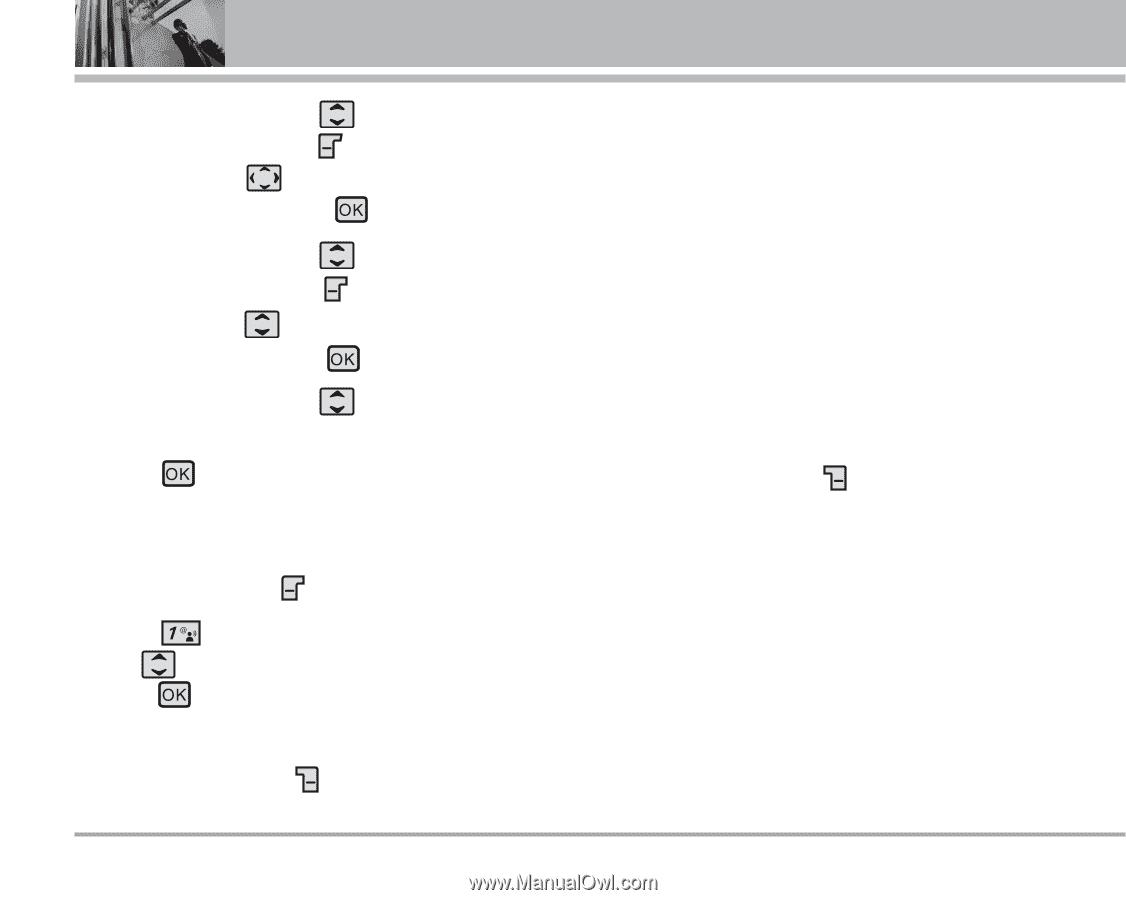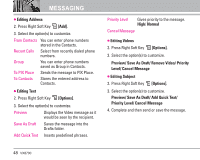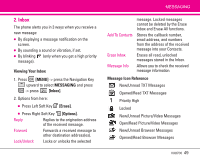LG LGVX8700 Owner's Manual (English) - Page 48
Picture, My Pics], Sound, Sounds], Subject, SEND], Message, New Message, Editing Address, Editing
 |
View all LG LGVX8700 manuals
Add to My Manuals
Save this manual to your list of manuals |
Page 48 highlights
MESSAGING 5. Use the Navigation Key to highlight Picture and press Left Soft Key [My Pics]. Use the Navigation Key to select the image you want to send, then press . 6. Use the Navigation Key to highlight Sound, then press Left Soft Key [Sounds]. Use the Navigation Key to select the audio file you want to send then press . 7. Use the Navigation Key and enter the subject. to highlight Subject 8. Press [SEND]. A confirmation message is displayed. Customizing the Message Using Options 1. Press Left Soft Key Message. 2. Press New Message. Use the Navigation Key to scroll to desired message type, then press . ● Editing Address 3. Press Right Soft Key [Add]. 46 VX8700 4. Select the option(s) to customize. From Contacts You can enter phone numbers stored in Contacts. Recent Calls Select from recently dialed phone numbers. Group You can enter phone numbers saved as Group in Contacts. To PIX Place Sends the message to PIX Place. To Contacts Stores the entered address to Contacts. ● Editing Text 3. Press Right Soft Key [Options]. 4. Select the option(s) to customize. Preview Displays the Picture message as it would be seen by the recipient. Save As Draft Saves the message into the Drafts folder. Add Quick Text Inserts predefined phrases. Add Slide Insert multiple pictures into a picture message.