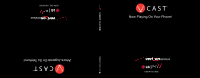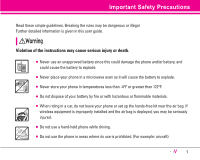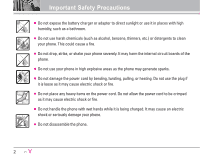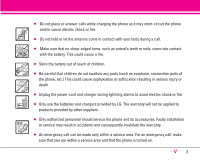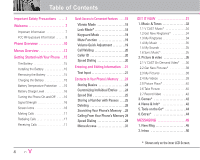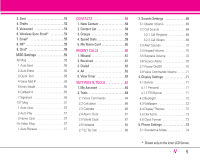LG LGVX9900LK Owner's Manual
LG LGVX9900LK Manual
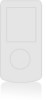 |
View all LG LGVX9900LK manuals
Add to My Manuals
Save this manual to your list of manuals |
LG LGVX9900LK manual content summary:
- LG LGVX9900LK | Owner's Manual - Page 1
G - LG LGVX9900LK | Owner's Manual - Page 2
detailed information is given in this user guide. Violation of the instructions may cause serious injury or death. G Never use an unapproved battery since this could damage the phone and/or battery, and could cause the battery to explode. G Never place your phone in a microwave oven as it will cause - LG LGVX9900LK | Owner's Manual - Page 3
Important Safety Precautions G Do not expose the battery charger or adapter to direct sunlight or use it in places with high humidity, such as a bathroom. G Do not use harsh chemicals (such as alcohol, benzene, thinners, etc.) or detergents to clean your phone. This could cause a fire. G Do not drop - LG LGVX9900LK | Owner's Manual - Page 4
shock or fire. G Only use the batteries and chargers provided by LG. The warranty will not be applied to products provided by other suppliers. G Only authorized personnel should service the phone and its accessories. Faulty installation or service may result in accidents and consequently invalidate - LG LGVX9900LK | Owner's Manual - Page 5
Overview 10 Menus Overview 12 Getting Started with Your Phone . .15 The Battery 15 Installing the Battery 15 Removing the Battery 15 Charging the Battery 15 Battery Temperature Protection . . . .15 Battery Charge Level 16 Turning the Phone On and Off . . . . .16 Signal Strength 16 Screen - LG LGVX9900LK | Owner's Manual - Page 6
Voicemail 54 6. Wireless Sync Email 54 7. Email 55 Alert Sounds 70 3.4 Keypad Volume 70 3.5 Earpiece Volume 70 3.6 Service Alerts 70 3.7 Power On/Off 70 3.8 Voice Commands Volume 72 4.5 Dial Fonts 73 4.6 Clock Format 73 5. Phone Settings 73 5.1 Standalone Mode 74 * Shown only on the inner - LG LGVX9900LK | Owner's Manual - Page 7
Bluetooth® Menu 81 7.1 Add New Device 81 8. Memory 86 8.1 Save Options 86 8.2 Phone Memory 86 8.3 Card Memory 86 9. Phone . .96 FDA Consumer Update 98 10 Driver Safety Tips 106 Consumer Information on SAR LCD Screen. The user guide gives navigation instructions according to the default " - LG LGVX9900LK | Owner's Manual - Page 8
that causes undesired operation. Technical Details The enV is an all digital phone that operates on both Code Division Multiple Access (CDMA) frequencies: cellular services at 800 MHz and Personal Communication Services (PCS) at 1.9 GHz. CDMA technology uses a feature called DSSS (Direct Sequence - LG LGVX9900LK | Owner's Manual - Page 9
Station Transmission System), and MS (Mobile Station). 1xRTT system receives twice as many subscribers in the wireless section as IS-95. Its battery life is twice as long as IS-95. High-speed data transmission is also possible. EV-DO system is optimized for data service and is much faster than 1xRTT - LG LGVX9900LK | Owner's Manual - Page 10
be used. Avoid the use of accessories that cannot maintain 0.6 inches (1.5 cm) distance between the user's body and the back of the phone and have not been tested for compliance with FCC RF exposure limits. Vehicle-Mounted External Antenna (Optional, if available.) A minimum separation distance of - LG LGVX9900LK | Owner's Manual - Page 11
Phone Overview 7 8 9 10 11 12 13 14 15 1. Earpiece 2. Side Camera Key Use for quick access to Camera function (Press and hold for about 2 seconds to use camera Video, and Mobile Web by default microSD memory cards, supports up to 1GB. 13 phone to the battery charger or other available accessories. - LG LGVX9900LK | Owner's Manual - Page 12
Use to display the Message menu. 2. Email Use to access Wireless Sync setup that allows you to wirelessly syncronize your email, calendar, and phone's menus. 12. Navigation Keys Use for quick access to Get It Now, Scheduler, Picture & Video, and Mobile Camera Lens 19. Flash 20. Game Navigation Keys 11 - LG LGVX9900LK | Owner's Manual - Page 13
only on the inner LCD Screen. GET IT NOW 1. Music & Tones 1. V CAST Music* 2. Get New Ringtones* 3. My Ringtones 4. My Music 5. My Sounds 6. Sync Music* 2. Picture & Video 1. V CAST On Demand Video* 2. Get New Picture* 3. My Pictures 4. My Videos 5. Picture Place* 6. Take Picture 7. Record Video - LG LGVX9900LK | Owner's Manual - Page 14
Picture-Video Msg 3.3. Voicemail Msg 4. Keypad Volume 5. Earpiece Volume 6. Service Alerts 6.1. ERI 6.2. Minute Beep 6.3. Call Connect 7. Power On/Off Front Wallpaper 4. Display Themes 5. Dial Fonts 6. Clock Format 5. Phone Settings 1. Standalone Mode 2. Set Shortcut Key 3. Voice Commands 4. - LG LGVX9900LK | Owner's Manual - Page 15
Ringer ID 8. Picture ID 7. Bluetooth® Menu 1. Add New Device 8. Memory 1. Save Options 2. Phone Memory 3. Card Memory 9. Phone Info 1. My Number 2. SW Some content in this user guide may differ from your phone depending on the phone software or your service provider. Features and specifications - LG LGVX9900LK | Owner's Manual - Page 16
shown at the top of the LCD screen. Installing the Battery To install the battery, insert the bottom of the battery into the opening on the back of the phone. Push the battery down until the latch clicks. Removing the Battery Turn power off. Slide the battery release latch away from the edge of the - LG LGVX9900LK | Owner's Manual - Page 17
Charged Empty Turning the Phone On and Off Turning the Phone On 1. Install a charged battery or connect the phone to an external power source re having problems with signal quality, move to an open area or, when inside a building, try moving near a window. Screen Icons When the phone is powered - LG LGVX9900LK | Owner's Manual - Page 18
If necessary, enter the lock code. 2. Enter the phone number (include the area code if needed). 3. the phone rings or vibrates, press to answer. NOTE If you press Left Soft Key [Quiet] while the phone is you press Right Soft Key [Ignore] while the phone is ringing, the call will end. 2. Press - LG LGVX9900LK | Owner's Manual - Page 19
Vibrate Mode Use Vibrate Mode in public places. When Vibrate Mode is set, is displayed on the screen, the key tones are silent, and the phone is set to vibrate. Vibrate Mode Quick Activation 1. From standby mode press for 3 seconds. (Press for 3 seconds when the flip is open.) Vibrate Mode - LG LGVX9900LK | Owner's Manual - Page 20
Keyguard Mode Keyguard Mode Quick Activation 1. Press [MENU] when the flip is closed. 2. Press twice [SETTINGS & TOOLS], then to select Keyguard Timer. 3. Set the timer setting then press . Always Off/ 7 Seconds/ 30 Seconds/ 2 Min Keyguard Mode Quick Cancellation 1. Press any key to cancel Keyguard - LG LGVX9900LK | Owner's Manual - Page 21
If the caller's identity is stored in Contacts, the name appears on the screen. Check with your service provider to ensure they offer this feature. Speed Dialing Speed Dialing allows you to make phone calls quickly and easily with a few keystrokes. Speed Dial number 1 is set to call your Voicemail - LG LGVX9900LK | Owner's Manual - Page 22
Entering and Editing Information Text Input You can enter information using the exterior keypad or the interior keypad. Each has special key functions to help you with text entry. Entry Mode with the Flip Closed Soft Key: Press to select text mode that will be used based on the keys you press. You - LG LGVX9900LK | Owner's Manual - Page 23
Multi-tap) Text Input Type text pressing keys multiple times for words not in the phone's database. 1. Press Left Soft Key to change to Abc mode. 2. Press to change to ABC Caps Lock. 3. Press . LG is displayed. 123 (Numbers) Text Input Type numbers pressing each key only once. 1. Press Left - LG LGVX9900LK | Owner's Manual - Page 24
Adding Words to the Word Database If a word is not in the Word database, add it using Abc (Multi-tap) mode text entry. 1. Press Left Soft Key to change to Abc (multitap) mode. 2. Press . Bop is displayed. 3. Press Left Soft Key to change to Word mode to add the word Bop to the Word database. - LG LGVX9900LK | Owner's Manual - Page 25
up to 1000 entries with up to 5 phone numbers each. Storing Basics 1. Enter a number (max. 48 digits), then press Left Soft Key [Save]. 2. Use to select Create New / Update Existing, then press . 3. Use to select Mobile 1 / Home / Work / Mobile 2 / Fax, then press . 4. Enter a name (max. 22 - LG LGVX9900LK | Owner's Manual - Page 26
], then use to select an entry. 2. Press Left Soft Key [Edit]. 3. Use to select a phone number, then press Right Soft Key [Options]. 4. Use to select Set Speed Dial, then press . and press . 6. Use to select Mobile 1 / Home / Work / Mobile 2 / Fax, then press . 7. Enter a name, then press . 25 - LG LGVX9900LK | Owner's Manual - Page 27
entry, then press 4. Use to select Mobile 1 / Home / Work / Mobile 2 / Fax, then press . 5. Press to save. From the Contact List Screen 1. Press Right Soft Key [Contacts]. 2. Use to select an entry, then press Left Soft Key [Edit]. 3. Use to select the phone number field to add, then enter the - LG LGVX9900LK | Owner's Manual - Page 28
you created the Contact. Another number can be saved as the Default Number. 1. Highlight a contact, press Left Soft Key [Edit]. 2. Use to highlight the phone number you want to be the Default Number, then press Right Soft Key [Options]. 3. Use to highlight Set As Default, then press . 4. Press to - LG LGVX9900LK | Owner's Manual - Page 29
dial and press Right Soft Key [Options]. 5. Press Remove Speed Dial. 6. Press Yes. Searching Your Phone's Memory The enV phone is able to perform a dynamic search of the contents in your phone's memory and display them in ascending order. Search by scrolling alphabetically or by letter. Scrolling - LG LGVX9900LK | Owner's Manual - Page 30
select RECENT CALLS. 3. Use to select Missed / Received / Dialed / All / View Timer, then press . 4. Use to select the phone number. 5. Press to place the call. Speed Dialing Allows you to make phone calls quickly and easily to numbers stored in Contacts. You need to set Speed Dials in your Contacts - LG LGVX9900LK | Owner's Manual - Page 31
Contacts in Your Phone's Memory Speed Dials From 10 to 99 Press the first Speed Dial digit, then Speed Dials 97, 98, and 99 Speed Dials 97, 98, and 99 are preset to access certain phone account information: 97 (#BAL), 98 (#MIN), and 99 (#PMT). Unlike Speed Dial 1, these can be changed if you want. - LG LGVX9900LK | Owner's Manual - Page 32
your phone. GET IT NOW is a technology and service that allows you to download and use applications on your phone. With GET IT NOW, it's quick and easy to personalize your phone to applications anywhere on the Verizon Wireless network, as long as your phone is receiving a digital signal. 31 - LG LGVX9900LK | Owner's Manual - Page 33
or music at anytime. 2. Picture & Video: View your digital pictures and video right on your wireless phone. Take and trade pictures with your friends instantly. 3. Games* : Turn your phone into a handheld arcade with exciting and challenging games like Tetris, EverQuest®, and EA SPORTSTM Tiger - LG LGVX9900LK | Owner's Manual - Page 34
on the inner LCD Screen. GET IT NOW 1. Music & Tones Personalize your phone with ringtones or music. A large variety of choices are available to choose from current New Ringtones* 3. My Ringtones 4. My Music 5. My Sounds 6. Sync Music* G Press Left Soft Key [Mode]. Set Music Only Mode. On / Off 33 - LG LGVX9900LK | Owner's Manual - Page 35
wherever you are. 1. Open the flip, then press [MENU], 2 times, ,. NOTE Additional charges for each music clip viewed may apply. Music Clips service is not available in all areas. Check www.verizonwireless.com/getitnow website for details. 1.2 Get New Ringtones* Allows you to connect to GET IT - LG LGVX9900LK | Owner's Manual - Page 36
NOTE This feature will only work if you have downloaded one or more audio files. To Sync Music* Allows you to synchronize music clips between your PC and your phone. View the confirmation screen which displays the successful transfer. 1. Connect your enV device to your PC using a compatible Bluetooth - LG LGVX9900LK | Owner's Manual - Page 37
Key for about 3 seconds. Additionally, you can switch from Camera mode to Video mode by pressing and holding the Camera Key again for another 3 seconds. V CAST Video brings the world to your mobile phone with full-motion video and sound. Catch up with what's happening with Video Clips from news - LG LGVX9900LK | Owner's Manual - Page 38
will initiate downloading of video. 4. Once video is downloaded a message will appear on your phone, "Download Complete. Play video now?". 5. Select Yes and press to view video. clip viewed may apply. Video Clips service is not available in all areas. For details, check out www.verizonwireless. - LG LGVX9900LK | Owner's Manual - Page 39
2 times, , . 2. Press . 2.3 My Pictures Allows you to view photos stored in the phone. 1. Open the flip and press [MENU] 2 times, , . 2. Select your desired picture with Album, Picture Place. Take Picture Accesses the Camera mode. Get New Accesses on-line software downloads * Shown only on the - LG LGVX9900LK | Owner's Manual - Page 40
Format Print via Allows you to print the selected Bluetooth picture using a Bluetooth device that supports this print feature. This option is supported by JPEG type only. 2.4 My Videos Allows you to view videos stored in the phone. 1. Open the flip and press [MENU] 2 times, , . 2. Select - LG LGVX9900LK | Owner's Manual - Page 41
activated and the flip is closed. Zoom in or out within a range of 2X. NOTE G Using the camera feature can rapidly deplete a mobile phone battery. If the battery icon shows , recharge the battery. G To take a clear picture, set the proper brightness level, zoom, and flash before taking the picture - LG LGVX9900LK | Owner's Manual - Page 42
cause a fire, electric shock or breakdown. G Refrain from using the camera flash as much as possible when the battery is low. G Keep in mind that a stored file can be deleted or initialized if the camera phone powers off due to low battery while taking a picture. 1. Open the flip and press [MENU - LG LGVX9900LK | Owner's Manual - Page 43
to access news, sports, weather, and email from your Verizon Wireless device. Access and selections within this feature are dependent upon your service provider. For specific information on News & Info access through your phone, contact your service provider. Quick Access to News & Info Feature Get - LG LGVX9900LK | Owner's Manual - Page 44
sure that the flip is all the way open. Home Page To go to the Home Page, press and hold or . View Browser Menu Press Camera Key ( ) to use the browser menu. Make sure that the flip is all the way open. Soft Keys To navigate to different screens or select - LG LGVX9900LK | Owner's Manual - Page 45
letter, or symbol. Press and hold to clear the input field completely. Initiating a Phone Call from the Browser You can make a phone call from the Browser if the site you are using supports the feature (the phone number may be highlighted and Left Soft Key appears as Call). The browser connection is - LG LGVX9900LK | Owner's Manual - Page 46
5. Voicemail: Shows the number of messages in Voicemail box. 6. Wireless Sync Email*: Read and send emails from your email accounts. 7. Email* 8. messages, Email messages, and Voicemail box become available as soon as the phone is powered on. G Check types of messages by pressing the message key - LG LGVX9900LK | Owner's Manual - Page 47
20 draft picture/video messages). The information stored in the message is determined by phone mode and service capability. Other limits to available characters per message may exist. Please check with your service provider for system features and capabilities. New Message Alert There are two ways - LG LGVX9900LK | Owner's Manual - Page 48
[Add]. 3. Select the option(s) to customize. G Editing Address From Contacts You can enter phone numbers stored in the Contacts. Recent Calls Select from recently dialed phone numbers. Groups You can enter phone numbers saved as Group in Contacts. To Contacts Stores the entered address to - LG LGVX9900LK | Owner's Manual - Page 49
can designate an entry saved in your Contacts as the address instead of manually entering the destination. 1. Open the flip, then press Left Soft [Message] , , . 2. Enter the cellular phone number or email address of the recipient. G Picture phone number for a Picture message. G Email address for - LG LGVX9900LK | Owner's Manual - Page 50
the message. MESSAGING 1.3 Video Msg The Basics of Sending a Message 1. Open the flip, then press Left Soft Key [Message] , , . 2. Enter the cellular phone number or email address of the recipient. G Email address for an email message. 3. Press . 4. Type your message (text or email). 5. Use to - LG LGVX9900LK | Owner's Manual - Page 51
the message. 1.4 Email Msg* 1. Open the flip and press Left Soft Key [Message] , . 2. Enter the phone number or email address of the recipient. 3. Press and complete the message. 2. Inbox The phone alerts you in 3 ways when you receive a new message: G By displaying a message notification on the - LG LGVX9900LK | Owner's Manual - Page 52
Out of Memory Warning If the memory is full, no more messages can be received until enough memory space becomes available. The message TXT/PIC/NOTI 100% FULL is displayed and new messages are not accepted. Viewing Your Inbox 1. Open the flip and press . [MENU], , , 2. Press [OPEN]. 3. While - LG LGVX9900LK | Owner's Manual - Page 53
To Speech feature will read your text messages (SMS/EMS), notes and wireless sync emails out loud when you press . The phone will prompt you when this feature is available by displaying the icon on the screen. TTS is supported in English mode only. 52 1. For text messages, press Left Soft Key for - LG LGVX9900LK | Owner's Manual - Page 54
Lock/Unlock Locks or unlocks the selected message. Locked messages cannot be deleted by the Erase Sent and Erase All functions. Add To Contacts Stores the callback number, email address, and numbers from the address included in the sent message into your Contacts. Erase Sent Erases all unlocked - LG LGVX9900LK | Owner's Manual - Page 55
old messages are overwritten. When you have a new voice message, your phone will alert you. Checking Your Voicemail Box 1. Open the flip, then and then select Clear count. G Press to listen to the message(s). 6. Wireless Sync Email* Allows you to send an email. 1. Open the flip, then press [ - LG LGVX9900LK | Owner's Manual - Page 56
quick text. Voice Mail # Entry Mode Callback # Signature Changes the Voice Mail number. (WARNING: Changing this number will result in losing access to Verizon Voice Mail service!) Word / Abc / ABC / 123 Input the callback number in the message. On / Off None / Custom * Shown only on the inner LCD - LG LGVX9900LK | Owner's Manual - Page 57
and add text phrases. These text strings allow you to reduce manual text input into messages. 4. Voice Mail # Allows you to manually enter the access number for Voicemail Service. This number should be only used when a VMS (Voicemail Service) access number is not provided from the network. 5. Entry - LG LGVX9900LK | Owner's Manual - Page 58
TXT Msg 1. Auto View Allows you to directly view the content when receiving a message. When set to On+ Readout, a message is directly displayed and the Text to Speech Mode is activated. 2. Auto Play Allows the display to automatically scroll down while viewing messages. 3. Name Card Allows you to - LG LGVX9900LK | Owner's Manual - Page 59
CONTACTS CONTACTS The Contacts Menu allows you to store names, phone numbers, and other information in your phone's memory. When you access your Contacts, the number in parentheses represents the number of entries you have stored (up to 1000). Access and Options 1. Open - LG LGVX9900LK | Owner's Manual - Page 60
2. Press to scroll through your Contacts alphabetically. G Press Right Soft Key [Options] to select one of the following: New Contact / Erase / Send TXT Msg / Send Picture Msg / Send Video Msg / Send Email Msg / Call / Erase All G Press Left Soft Key [Edit] to edit. G Press [VIEW] to view the - LG LGVX9900LK | Owner's Manual - Page 61
your name card using the Right Soft Key [Options]. Let's take an example: Á Á Á 60 RECENT CALLS The Recent Calls Menu is a list of the last phone numbers or Contact entries for calls you placed, accepted, or missed. It is continually updated as new numbers are added to the beginning of the - LG LGVX9900LK | Owner's Manual - Page 62
3. Select a sub-menu. 1. Missed 2. Received 3. Dialed 4. All 5. View Timer RECENT CALLS 1. Missed Allows you to view the list of missed calls; up to 90 entries. 1. Open the flip, then press times, , . [MENU], 3 2. Use to highlight an entry, then G Press [OPEN] to view the entry. G Press to - LG LGVX9900LK | Owner's Manual - Page 63
RECENT CALLS G Press [OPEN] to view the entry. G Press to place a call to the number. G Press Right Soft Key [Options] to select: Contact Details(Save) / Erase / Lock / Erase All / View Timer G Press Left Soft Key [Message] to select: TXT Msg / Picture Msg / Video Msg 3. Dialed Allows you to view - LG LGVX9900LK | Owner's Manual - Page 64
options to customize your phone. Access and Options 1. Press [MENU]. 2. Press [SETTINGS & TOOLS] , . SETTINGS & TOOLS 3. Select a sub-menu. 1. My Account* 2. Tools 3. Sounds Settings 4. Display Settings 5. Phone Settings 6. Call Settings 7. Bluetooth Menu 8. Memory 9. Phone Info * Shown only on - LG LGVX9900LK | Owner's Manual - Page 65
SETTINGS & TOOLS 1. My Account Supported by only inner LCD Screen, this function is provided by the service provider. NOTE Keyguard Timer menu is shown only on external LCD. 2. Tools Your phone tools include a Voice Commands, Calculator, Calendar, Alarm Clock, World Clock, Notepad, and Ez Tip Calc. - LG LGVX9900LK | Owner's Manual - Page 66
contact (for example, 'Call John Work'). 2.1.2 Send Msg to - LG LGVX9900LK | Owner's Manual - Page 67
to get the calculation result. 2.3 Calendar Allows you to keep your agenda convenient and easy to access. Simply store your appointments and your phone will alert you with a reminder of your appointments. 1. Open the flip, then press ,,. [MENU], , 2. Use to highlight the scheduled day. 3. Press - LG LGVX9900LK | Owner's Manual - Page 68
2.4 Alarm Clock Allows you to set one of 3 alarms. The current time is displayed below the alarm time to be set. At the alarm time, Alarm 1 (or 2 or 3, as applicable) will be displayed on the LCD screen and the alarm will sound. 1. Open the flip, then press , ,. [MENU], , 2. Select the alarm - LG LGVX9900LK | Owner's Manual - Page 69
SETTINGS & TOOLS 2. The top of the screen displays the current crosshair location as well as the date and time. Select a new location. G Use to move the crosshair across the world map and the location, date, and time change accordingly. G Press Right Soft Key [Cities] to select a specific city. - LG LGVX9900LK | Owner's Manual - Page 70
phone's sounds. Access and Options 1. Open the flip, then press [MENU]. 2. Press , [SETTINGS & TOOLS]. 3. Press Sounds Settings. 4. Select a sub-menu. 1. Master Volume 2. Call Sounds 3. Alert Sounds 4. Keypad Volume 5. Earpiece Volume 6. Service Allows you to set the phone to vibrate for incoming - LG LGVX9900LK | Owner's Manual - Page 71
the flip, then press [MENU], , ,, . G ERI Alerts you when service changes. G Minute Beep Alerts you 10 seconds before the end of every minute Off with then press . 3.7 Power On/Off Allows you to set the phone to sound a tone when the phone is powered on/off. 1. Open the flip, then press ,, . - LG LGVX9900LK | Owner's Manual - Page 72
MENU], , 2. Use to set the volume, then press . 4. Display Settings Options to customize the phone's display screen. Access and Options 1. Open the flip, then press [MENU]. 2. Press , [SETTINGS 2. Select On / Off with then press . If you use ERI service, ERI text is shown on the sub banner. 71 - LG LGVX9900LK | Owner's Manual - Page 73
is only available on the Main Backlight menu. 4.3 Wallpaper Allows you to choose the kind of background to be displayed on the phone. 1. Open the flip, then press [MENU], , ,, . 2. Choose a Wallpaper sub-menu and press . Main Wallpaper / Front Wallpaper 3. Select from different screens then press - LG LGVX9900LK | Owner's Manual - Page 74
) then press . NOTE When the clock format is set to Front Clock, only Normal and Analog options are available. SETTINGS & TOOLS 5. Phone Settings The Phone Settings Menu allows you to designate specific system network settings. Access and Options 1. Open the flip, then press [MENU]. 2. Press - LG LGVX9900LK | Owner's Manual - Page 75
SETTINGS & TOOLS 5.1 Standalone Mode The Standalone mode allows you to disconnect your phone from the network, while allowing access to the built-in features of your phone. When in Standalone Mode, services supporting Location On functionality (such as Chaperone) will be suspended. 1. Open the - LG LGVX9900LK | Owner's Manual - Page 76
and environmental conditions, indoors etc. NOTE When in Standalone Mode, services supporting Location On functionality (such as Chaperone) will be suspended. 5.6 Security The Security menu allows you to secure the phone electronically. 1. Open the flip, then press [MENU], , ,, . 5.6.1 Lock Mode - LG LGVX9900LK | Owner's Manual - Page 77
enter location menu. The lock code is also the last 4 digits of your phone number, the same that you use as your device lock code. If the you to enter the new lock code again. 5.6.3 Reset Default Allows you to reset your phone to the factory default settings. 1. Press [MENU], , , , . 2. Enter the - LG LGVX9900LK | Owner's Manual - Page 78
mode will only function when the phone is connected to an external device (such as a headset, hands-free car kit, or Bluetooth device) or when Speakerphone is set to communicate with parties also using a TTY device. A phone with TTY support is able to translate typed characters to voice. Voice can - LG LGVX9900LK | Owner's Manual - Page 79
SETTINGS & TOOLS 8. When connection is made, use the TTY equipment to type in and send a text message or send voice. 9. Voice or text message from the receiver end displays on the TTY equipment display. 1. TTY Full : - Users who cannot talk and hear send and receive a text message through TTY - LG LGVX9900LK | Owner's Manual - Page 80
TTY Mode (Tele Type writer) Menu User TTY Full For hearing/verballyimpaired TTY + Talk For hearingimpaired SETTINGS & TOOLS Feature able to talk Transmission/Receiving Mode text message transmission, text message receiving When making communications with a normal terminal operator required - LG LGVX9900LK | Owner's Manual - Page 81
. CDMA offers inherent voice privacy. Check with your service provider for availability. 1. Open the flip, then press ,, . [MENU], , 2. Select On / Off then press . 2. Select USB / Bluetooth / No Connection then press . 6.7 Ringer ID Alerts you with the designated ringer ID, when the phone - LG LGVX9900LK | Owner's Manual - Page 82
is up to 30 feet (10 meters). NOTE Read the user guide of each Bluetooth® accessory that you are trying to pair with your phone because the instructions may be different. NOTE The enV phone does not support ALL Bluetooth® OBEX Profiles. * For vehicle/accessory compatibility go to www.verizonwireless - LG LGVX9900LK | Owner's Manual - Page 83
handset will prompt you for the passcode. Consult the Bluetooth accessory instructions for the appropriate passcode (typically "0000" - 4 device's Bluetooth® functionality is turned off. My Phone Name Allows you to edit the name of the Bluetooth® name and view the address of Bluetooth® connection. - LG LGVX9900LK | Owner's Manual - Page 84
phone to be used as a data modem with a compatible Bluetooth device, such as a laptop or PDA, over the Verizon Wireless National Access and/or Verizon Wireless Broad band Access systems. Supports delivery of stereo audio to a compatible Bluetooth a compatible Bluetooth device. Human interface Allows the - LG LGVX9900LK | Owner's Manual - Page 85
the Bluetooth device. Use Bluetooth Sound comes from the Bluetooth® audio device. Use Phone Sound comes from the handset. TIP G During a call, enV phone enables an incoming device. 4. Service Discovery: Allows you to search for the services that the selected device supports. 5. Device Info: Shows - LG LGVX9900LK | Owner's Manual - Page 86
Discovery: Allows you to search for the services that the selected device supports. 4. Device Info: Shows the device enV phone can support. 1. Open the flip, then press [MENU], , ,. 2. Press Right Soft Key [Options]. 3. Press Supported Profiles. SETTINGS & TOOLS Auto Connection When a Bluetooth - LG LGVX9900LK | Owner's Manual - Page 87
flip, then press [MENU], , , . 9.1 My Number Allows you to view your phone number. 1. Open the flip, then press ,. [MENU], , , 9.2 SW Version Allows you to view the version of SW, PRL, ERI, Browser, Get It Now, AVR, MMS, Bluetooth and Warranty Date Code. 1. Open the flip, then press ,. [MENU - LG LGVX9900LK | Owner's Manual - Page 88
set up your email account, exchange emails wirelessly with your device. To use this feature, you should download appropriate applications first; read the instructions on your device and follow them. Access and Options 1. Open the flip, then press [MENU]. 2. Press , , [EMAIL], . 3. Select a sub-menu - LG LGVX9900LK | Owner's Manual - Page 89
NAVIGATOR* 1. Select the application you want. 2. Enter your ID and password. 3. Sign in, select the person you want to talk to in the messenger list. 3. Select a sub-menu. 1. Navigator NAVIGATOR* The Navigator Menu allows you to get directions to locations when you're out and about. G Voice- - LG LGVX9900LK | Owner's Manual - Page 90
over 120 scientists, engineers, and physicians from universities, government health agencies, and industry reviewed the available body of research to develop the ANSI Standard (C95.1). The design of your phone complies with the FCC guidelines (and those standards). Antenna Care Use only the supplied - LG LGVX9900LK | Owner's Manual - Page 91
a higher power level than otherwise needed. Driving Check the laws and regulations on the use of wireless phones in the areas where you drive and always obey them. Also, if using your phone while driving, please observe the following: G Give full attention to driving -- driving safely is your first - LG LGVX9900LK | Owner's Manual - Page 92
phones may interfere with some hearing aids. In the event of such interference, you may want to consult your service provider (or call the customer service Health Care Facilities Turn your phone OFF in health care facilities when any regulations posted in these areas instruct you to do so. Hospitals - LG LGVX9900LK | Owner's Manual - Page 93
Safety Potentially Explosive Atmosphere Turn your phone OFF when in any area with a potentially explosive atmosphere and obey all signs and instructions. Sparks in such areas could cause an explosion or fire resulting in bodily injury or even death. Areas with a potentially explosive atmosphere are - LG LGVX9900LK | Owner's Manual - Page 94
read and observe the following information for safe and proper use of your phone and to prevent damage. Also, keep the user guide in an accessible place at all times after reading it. Caution Violation of the instructions may cause minor or serious damage to the product. Charger and Adapter - LG LGVX9900LK | Owner's Manual - Page 95
when its operation is in an abnormal state. In this case, remove the battery from the phone, reinstall it, and turn the phone on. Explosion, Shock, and Fire Hazards G Do not put your phone in a place subject to excessive dust and keep the minimum required distance between the power cord and heat - LG LGVX9900LK | Owner's Manual - Page 96
If this happens, turn it off immediately and remove the battery. If the phone does not work, take it to an LG Authorized Service Center. G Do not paint your phone. G The data saved in your phone might be deleted due to careless use, repair of the phone, or upgrade of the software. Please backup your - LG LGVX9900LK | Owner's Manual - Page 97
loss. This includes the use of headphones (including headsets, earbuds and Bluetooth® or other wireless devices). Exposure to very loud sound has also . Individual susceptibility to noiseinduced hearing loss and other potential hearing problems varies. The amount of sound produced by a portable audio - LG LGVX9900LK | Owner's Manual - Page 98
• Avoid using headphones after exposure to extremely loud noises, such as rock concerts, that might cause temporary hearing loss. Temporary hearing loss might cause unsafe volumes to sound normal. • Do not listen at any volume that causes you discomfort. If you experience ringing in your ears, hear - LG LGVX9900LK | Owner's Manual - Page 99
Consumer Update on Mobile Phones: 1. Do wireless phones pose a health hazard? The available scientific evidence does not show that any health problems are associated with using wireless phones. There is no proof, however, that wireless phones are absolutely safe. Wireless phones emit low levels - LG LGVX9900LK | Owner's Manual - Page 100
necessary for device function; and G Cooperate in providing users of wireless phones with the best possible information on possible effects of wireless phone use on human health. The FDA belongs to an interagency working group of the federal agencies that have responsibility for different aspects of - LG LGVX9900LK | Owner's Manual - Page 101
are the subject of this update? The term "wireless phone" refers here to handheld wireless phones with built-in antennas, often called "cell", "mobile", or "PCS" phones. These types of wireless phones can expose the user to measurable Radio Frequency (RF) energy because of the short distance between - LG LGVX9900LK | Owner's Manual - Page 102
is used. 6. What is the FDA doing to find out more about the possible health effects of wireless phone RF? The FDA is working with the U.S. National Toxicology Program and with groups of investigators around the world to ensure that high priority animal studies are conducted to address important - LG LGVX9900LK | Owner's Manual - Page 103
since its inception in 1996. An influential result of this work has been the development of a detailed agenda of research needs how much Radio Frequency energy exposure I can get by using my wireless phone? All phones sold in the United States must comply with Federal Communications Commission (FCC - LG LGVX9900LK | Owner's Manual - Page 104
model of the human head. Standardized SAR test methodology is expected to greatly improve the consistency of measurements made at different laboratories on the same phone. SAR is the measurement of the amount of energy absorbed in tissue, either by the whole body or a small part of the body. It is - LG LGVX9900LK | Owner's Manual - Page 105
to lower exposure to Radio Frequency (RF) energy, the measures described above would apply to children and teenagers using wireless phones. Reducing the time of wireless phone use and increasing the distance between the user and the RF source will reduce RF exposure. Some groups sponsored by other - LG LGVX9900LK | Owner's Manual - Page 106
IEEE in 2000. The FDA continues to monitor the use of wireless phones for possible interactions with other medical devices. Should harmful interference be found the FDA will conduct testing to assess the interference and work to resolve the problem. 12. Where can I find additional information? For - LG LGVX9900LK | Owner's Manual - Page 107
instruction manual and learn to take advantage of valuable features most phones offer, including automatic redial and memory. Also, work to memorize the phone traffic. As a driver, your first responsibility is to pay attention to the road. 5. Don't take notes or look up phone numbers while driving. - LG LGVX9900LK | Owner's Manual - Page 108
you are driving and if necessary, suspend conversations which have the potential to divert your attention from the road. 8. Use your wireless phone to call for help. Your wireless phone is one of the greatest tools you can own to protect yourself and your family in dangerous situations -- with your - LG LGVX9900LK | Owner's Manual - Page 109
Safety services. But you can still use your wireless phone to lend a hand. If you see a broken-down vehicle the safety of all persons, regardless of age and health. The exposure standard for wireless mobile phones employs a unit of measurement known as the Specific Absorption Rate, or SAR. The SAR - LG LGVX9900LK | Owner's Manual - Page 110
. Before a phone model is available for sale to the public guide, is 1.030 W/kg (body-worn measurements differ among phone models, depending upon available accessories and FCC requirements). While there may be differences between SAR levels of various phones SAR limit for mobile phones used by the - LG LGVX9900LK | Owner's Manual - Page 111
be compatible with hearing-aids. The intent of the HAC Act is to ensure reasonable access to telecommunications services for persons with hearing disabilities. While some wireless phones are used near some hearing devices (hearing aids and cochlear implants), users may detect a buzzing, humming, or - LG LGVX9900LK | Owner's Manual - Page 112
Standards Institute (ANSI) C63.19 standard. When you're talking over the cell phone, it's recommended that you turn the BT (Bluetooth) mode off for HAC. For information about hearing aids and digital wireless phones FCC Hearing Aid Compatibility and Volume Control http://www.fcc.gov/cgb/dro/hearing - LG LGVX9900LK | Owner's Manual - Page 113
of accessories available for your phone and three easy ways to purchase them: shop online anytime at www.verizonwireless.com, call us at 1866 VZ GOT IT (894 6848) or visit one of our Verizon Wireless Communication Stores. Chargers Batteries Bluetooth Stereo Lanyard Headset with Music Controller - LG LGVX9900LK | Owner's Manual - Page 114
food or liquid. (3) Breakage or damage to antennas unless caused directly by defects in material or workmanship. (4) That the Customer Service Department at LG was not notified by consumer of the alleged defect or malfunction of the product during the applicable limited warranty period. (5) Products - LG LGVX9900LK | Owner's Manual - Page 115
United States: Tel. 1-800-793-8896 or Fax. 1-800-448-4026 Or visit http://us.lgservice.com. Correspondence may also be mailed to: LG Electronics Service- Mobile Handsets, P.O. Box 240007, Huntsville, AL 35824 DO NOT RETURN YOUR PRODUCT TO THE ABOVE ADDRESS. Please call or write for the location of - LG LGVX9900LK | Owner's Manual - Page 116
by training the phone to recognize your individual speech patterns. Bluetooth® wireless technology Technology used to allow mobile phones, computers, and , and more right on your LG Verizon wireless phone. Glossary MicroSDTM Additional external memory for your mobile phone. V CASTSM Feature that is - LG LGVX9900LK | Owner's Manual - Page 117
Service is an extension to SMS for cellular phones available on specific networks. An EMS enabled phone mobile phone is on its home system, a partner network, or a roaming network. Many phones indicate home vs. roaming as an icon, but ERI capable phones second generation of CDMA digital cellular, an - LG LGVX9900LK | Owner's Manual - Page 118
Message Service is a service available on most digital mobile phones to send messages between phones or other devices. Messages are routed a Short Message Service transmits or receives messages coded in electrical signals. A phone with TTY support is able to translate typed characters to voice or - LG LGVX9900LK | Owner's Manual - Page 119
Connection 85 Auto Retry 77 B Backlight 72 Banner 71 Battery Charge Level 16 Battery Temperature Protection 15 Bluetooth® Menu 81 C Calculator 66 Calendar 66 Call Settings 76 Call Sounds 69 Call Waiting 20 Caller ID 20 Calling From Your Phone's Memory 29 Card Memory 86 Changing the Default Number - LG LGVX9900LK | Owner's Manual - Page 120
Your Phone's Memory 28 Security 75 Sent 52 Service Alerts 70 Set Shortcut Key 74 SETTINGS & TOOLS 63 Signal Strength 16 Sounds Settings 69 Speed Dial 25 Speed Dialing 20, 29 Speed Dials 59 Standalone Mode 74 Storing a Number with Pauses 25 Storing Basics 24 Supported Profiles 85 SW Version 86 Sync
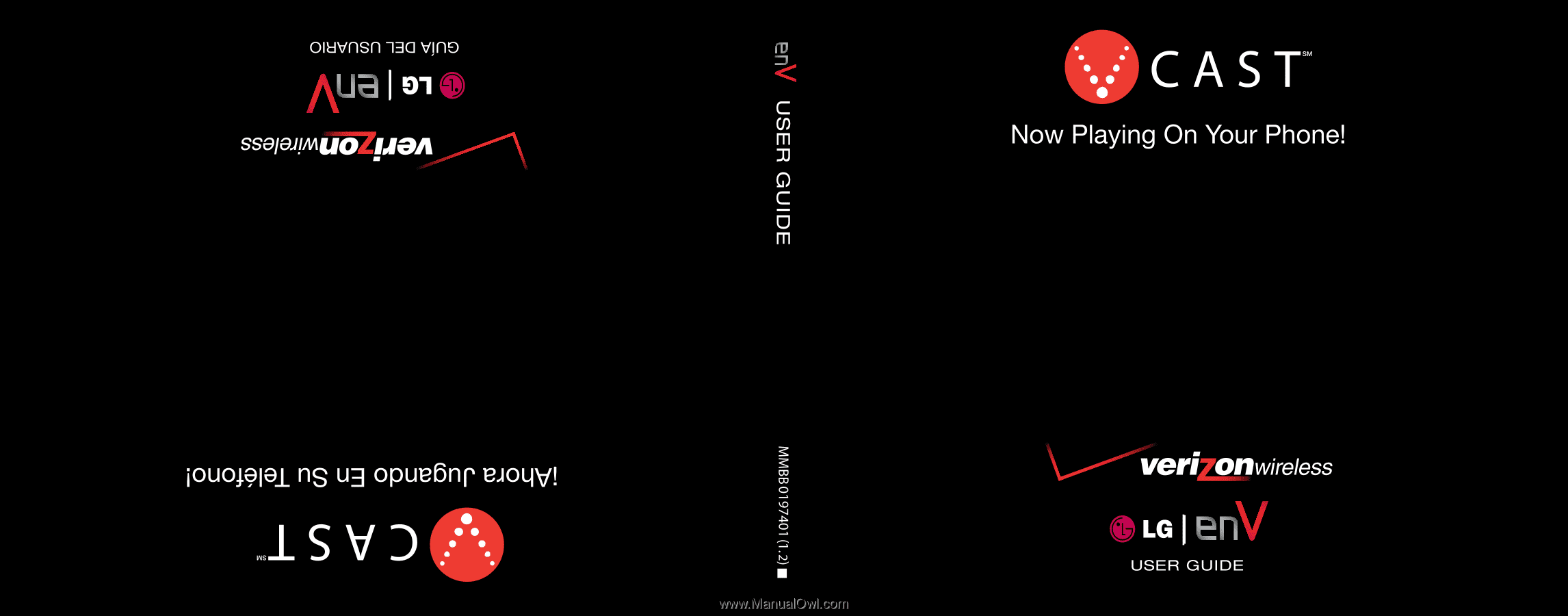
G