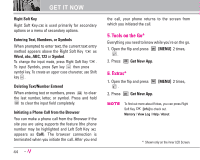LG LGVX9900LK Owner's Manual - Page 50
Video Msg
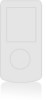 |
View all LG LGVX9900LK manuals
Add to My Manuals
Save this manual to your list of manuals |
Page 50 highlights
8. Press [SEND]. A confirmation message is displayed. Customizing the Message Using Options 1. Create a new message. 2. Press Right Soft Key [Options]. 3. Select the option(s) to customize. Symbols* (When the flip is open) Preview Displays the Picture message as it would be seen by the recipient. Save As Draft Saves the message into the Drafts folder. Add Quick Text Inserts predefined phrases. Add Slide Attaches an additional picture. Priority Level Gives priority to the message. Normal / High Remove Sound Removes a sound attached to the message. Cancel Msg Cancels message editing and goes to the Message menu. 4. Complete and then send or save the message. MESSAGING 1.3 Video Msg The Basics of Sending a Message 1. Open the flip, then press Left Soft Key [Message] , , . 2. Enter the cellular phone number or email address of the recipient. G Email address for an email message. 3. Press . 4. Type your message (text or email). 5. Use to highlight Video and press Left Soft Key [Videos]. Select the Video and press . 6. Use to highlight Subject and enter the subject. 7. Press [SEND]. A confirmation message is displayed. 49