LG LGVX9900LK Owner's Manual - Page 51
Inbox
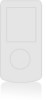 |
View all LG LGVX9900LK manuals
Add to My Manuals
Save this manual to your list of manuals |
Page 51 highlights
MESSAGING Customizing the Message Using Options 1. Create a new message. 2. Press Right Soft Key [Options]. 3. Select the option(s) to customize. Symbols* (When the flip is open) Preview Displays the Video message as it would be seen by the recipient. Save as Draft Saves the message into the Drafts folder. Add Quick Text Inserts predefined phrases. Add Slide Attaches an additional picture. Priority Level Gives priority to the message. Normal / High Cancel Msg Cancels message editing and goes to the Message menu. 4. Complete and then send or save the message. 1.4 Email Msg* 1. Open the flip and press Left Soft Key [Message] , . 2. Enter the phone number or email address of the recipient. 3. Press and complete the message. 2. Inbox The phone alerts you in 3 ways when you receive a new message: G By displaying a message notification on the screen. G By sounding a beep or vibrating, if set. G By blinking . (only when you get a high priority message) Received text messages, Browser messages, picture messages, and email lists may be searched and the contents viewed. Received messages are displayed from newest to oldest. * Shown only on the inner LCD Screen. 50















