LG LGVX9900LK Owner's Manual - Page 24
Adding Words to the Word Database, Entry Mode with the Flip Open, Shift Key, Sym Key, Soft Key [
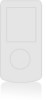 |
View all LG LGVX9900LK manuals
Add to My Manuals
Save this manual to your list of manuals |
Page 24 highlights
Adding Words to the Word Database If a word is not in the Word database, add it using Abc (Multi-tap) mode text entry. 1. Press Left Soft Key to change to Abc (multitap) mode. 2. Press . Bop is displayed. 3. Press Left Soft Key to change to Word mode to add the word Bop to the Word database. 4. Press to erase the existing word. 5. Press . Cop is displayed. 6. Press . Bop is displayed. Entry Mode with the Flip Open The Key Functions with the Flip Open with Qwerty® Keypad When the flip is open, you have access to additional key functions with the Qwerty® keypad. You can enter symbols and characters as printed on each key just like you do on your laptop or desktop computer. Shift Key When you press , the next letter key you press will be capitalized, then subsequent letters are lowercase. Unlike a conventional keyboard, does not affect the number keys. Sym Key The key provides access to the symbol printed on each letter key, similar to using the shift key on a conventional keyboard, but you don't have to press and hold it. Simply, press then press the key that has the symbol you want. Soft Key [Symbols] When either Soft Key displays [Symbols] above it, it provides you with a choice of 50 symbols. Highlight the symbol you want, then press to insert it into your text. 23















