LG LGVX9900LK Owner's Manual - Page 78
Answer Options, 2 Auto Retry, 3 TTY Mode
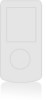 |
View all LG LGVX9900LK manuals
Add to My Manuals
Save this manual to your list of manuals |
Page 78 highlights
6.1 Answer Options Allows you to determine how to handle an answered call. 1. Open the flip, then press ,, . [MENU], , 2. Select Flip Open / Send Only / Any Key / Send Only / Auto Answer then press . NOTE Auto Answer mode will only function when the phone is connected to an external device (such as a headset, hands-free car kit, or Bluetooth device) or when Speakerphone is set to On. 6.2 Auto Retry Allows you to set the length of time the phone waits before automatically redialing a number when the attempted call fails. 1. Open the flip, then press ,, . [MENU], , 2. Select Off / Every 10 Seconds / Every 30 Seconds / Every 60 Seconds then press . SETTINGS & TOOLS 6.3 TTY Mode Allows you to attach a TTY (Teletypewriter) device enabling you to communicate with parties also using a TTY device. A phone with TTY support is able to translate typed characters to voice. Voice can also be translated into characters and then displayed on the TTY. 1. Open the flip, then press [MENU], , , , . An explanation message is displayed. 2. Press to continue. 3. Select TTY Full / TTY + Talk / TTY + Hear / TTY Off then press . Connect a TTY cable to TTY connection on the terminal. (TTY connection location the same as the headset jack) 4. Enter the phone menu and set up the desired TTY mode. (For a TTY mode, see page 79) 5. After setting a TTY mode, check the LCD screen of the phone for the TTY icon. 6. Connect the TTY equipment to the power source and turn it on. 7. Make a phone connection to the desired number. 77















