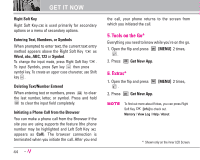LG LGVX9900LK Owner's Manual - Page 44
Navigating Through the Browser
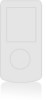 |
View all LG LGVX9900LK manuals
Add to My Manuals
Save this manual to your list of manuals |
Page 44 highlights
1. Open the flip and press [MENU] 2 times, . Ending a Browser Session End a Browser session by pressing . Navigating Through the Browser On-screen items may be presented in one of the following ways: G Numbered options You can use your numeric keypad or you can select the items by moving the cursor and pressing the appropriate Soft Keys. G Links embedded in content You can act on the options or the links by using the Soft Keys just below the display screen. G Text or numbers You can select the items by moving the cursor and pressing the appropriate Soft Keys. Scrolling Use to scroll through the content if the current page does not fit on the screen. The currently selected item is indicated by a cursor on the screen. GET IT NOW Fast Scrolling Press and hold to quickly move the cursor up and down on the current screen. Scrolling by Page Press the Side Keys to move up and down a page at a time. Make sure that the flip is all the way open. Home Page To go to the Home Page, press and hold or . View Browser Menu Press Camera Key ( ) to use the browser menu. Make sure that the flip is all the way open. Soft Keys To navigate to different screens or select special functions, use the Soft Keys. The function associated with the Soft Keys can change for each page and depends on each highlighted item. Left Soft Key Left Soft Key is used primarily for first options or selecting an item but its function may change, depending on the content displayed. 43