LG LGVX9900LK Owner's Manual - Page 85
Last Searching, Transferring Audio
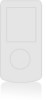 |
View all LG LGVX9900LK manuals
Add to My Manuals
Save this manual to your list of manuals |
Page 85 highlights
SETTINGS & TOOLS Last Searching Allows you to view the information of the devices you have at least once tried to search. Transferring Audio When a Bluetooth® audio device is connected, Use Bluetooth / Use Phone is displayed in the Options menu during calls. When the phone is connected with a Bluetooth device, the sound comes from the phone when the phone icon is displayed in the center key during a call. Vice versa, the sound comes from the Bluetooth device. Use Bluetooth Sound comes from the Bluetooth® audio device. Use Phone Sound comes from the handset. TIP G During a call, enV phone enables you to transfer audio clips. In call screen, press [SWITCH]. Then press again to transfer sounds to your phone. A confirmation screen is displayed. You have the following options in the paired device. G For devices that support OBEX profiles: 1. Remove Device: You can remove the device from the pairing list. 2. Rename Device: You can rename the name of the paired device. 3. Incoming Security: Allows you to set permission before connecting an incoming device. 4. Service Discovery: Allows you to search for the services that the selected device supports. 5. Device Info: Shows the device information. 6. Send Name Card: You can transfer Contacts list to device that supports Object Push Profile. 7. Print Picture: In the paired list, when the option is highlighted in Printer and you select it, the files are printed and sent to Picture Gallery. G For headset devices: 1. Remove Device: You can remove the device from the pairing list. 2. Rename Device: You can rename the name of the paired device. 84















