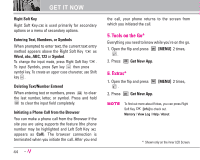LG LGVX9900LK Owner's Manual - Page 42
Menu], Options], Resolution, Self Timer, Flash, White Balance, Shutter Sound, Color Effects, Night
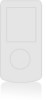 |
View all LG LGVX9900LK manuals
Add to My Manuals
Save this manual to your list of manuals |
Page 42 highlights
G Wipe the camera lens with a soft cloth. G Cap the camera lens while not in use; exposure to scratches may damage the quality of your photos. G Neither disassemble nor try to reassemble the product. It may cause a fire, electric shock or breakdown. G Refrain from using the camera flash as much as possible when the battery is low. G Keep in mind that a stored file can be deleted or initialized if the camera phone powers off due to low battery while taking a picture. 1. Open the flip and press [MENU] 2 times, , . 2. Press Right Soft Key other settings. [Options] to change G Select the option(s) to customize. RESOLUTION 1600X1200 / 1280X960 / 640X480 / 320X240 SELF TIMER Off / 3 Seconds / 5 Seconds / 10 Seconds FLASH On / Off GET IT NOW WHITE BALANCE Auto / Sunny / Cloudy / Fluorescent / Glow SHUTTER SOUND Shutter / No Sound / Say "Cheese" / Ready! 1 2 3 COLOR EFFECTS Normal / Negative / Solar / Sepia / Black&White NIGHT MODE On / Off SAVE OPTION Internal / External FRONT DISPLAY On / Off AUTO FOCUS One step / Two step / Off 3. Take a picture by pressing . The steps vary depending on the Auto Focus setting. One step: Focuses the object by one press and the photo is taken. Two step: Focuses the object with the first press, then press again to take the photo. Off: Without a focusing step, the photo is taken. 4. Press Left Soft Key stored in the Gallery. [Save]. The picture is 41