LG LGVX9900LK Owner's Manual - Page 23
Abc Multi-tap Text Input, Numbers Text Input, Symbols Mode, Next], Prev], Changing Letter Case
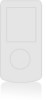 |
View all LG LGVX9900LK manuals
Add to My Manuals
Save this manual to your list of manuals |
Page 23 highlights
Entering and Editing Information Abc (Multi-tap) Text Input Type text pressing keys multiple times for words not in the phone's database. 1. Press Left Soft Key to change to Abc mode. 2. Press to change to ABC Caps Lock. 3. Press . LG is displayed. 123 (Numbers) Text Input Type numbers pressing each key only once. 1. Press Left Soft Key to change to 123 mode. 2. Press . 5551212 is displayed. Symbols Mode Insert special characters into your text. Choose from special characters including "SP" to insert a space and "LF" to force text to the next line. 1. Press Left Soft Key to access Symbols mode. 2. Press Right Soft Key [Next] to view next 12 symbols or Left Soft Key [Prev] to view previous 12. 3. Use to highlight the special character you want to insert and press to select it. 4. Press Left Soft Key mode. to change to another text Changing Letter Case Set capitalization before typing. Press to choose Initial Cap (Word / Abc), Caps Lock (WORD / ABC), and lowercase (word / abc). 22















