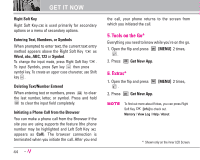LG LGVX9900LK Owner's Manual - Page 49
Picture Msg
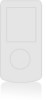 |
View all LG LGVX9900LK manuals
Add to My Manuals
Save this manual to your list of manuals |
Page 49 highlights
MESSAGING Using Contacts to Send a Message You can designate an entry saved in your Contacts as the address instead of manually entering the destination. 1. Open the flip, then press Left Soft Key [Message] , , . 2. Press Right Soft Key [Add]. 3. Use . to highlight from Contacts and press 4. Use to highlight the Contact entry containing the destination and press . 5. Press Left Soft Key [Done]. NOTE The Address feature allows multisending of up to 10 total addresses. 6. Complete the message as necessary. 48 1.2 Picture Msg The Basics of Sending a Message 1. Open the flip, then press Left Soft Key [Message] , , . 2. Enter the cellular phone number or email address of the recipient. G Picture phone number for a Picture message. G Email address for an email message. 3. Press . 4. Type your message (text or email). 5. Use to highlight Picture and press Left Soft Key [Pictures]. Use to select the image you want to send, then press . 6. Use Key Use press to highlight Sounds, then press Left Soft [Sounds]. to select the audio file you want to send then . 7. Use to highlight Subject and enter the subject.