LG LGVX9900LK Owner's Manual - Page 38
Picture & Video, V CAST On Demand Video, Options], Save Video
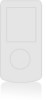 |
View all LG LGVX9900LK manuals
Add to My Manuals
Save this manual to your list of manuals |
Page 38 highlights
Browsing, Selecting, and Playing Video Clips 1. Open the flip and press for Picture & Video. 2. Press V CAST On Demand Video to open Video Clips Catalog. 3. Press to view Video Clip categories including News, Entertainment, Sports, and Weather. 4. Select content provider, then press . 5. If applicable, select sub-category, then press . G To view a Streaming Video 1. Read the description of Video Clip, and press to view. 2. Select Yes to accept charges, press and Video Clip will initiate transfer. 3. Video Clip will begin playback shortly after being selected. GET IT NOW G To download a Video Clip, if applicable 1. Read the description of Video Clip and press Right Soft Key [Options]. 2. Press Save Video, and press . 3. Select Yes to accept charges, press and Video Clip will initiate downloading of video. 4. Once video is downloaded a message will appear on your phone, "Download Complete. Play video now?". 5. Select Yes and press to view video. 6. Video Clip will be automatically saved in my My Clips and the Video Gallery. NOTE All videos are not downloadable. Only videos that have the option to save can be downloaded. Additional charges for each video clip viewed may apply. Video Clips service is not available in all areas. For details, check out www.verizonwireless.com/getitnow website. 37















