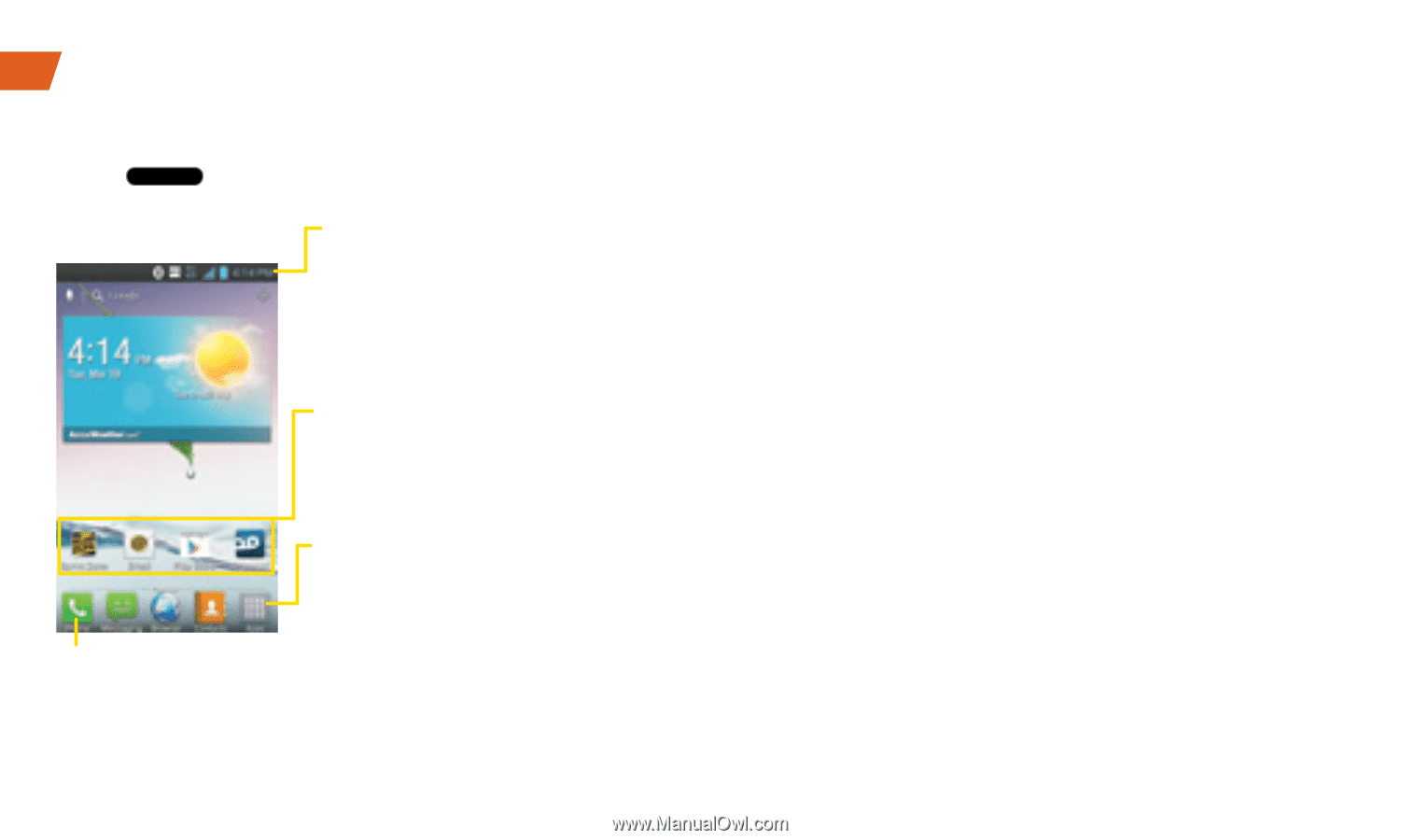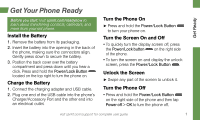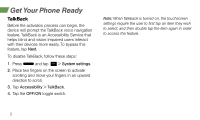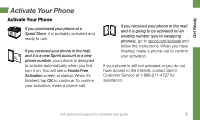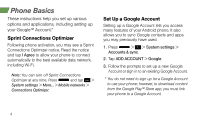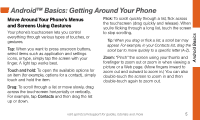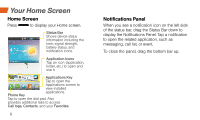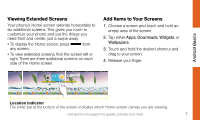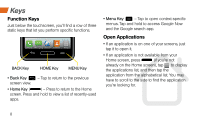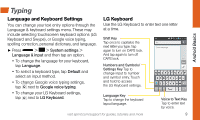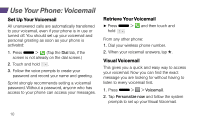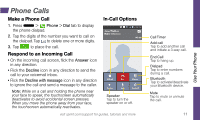LG LS720 Getting Started Guide - Page 10
Your Home Screen
 |
View all LG LS720 manuals
Add to My Manuals
Save this manual to your list of manuals |
Page 10 highlights
Your Home Screen Home Screen Press to display your Home screen. Status Bar Shows device status information including the time, signal strength, battery status, and notification icons. Application Icons Tap an icon (application, folder, etc.) to open and use it. Applications Key Tap to open the Applications screen to view installed Phone Key applications. Tap to open the dial pad. Also provides additional tabs to access Call logs, Contacts, and your Favorites. 6 Notifications Panel When you see a notification icon on the left side of the status bar, drag the Status Bar down to display the Notifications Panel. Tap a notification to open the related application, such as messaging, call list, or event. To close the panel, drag the bottom bar up.