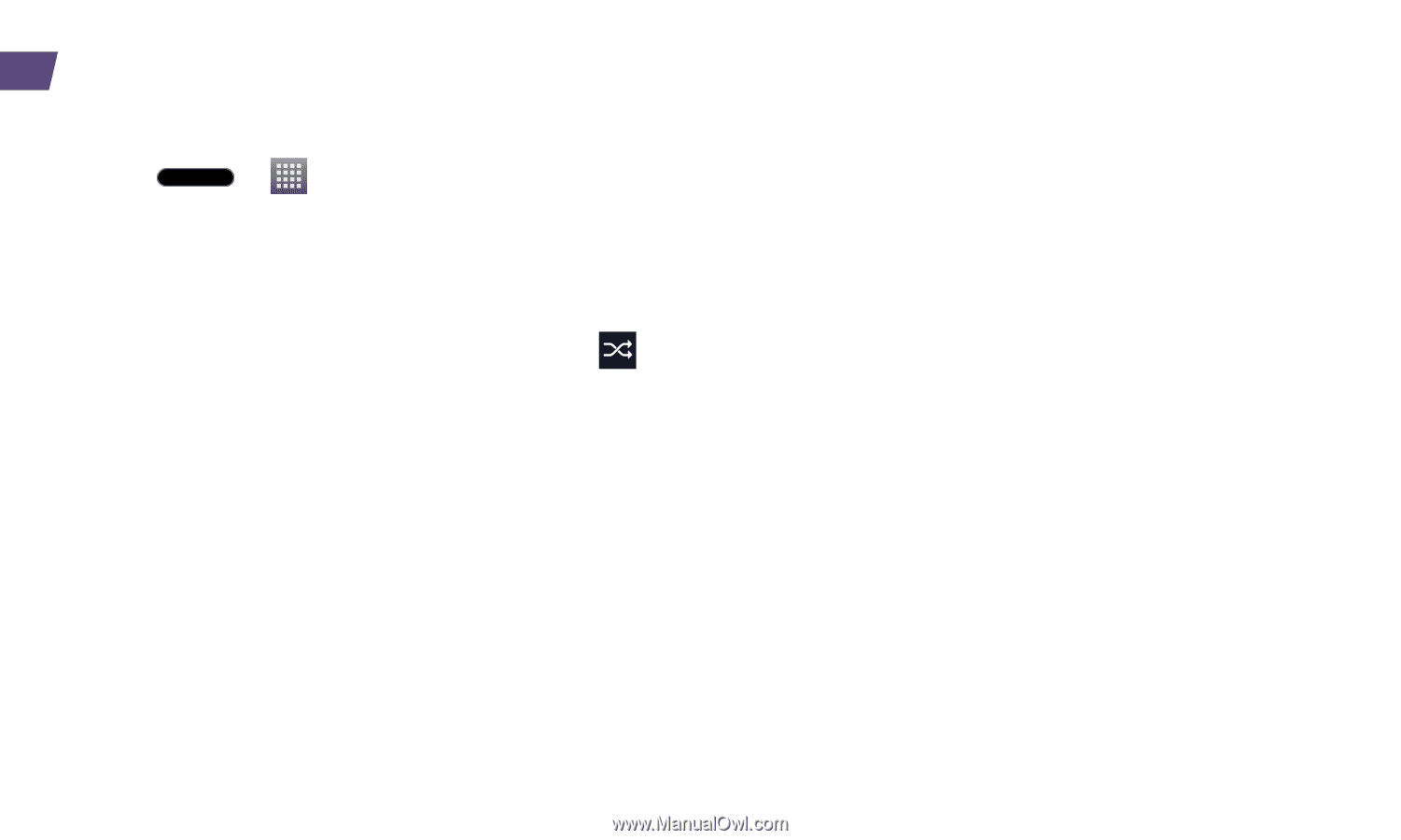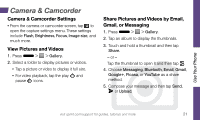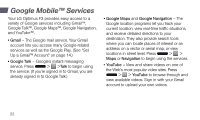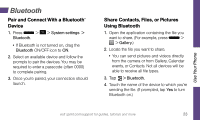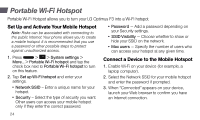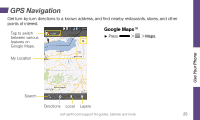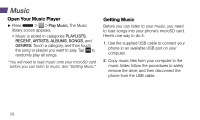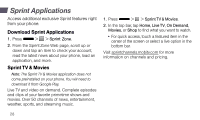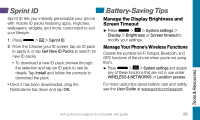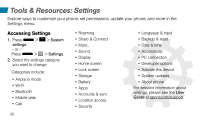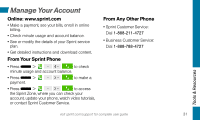LG LS720 Getting Started Guide - Page 30
Music
 |
View all LG LS720 manuals
Add to My Manuals
Save this manual to your list of manuals |
Page 30 highlights
Music Open Your Music Player ►►Press > > Play Music. The Music library screen appears. • Music is stored in categories PLAYLISTS, RECENT, ARTISTS, ALBUMS, SONGS, and GENRES. Touch a category, and then touch the song or playlist you want to play. Tap to randomly play all songs. * You will need to load music onto your microSD card before you can listen to music. See "Getting Music." Getting Music Before you can listen to your music, you need to load songs into your phone's microSD card. Here's one way to do it: 1. Use the supplied USB cable to connect your phone to an available USB port on your computer. 2. Copy music files from your computer to the music folder, follow the procedures to safely remove the drive, and then disconnect the phone from the USB cable. 26