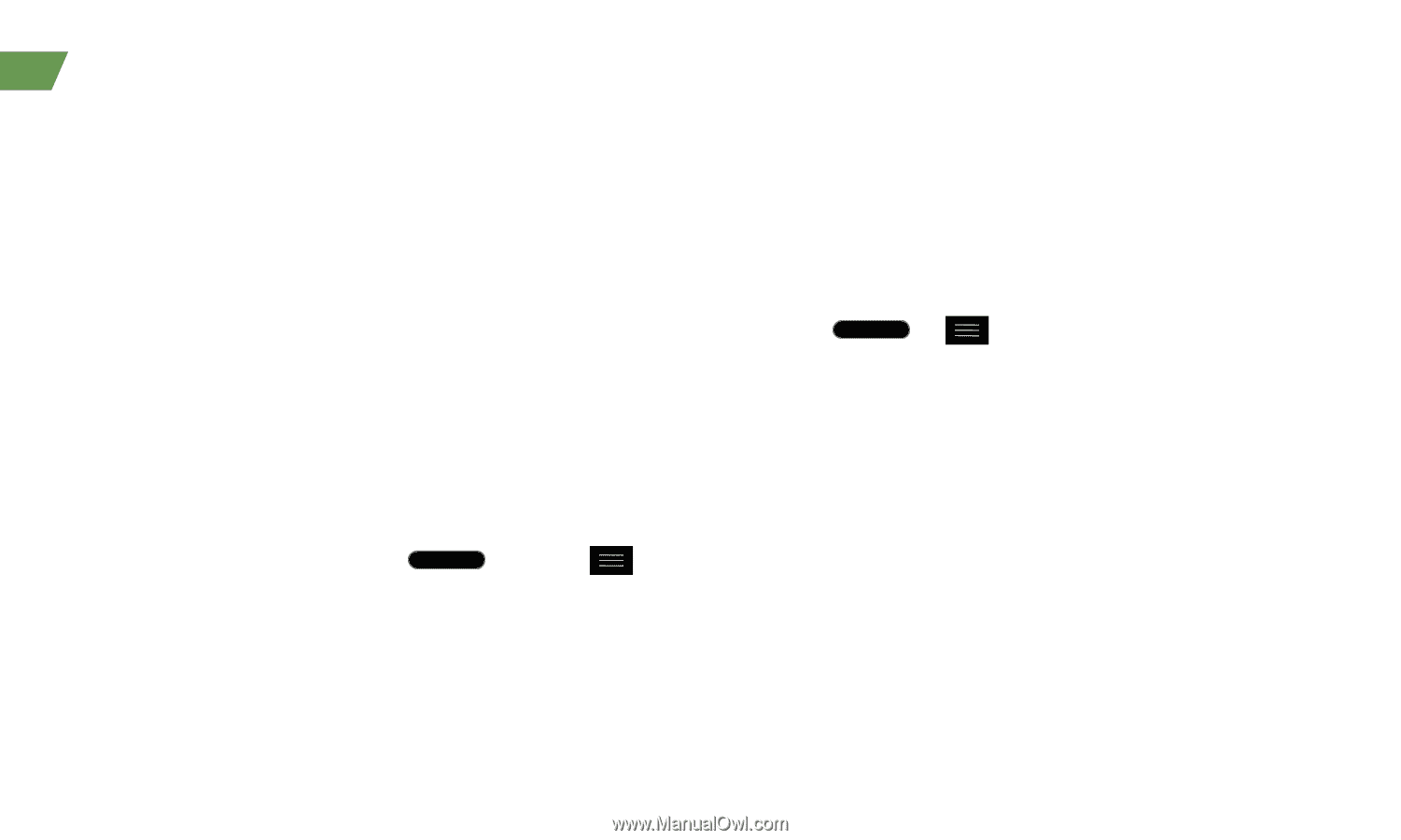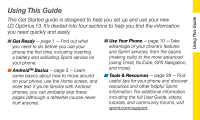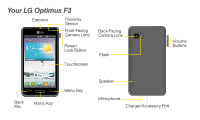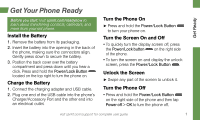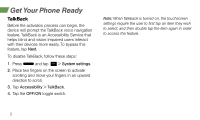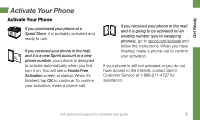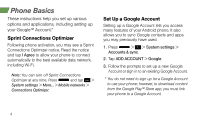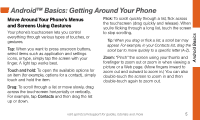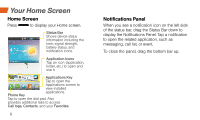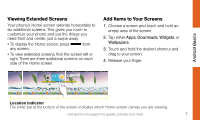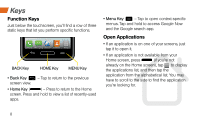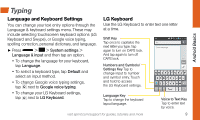LG LS720 Getting Started Guide - Page 8
Phone Basics
 |
View all LG LS720 manuals
Add to My Manuals
Save this manual to your list of manuals |
Page 8 highlights
Phone Basics These instructions help you set up various options and applications, including setting up your Google™ Account.* Sprint Connections Optimizer Following phone activation, you may see a Sprint Connections Optimizer notice. Read the notice and tap I Agree to allow your phone to connect automatically to the best available data network, including Wi-Fi. Note: You can turn off Sprint Connections Optimizer at any time. Press and tap > System settings > More... > Mobile networks > Connections Optimizer. Set Up a Google Account Setting up a Google Account lets you access many features of your Android phone. It also allows you to sync Google contacts and apps you may previously have used. 1. Press > > System settings > Accounts & sync. 2. Tap ADD ACCOUNT > Google. 3. Follow the prompts to set up a new Google Account or sign in to an existing Google Account. * You do not need to sign up for a Google Account to use your phone; however, to download content from the Google Play™ Store app, you must link your phone to a Google Account. 4