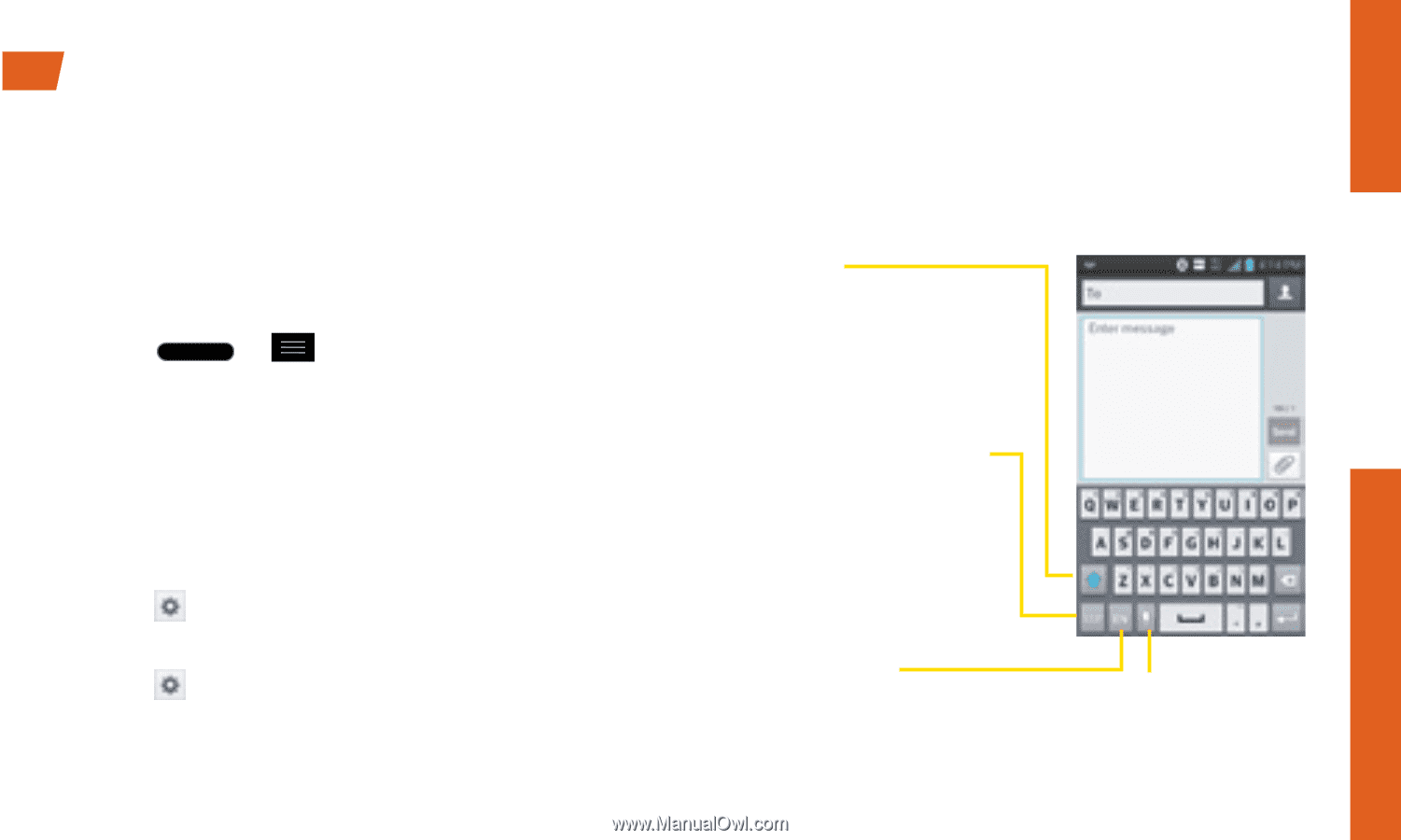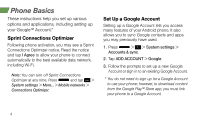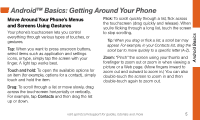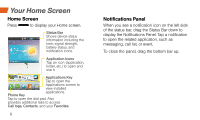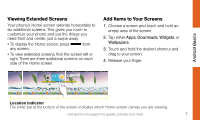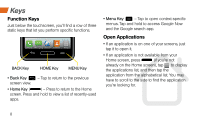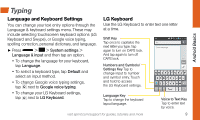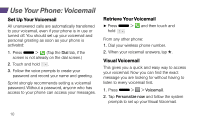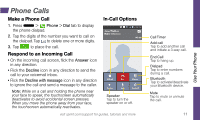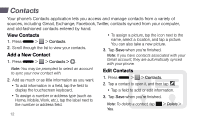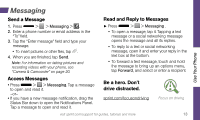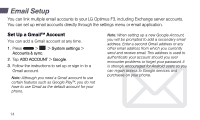LG LS720 Getting Started Guide - Page 13
Typing
 |
View all LG LS720 manuals
Add to My Manuals
Save this manual to your list of manuals |
Page 13 highlights
Typing Android Basics Language and Keyboard Settings You can change your text entry options through the Language & keyboard settings menu. These may include selecting touchscreen keyboard options (LG Keyboard and Swype), or Google voice typing, spelling correction, personal dictionary, and language. ►►Press > > System settings > Language & input and then tap an option. • To change the language for your keyboard, tap Language. • To select a keyboard type, tap Default and select an input method. • To change Google voice typing settings, tap next to Google voice typing. • To change your LG Keyboard settings, tap next to LG Keyboard. LG Keyboard Use the LG Keyboard to enter text one letter at a time. Shift Key Tap once to capitalize the next letter you type. Tap again to turn on CAPS lock. And tap again to turn off CAPS lock. Numbers and Symbols/ Settings Key Tap to change input to number and symbol entry. Touch and hold to access the LG Keyboard settings. Language Key Tap to change the keyboard layout language. Voice to Text Key Tap to enter text by voice. visit sprint.com/support for guides, tutorials and more 9