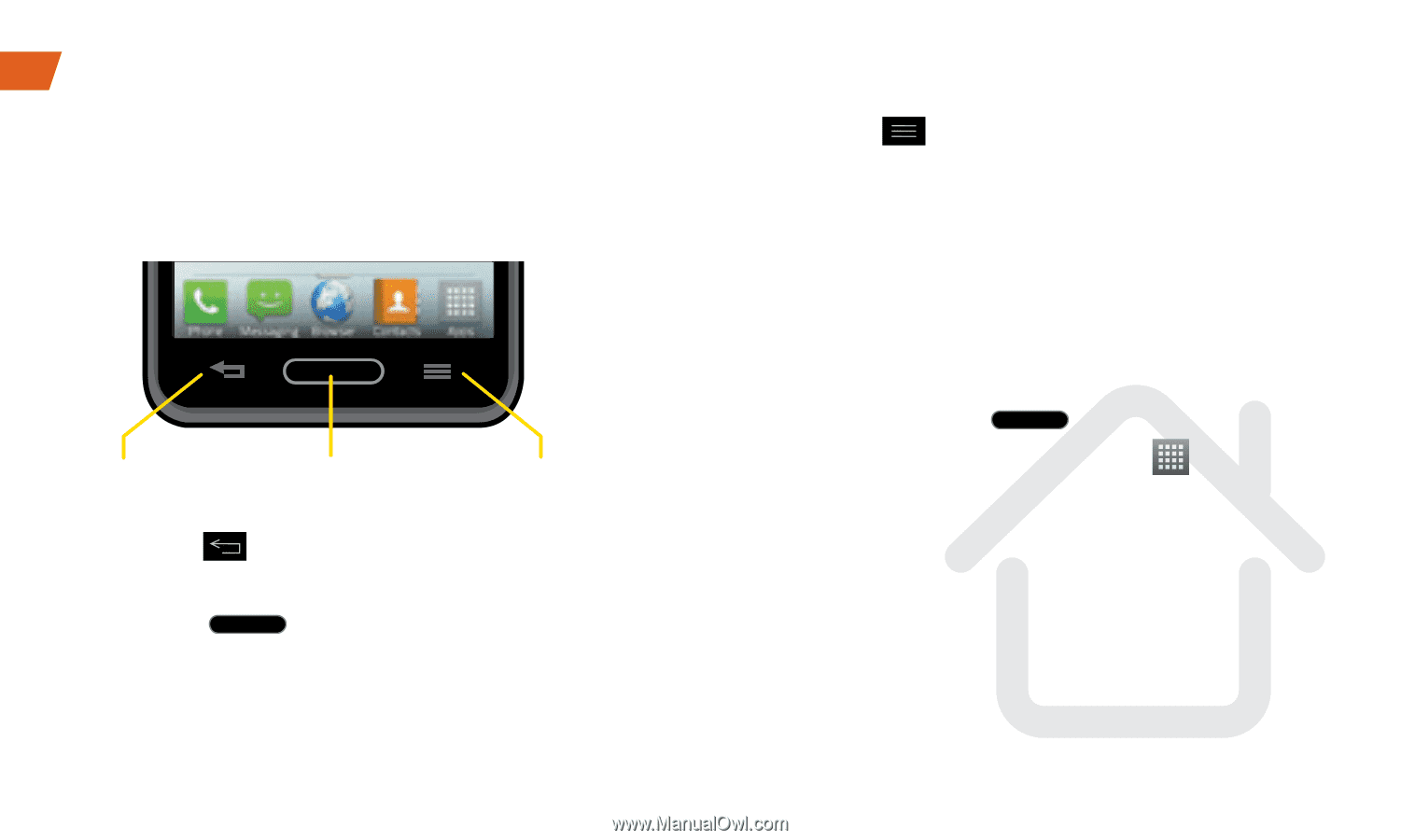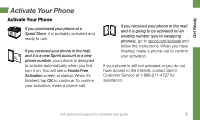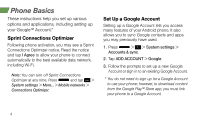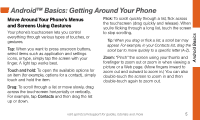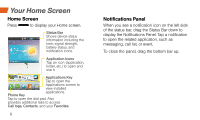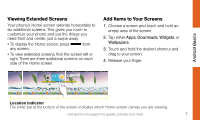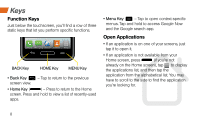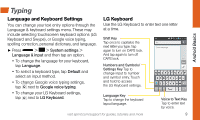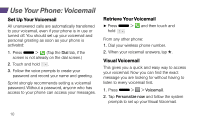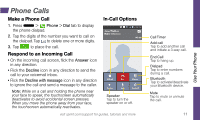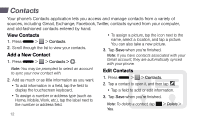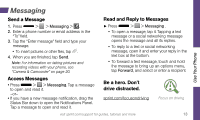LG LS720 Getting Started Guide - Page 12
Function Keys, Open Applications
 |
View all LG LS720 manuals
Add to My Manuals
Save this manual to your list of manuals |
Page 12 highlights
Keys Function Keys Just below the touchscreen, you'll find a row of three static keys that let you perform specific functions. BACK Key HOME Key MENU Key • Back Key ( ) - Tap to return to the previous screen view. • Home Key ( ) - Press to return to the Home screen. Press and hold to view a list of recently-used apps. • Menu Key ( ) - Tap to open context-specific menus. Tap and hold to access Google Now and the Google search app. Open Applications • If an application is on one of your screens, just tap it to open it. • If an application is not available from your Home screen, press (if you're not already on the Home screen), tap to display the applications list, and then tap the application from the alphabetical list. You may have to scroll to the side to find the application you're looking for. 8