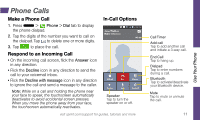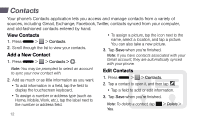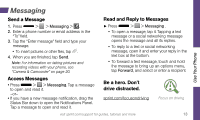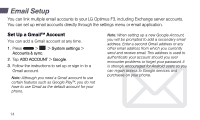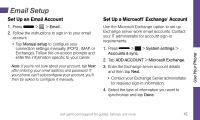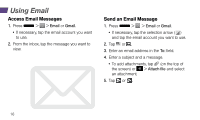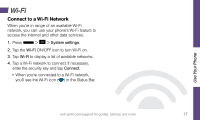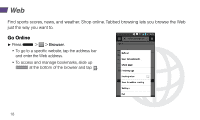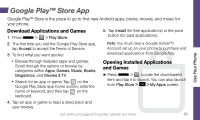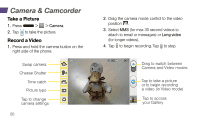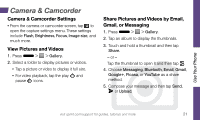LG LS720 Getting Started Guide - Page 20
Using Email
 |
View all LG LS720 manuals
Add to My Manuals
Save this manual to your list of manuals |
Page 20 highlights
Using Email Access Email Messages 1. Press > > Email or Gmail. • If necessary, tap the email account you want to use. 2. From the inbox, tap the message you want to view. Send an Email Message 1. Press > > Email or Gmail. • If necessary, tap the selection arrow ( ) and tap the email account you want to use. 2. Tap or . 3. Enter an email address in the To: field. 4. Enter a subject and a message. • To add attachments, tap (on the top of the screen) or > Attach file and select an attachment. 5. Tap or . 16
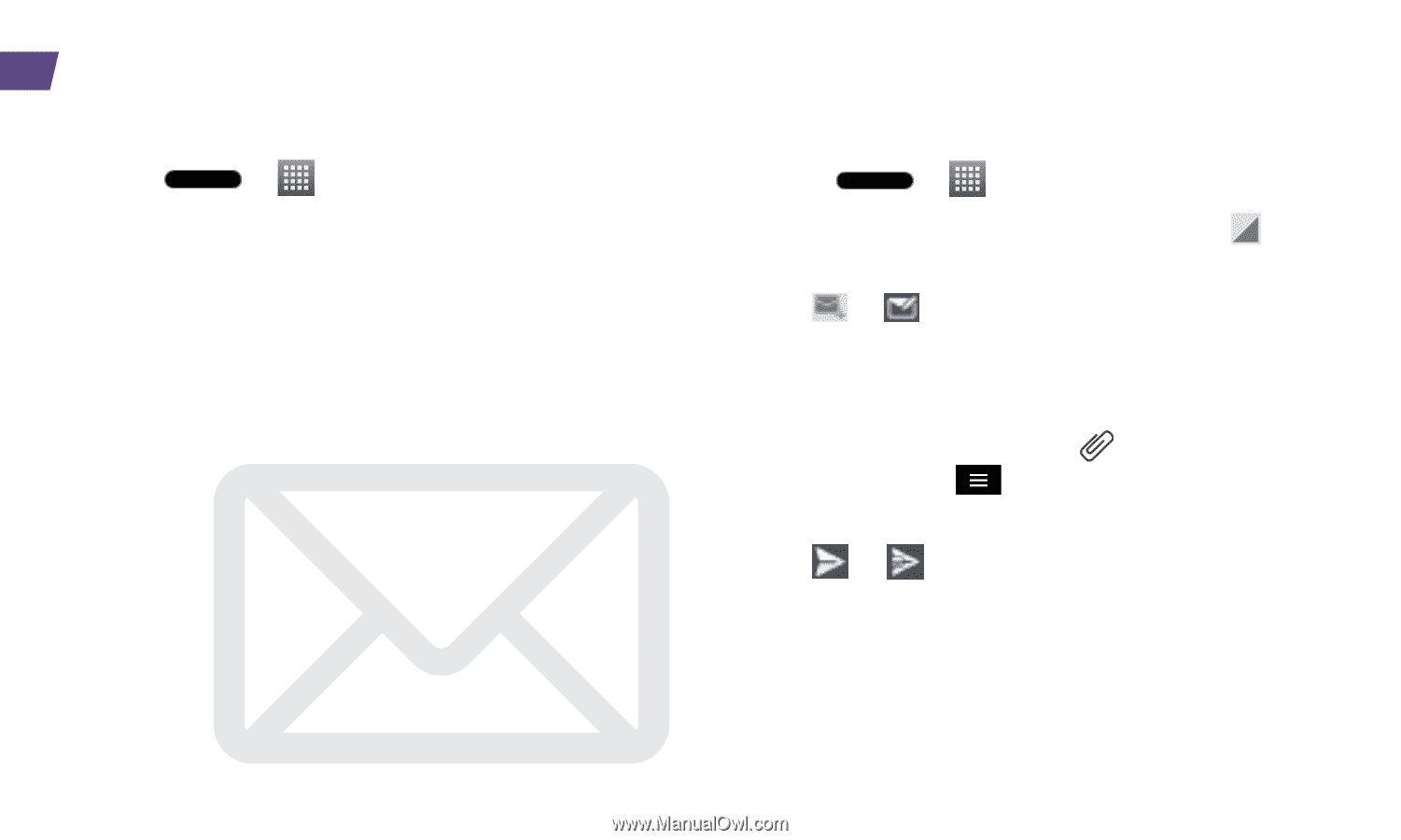
16
Access Email Messages
1.
Press
>
>
Email
or
Gmail
.
•
If necessary, tap the email account you want
to use.
2.
From the inbox, tap the message you want to
view.
Send an Email Message
1.
Press
>
>
Email
or
Gmail
.
•
If necessary, tap the selection arrow (
)
and tap the email account you want to use.
2.
Tap
or
.
3.
Enter an email address in the
To:
field.
4.
Enter a subject and a message.
•
To add attachments, tap
(on the top of
the screen) or
>
Attach file
and select
an attachment.
5.
Tap
or
.
Using Email