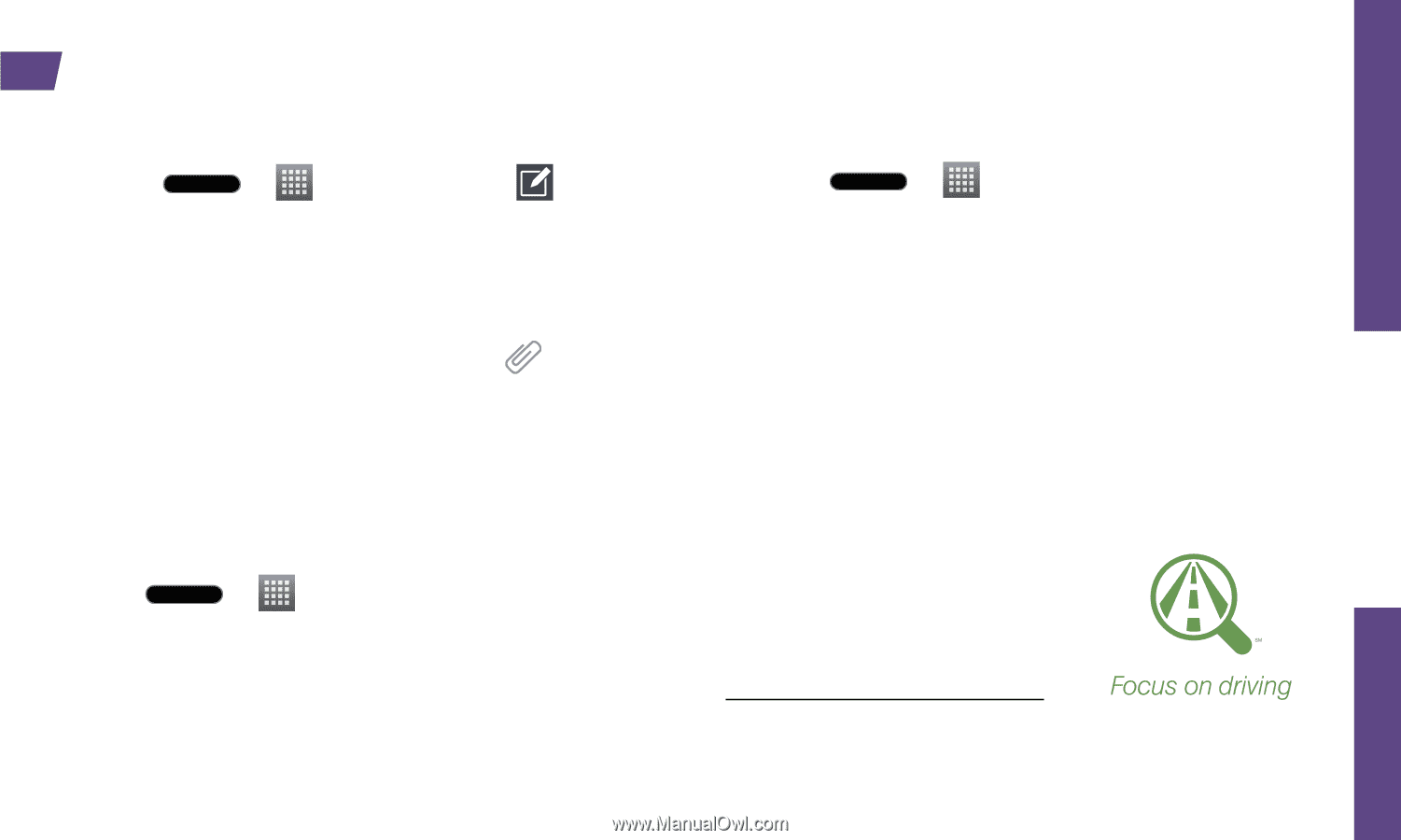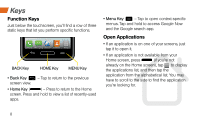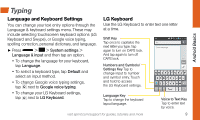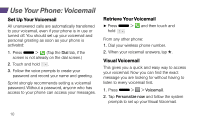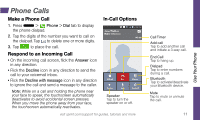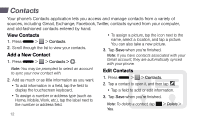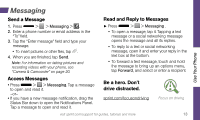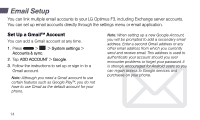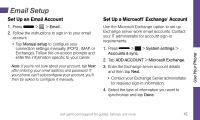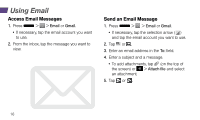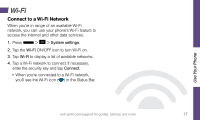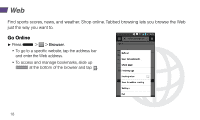LG LS720 Getting Started Guide - Page 17
Messaging
 |
View all LG LS720 manuals
Add to My Manuals
Save this manual to your list of manuals |
Page 17 highlights
Messaging Send a Message 1. Press > > Messaging > . 2. Enter a phone number or email address in the "To" field. 3. Tap the "Enter message" field and type your message. • To insert pictures or other files, tap . 4. When you are finished, tap Send. Note: For information on taking pictures and recording videos with your phone, see "Camera & Camcorder" on page 20. Read and Reply to Messages ►►Press > > Messaging . • To open a message, tap it. Tapping a text message or a social networking message opens the message and all its replies. • To reply to a text or social networking message, open it and enter your reply in the text box at the bottom. • To forward a text message, touch and hold the message to bring up an options menu, tap Forward, and select or enter a recipient. Use Your Phone Access Messages • Press > > Messaging. Tap a message to open and read it. -or- • If you have a new message notification, drag the Status Bar down to open the Notifications Panel. Tap a message to open and read it. Be a hero. Don't drive distracted. sprint.com/focusondriving visit sprint.com/support for guides, tutorials and more 13