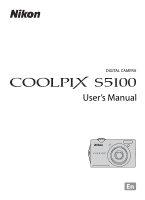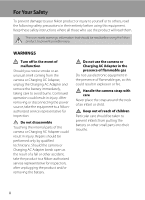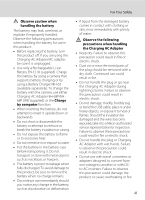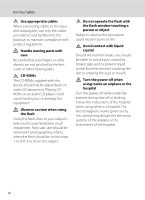LG S5100 User Manual
LG S5100 Manual
 |
View all LG S5100 manuals
Add to My Manuals
Save this manual to your list of manuals |
LG S5100 manual content summary:
- LG S5100 | User Manual - Page 1
DIGITAL CAMERA User's Manual En - LG S5100 | User Manual - Page 2
trademarks of Adobe Systems Inc. • SD and SDHC Logos are trademarks of SD-3C, LLC. • PictBridge is a trademark. • All other trade names mentioned in this manual or the other documentation provided with your Nikon product are trademarks or registered trademarks of their respective holders. - LG S5100 | User Manual - Page 3
Introduction First Steps Basic Photography and Playback: A (Auto) Mode More on Shooting More on Playback Editing Images Movie Recording and Playback Connecting to Televisions, Computers, and Printers Basic Camera Setup Caring for the Camera Technical Notes and Index i - LG S5100 | User Manual - Page 4
in their entirety before using this equipment. Keep these safety instructions where all those who use the product will read them. take the product to a Nikon-authorized service representative for inspection, after unplugging the product and/or removing the battery. Do not use the camera or - LG S5100 | User Manual - Page 5
Battery EN-EL10 (supplied). Charge the battery by using a camera that supports battery charging or by using a Battery Charger MH-63 (available separately). To charge the battery become exposed, take it to a Nikon-authorized service representative for inspection. Failure to observe these precautions - LG S5100 | User Manual - Page 6
played back on audio CD equipment. Playing CDROMs on an audio CD player could cause hearing loss or damage the equipment. Observe caution when using off while inside the airplane during take off or landing. Follow the instructions of the hospital when using while in a hospital. The electromagnetic - LG S5100 | User Manual - Page 7
, there is no guarantee that interference will not occur in a particular installation. If this equipment does cause harmful interference to radio or television reception, which can be determined by turning the equipment off and on, the user is encouraged to try to correct the interference by one or - LG S5100 | User Manual - Page 8
conforme à la norme NMB-003 du Canada. Notices for customers in Europe CAUTIONS RISK OF EXPLOSION IF BATTERY IS REPLACED BY AN INCORRECT TYPE. DISPOSE OF USED BATTERIES ACCORDING TO THE INSTRUCTIONS. This symbol indicates that this product is to be collected separately. The following apply only to - LG S5100 | User Manual - Page 9
...ii Notices ...v Introduction ...1 About This Manual ...1 Information and Precautions...2 Parts of the Battery ...12 Removing the Battery ...13 Charging the Battery ...14 Turning On and Off the Camera...17 Setting Display Language, Date, and Time 18 Inserting Memory Cards ...20 Removing Memory - LG S5100 | User Manual - Page 10
to Take Pictures (Features 54 Shooting for a Panorama...62 Shooting Smiling Faces (Smart Portrait Mode 64 Changing Smart Portrait Mode Settings 66 Focusing on a Moving Subject (Subject Tracking Mode 67 Changing Subject Tracking Mode Settings 69 More on Playback...70 Operations in Full-frame - LG S5100 | User Manual - Page 11
a DPOF Print Order 84 b Slide Show...87 d Protect ...88 f Rotate Image...90 E Voice Memo...91 h Copy (Copy Between Internal Memory and Memory Card 93 Editing Images...94 Editing Functions ...94 Image Editing ...96 k Quick Retouch: Enhancing Contrast and Saturation 96 I D-Lighting: Enhancing - LG S5100 | User Manual - Page 12
133 Format Memory/Format Card ...134 Language...135 Video Mode ...135 Charge by Computer...136 Blink Warning ...137 Reset All ...139 Firmware Version Memory Cards ...145 Image/Sound File and Folder Names 146 Error Messages...147 Troubleshooting...151 Specifications ...158 Supported Standards - LG S5100 | User Manual - Page 13
COOLPIX S5100 digital camera. This manual was written to help you enjoy taking pictures with your Nikon digital camera. Read this manual thoroughly available elsewhere in this manual. Notations • Secure Digital (SD) memory card and SDHC memory card are referred to as "memory card." • The setting - LG S5100 | User Manual - Page 14
language in any form, by any means, without Nikon's prior written permission. • Nikon reserves the right to change the specifications of the hardware and software described in these manuals at any time and without prior notice. • Nikon will not be held liable for any damages resulting from the use - LG S5100 | User Manual - Page 15
memory does not completely erase the original image data. Deleted files can sometimes be recovered from discarded storage devices using commercially available software, potentially resulting in the malicious use of personal image data. Ensuring the privacy of such data is the user's responsibility - LG S5100 | User Manual - Page 16
Introduction Parts of the Camera The Camera Body 12 3 4 5 67 9 8 Lens cover closed Zoom control 25 f : wide 25 1 g : tele 25 h : thumbnail playback........... 72, 74 i : playback zoom 75 j : help 51 2 Shutter-release button 11, 26 3 Power switch/power-on lamp 17, 133 4 - LG S5100 | User Manual - Page 17
15, 113 Flash lamp 31 6 Tripod socket 159 7 d button 10, 36, 83, 103, 121 8 l (delete) button 29, 92, 106 9 Cover latch 12, 20 10 Battery-chamber/ memory card slot cover 12, 20 15 16 17 18 11 k (apply selection) button 9 12 Eyelet for camera strap 11 13 c (playback) button 8, 28, 77 - LG S5100 | User Manual - Page 18
Focus area (auto 26, 45 3 Zoom indicator 25, 33 19 Focus area (for manual or center) ..... 45 4 Focus indicator 26 20 Focus area (face detection 45, 64 5 AE/AF-L indicator 63 6 Flash mode 30 7 Battery 32 16 Internal memory indicator 23 6 * The icon displayed varies with the shooting mode. - LG S5100 | User Manual - Page 19
Volume indicator 92, 106 5 Category icon in auto sort mode1 ....78 6 Battery level indicator 22 7 Movie options2 104 8 Image mode2 37 (a) Current frame 28 (b) Movie length 106 10 Internal memory indicator 28 11 Movie playback indicator 106 12 List by date guide 81 13 Skin softening icon 98 - LG S5100 | User Manual - Page 20
Main Features of the Operation Controls 1 2 3 Introduction 4 5 6 9 1 2 3 4 5 6 8 Control 10 78 Name Function Power switch Turns the camera on and off (A 17) Shooting mode: rotate to g (i) to zoom in; rotate to f (h) to zoom out (A 25) Zoom control Playback mode: rotate to g (i) to - LG S5100 | User Manual - Page 21
Introduction Main Features of the Operation Controls Control 7 8 9 10 Name Function d button Turns the menu on and off (A 10, 36, 83, 103, or 121) Delete button Multi selector (up) Shooting mode: deletes the last image captured (A 29) Playback mode: deletes images or voice memo (A 29, 92, or - LG S5100 | User Manual - Page 22
Introduction Main Features of the Operation Controls Common Menu Operations Press the d button (A 9) to display the menu for the selected mode. Use the multi selector (A 9) to navigate the menus. Tab for the menus available in the current shooting/ playback mode Tab for displaying the movie menu - LG S5100 | User Manual - Page 23
either the k button or K The selected menu is displayed The Shutter-release Button The camera features a two-stage shutter-release button. To set focus and exposure, press the shutter-release button halfway, stopping when you feel resistance. When the shutter-release button is pressed halfway - LG S5100 | User Manual - Page 24
EN-EL10 (supplied) into the camera. • Charge the battery before the first use or when the battery is running low (A 14). 1 Open the battery-chamber/memory card slot cover. 2 Insert the supplied battery. Use the edge of the battery to push the orange battery latch in the direction indicated by the - LG S5100 | User Manual - Page 25
and the monitor have turned off before opening the battery-chamber/memory card slot cover. To eject the battery, open the battery-chamber/ memory card slot cover and slide the orange battery latch in the direction indicated by the arrow (1). The battery can then be removed by hand (2). • Note that - LG S5100 | User Manual - Page 26
damage the product. * The shape of the plug adapter varies according to the country or region in which the camera was purchased. For Customers in Argentina If the camera was purchased in when connecting or disconnecting the USB cable. Close the battery-chamber/memory card slot cover. USB cable 14 - LG S5100 | User Manual - Page 27
USB cable or Charging AC Adapter is not properly connected, or there is a problem with the battery. Disconnect the USB cable or unplug the Charging AC Adapter and correctly connect it again, or change the battery. 5 Disconnect the Charging AC Adapter from the electrical outlet and then disconnect - LG S5100 | User Manual - Page 28
observe this precaution could result in overheating or in damage to the camera. D Charging Using Computer or Battery Charger • Connecting the COOLPIX S5100 to a computer also charges the Rechargeable Li-ion Battery EN-EL10 (A 108, 136). • The EN-EL10 can be charged without using the camera by using - LG S5100 | User Manual - Page 29
will turn off. • If the camera is turned off, hold down the c button to turn the camera on in playback mode (A 28). Charging the Battery First Steps C Power Saving Function (Auto Off) If no operations are performed for a while, the monitor will turn off, the camera will enter standby mode - LG S5100 | User Manual - Page 30
Cancel London Casablanca D Daylight Saving Time If daylight saving time is in effect, press H to enable the daylight saving time function while setting the region in step 4. When the daylight saving time function is enabled, W is displayed at the top of the monitor. Press I to disable the daylight - LG S5100 | User Manual - Page 31
been set. • To change the camera's internal time setting, select Date from the Date option (A 123) in the setup menu (A 120) and follow the procedure described from step 5. • To change the time zone and daylight saving time settings, select Time zone from the Date option (A 123) in the setup menu - LG S5100 | User Manual - Page 32
Turn the camera off and be sure that the power-on lamp and the monitor have turned off before opening the battery-chamber/memory card slot cover. Press the card in (1) to partially eject the card, then remove the card by hand while being careful not to remove the - LG S5100 | User Manual - Page 33
the first time they are inserted into the COOLPIX S5100 (A 134). B The Write Protect Switch When memory card switch is in the lock position, data cannot be written to, or deleted from, the memory card. If the switch is in the lock position, unlock it by sliding the switch to the write position - LG S5100 | User Manual - Page 34
" mode recommended for first-time users of digital cameras. 1 Press the battery level indicator and the number of exposures remaining. Battery Level Indicator Display (NO INDICATOR) B N Battery exhausted. Description Battery fully charged. Battery low. Prepare to charge or replace the battery - LG S5100 | User Manual - Page 35
104). Internal memory indicator Indicates that images will be saved on the camera's internal memory (approximately 32 MB). When a memory card is option in the shooting menu. D Vibration Reduction and Motion Detection • See Vibration reduction (A 129) or Motion detection (A 130) in the setup - LG S5100 | User Manual - Page 36
Basic Photography and Playback: A (Auto) Mode Step 2 Frame a Picture 1 Ready the camera. Hold the camera steadily in both hands. Keep fingers, hair and other objects away from the lens, flash, AF assist-illuminator and microphone. When taking pictures in portrait ("tall") orientation, turn the - LG S5100 | User Manual - Page 37
of the optical zoom. Basic Photography and Playback: A (Auto) Mode Maximum optical zoom Digital zoom enabled • The camera focuses at the center of the frame and the focus area is not displayed when digital zoom is in effect. C Digital Zoom and Interpolation Unlike optical zoom, digital zoom - LG S5100 | User Manual - Page 38
camera is unable to focus. Modify the composition and press the shutter-release button halfway again. 2 Press the shutter-release button the rest of the way down. The shutter is released and the image will be saved to the memory card or internal memory. 9 1 / 2 5 0 F 2.7 Shutter speed Aperture 26 - LG S5100 | User Manual - Page 39
and Playback: A (Auto) Mode Step 3 Focus and Shoot B During Saving While images are being saved, the number of exposures remaining will blink. Do not open the battery-chamber/memory card slot cover while images are being saved. Cutting power or removing the memory card in these circumstances could - LG S5100 | User Manual - Page 40
camera's internal memory, C is displayed. When a memory card is inserted in the camera, C is not displayed and images saved on the memory card are played to turn the monitor back on (A 133). C Operations Available in Playback Mode See "More on Playback" (A 70) or "Editing Images" (A 94) for more - LG S5100 | User Manual - Page 41
ON/OFF 2 Add y to all desired images and then press the k button to confirm the selection. A confirmation dialog is displayed. Follow the instructions displayed in the monitor. B Notes on Deletion • Deleted images cannot be restored. Transfer important images to a computer before deleting them - LG S5100 | User Manual - Page 42
Basic Photography and Playback: A (Auto) Mode Using the Flash The flash mode can be set to match the shooting conditions. • When ISO sensitivity is set to Auto, the flash has a range of 0.5-6.0 m (1 ft. 8 in.-19 ft.) at the maximum wide-angle zoom position and a range of 0.7-2.5 m (2 ft. 4 in.-8 - LG S5100 | User Manual - Page 43
will not fire when picture is taken. If the battery is low, the monitor display will turn off, flash cannot be used simultaneously with certain functions. See "Camera Settings that Cannot Be Applied Simultaneously" (A auto) mode is saved in the camera's memory even after the camera is turned off, - LG S5100 | User Manual - Page 44
not applied by pressing the k button within a few seconds, the selection will be canceled. 3 Frame the picture and press the shutter-release button halfway. 10 Focus and exposure will be set. 4 Press the shutter-release button the rest of the way down. The self-timer starts, and the number of - LG S5100 | User Manual - Page 45
to lock the focus. Therefore, the sound of lens drive movement can be heard. When using other shooting modes, Full-time AF is turned on automatically when macro mode is turned on. C The Macro Mode Setting The macro mode setting applied in A (auto) mode is saved in the camera's memory even after - LG S5100 | User Manual - Page 46
compensation value applied in A (auto) mode is saved in the camera's memory even after the camera is turned off, and reapplied the next time A graph showing the distribution of tones in the image. Use as a guide when using exposure compensation and shooting without the flash. • The horizontal - LG S5100 | User Manual - Page 47
with an automatic, "point-and-shoot" mode recommended for first-time users of digital cameras. Shooting settings such as continuous shooting can be applied of human faces displayed smoothly. s Subject tracking A 67 Suited to focus and take pictures of moving subjects. 1 Press the A button in - LG S5100 | User Manual - Page 48
color effects to images as they are saved. AF area mode A 45 Choose how the camera selects the focus area for autofocus. Autofocus mode A 48 Choose how the camera focuses. Displaying the Shooting Menu Enter A (auto) mode (A 35). Press the d button to display the shooting menu. Shooting menu - LG S5100 | User Manual - Page 49
the manner in which images will be used and the capacity of the internal memory or memory card. The higher the image mode setting, the larger the size at which be used simultaneously with certain functions. See "Camera Settings that Cannot Be Applied Simultaneously" (A 49) for more information. 37 - LG S5100 | User Manual - Page 50
(Shooting Menu) C Number of Exposures Remaining The following table lists the approximate number of images that can be saved in the internal memory and on a 4 GB memory card. Note that due to JPEG compression, the number of images that can be saved differs depending on the composition of the image - LG S5100 | User Manual - Page 51
setting) White balance is automatically adjusted to suit lighting conditions. Best choice in most situations. b Preset manual Useful when shooting under unusual lighting. See "Preset Manual" for more information (A 40). c Daylight White balance adjusted for direct sunlight. d Incandescent Use under - LG S5100 | User Manual - Page 52
shade look as though they had been shot under white light). Use the procedure below to measure the white balance value under the lighting used during shooting. the shooting menu (A 36), use the multi selector to choose b Preset manual in the White balance menu, and press the k button. The camera - LG S5100 | User Manual - Page 53
Classic meter for portraits; preserves background details while letting lighting conditions at the center of the frame determine exposure. Can be used with focus lock (A 46) to meter off-center subjects. B Note on Metering When using digital zoom, Metering is set to Center-weighted, and the metered - LG S5100 | User Manual - Page 54
When Continuous, BSS, or Multi-shot 16 is selected, flash is disabled. Focus, exposure, and white balance are fixed at the values determined with the first setting, the memory card used, or shooting condition. • There may be functions with which this setting cannot be enabled. See "Camera Settings - LG S5100 | User Manual - Page 55
value for ISO sensitivity is displayed. B Notes on ISO Sensitivity • There may be functions with which this setting cannot be enabled. See "Camera Settings that Cannot Be Applied Simultaneously" (A 49) for more information. • Motion detection (A 130) does not function when the ISO sensitivity - LG S5100 | User Manual - Page 56
monitor during shooting change according to the selected color option. B Note on Color Options There may be functions with which this setting cannot be enabled. See "Camera Settings that 44 Cannot Be Applied Simultaneously" (A 49) for more information. - LG S5100 | User Manual - Page 57
the camera selects the focus area for autofocus. a Face priority When the camera detects a human face, it focuses on that face. See "Face Detection" (A focus areas that are in focus (up to nine areas) selected by the camera will be displayed in the monitor. 9 x Manual Select one of 99 focus - LG S5100 | User Manual - Page 58
setting. • There may be functions with which this setting cannot be enabled. See "Camera Settings that Cannot Be Applied Simultaneously" (A 49) for more information. • Autofocus may not perform as expected (A 27). D Focus Lock To focus on off-center subjects when Center is selected for AF area mode - LG S5100 | User Manual - Page 59
), or Night portrait (A 55) scene mode • In smart portrait mode (A 64) * For information about face detection when using subject tracking mode, see "Focusing on a Moving Subject (Subject Tracking Mode)" (A 67). 1 Frame a picture. When the camera detects a face, that face is framed by a yellow double - LG S5100 | User Manual - Page 60
in focus despite the fact that the double border turns green (A 27). Should this occur, switch to A (auto) mode and set AF area mode to Manual or heard while the camera focuses. B Note on Autofocus Mode There may be functions with which this setting cannot be enabled. See "Camera Settings that - LG S5100 | User Manual - Page 61
More on Shooting Changing A (Auto) Mode Settings (Shooting Menu) Camera Settings that Cannot Be Applied Simultaneously Some shooting settings cannot be used with other functions. Restricted function Flash mode Setting Continuous (A 42) Image mode Continuous (A 42) White balance Color options - LG S5100 | User Manual - Page 62
Multi-shot 16 is selected, Blink warning is disabled. When Multi-shot 16 is selected, digital zoom is disabled. More on Shooting D More Information 50 See "Notes on Digital Zoom" (A 131) for more information. - LG S5100 | User Manual - Page 63
, and then press the k button. The display changes to that for the selected scene mode. For more information about features of scene modes, see page 54. Scene auto selector Beach 3 Frame the subject and take a picture. 1 / 2 5 0 F 2.7 C Image Mode The Image mode setting (A 37) can be changed by - LG S5100 | User Manual - Page 64
Portrait f: Landscape h: Night portrait 9 g: Night landscape i: Close-up j: Backlighting Press the shutter-release button halfway to set focus and exposure. When the subject is in focus, the active focus area glows green. Press the shutter-release button the rest of the way down to take the - LG S5100 | User Manual - Page 65
(A 22) or select the desired scene mode manually (A 51). C Focusing in Scene Auto Selector Scene Mode • When the camera focuses on that face. See "Face Detection" (A 47) for more information. • When the shooting mode indicator d or i (close-up) is displayed, the camera automatically selects the focus - LG S5100 | User Manual - Page 66
33); o, exposure compensation (A 34). b Portrait Use this mode for portraits. • The camera detects and focuses on a human face. See "Face Detection" (A 47) for more information. • If more than one face is detected, focus will be on the face closest to the camera. • The camera softens skin tones (in - LG S5100 | User Manual - Page 67
with continuous shooting may vary depending upon the current image mode setting, the memory card used, or shooting condition. • AF-assist illuminator (A 131) does detects and focuses on a human face. See "Face Detection" (A 47) for more information. • If more than one face is detected, focus will be - LG S5100 | User Manual - Page 68
to Scenes (Scene Mode) f Party/indoor Suitable for taking pictures in parties. Captures the effects of candlelight and other indoor background lighting. • The camera focuses on the subject at the center of the frame. • As images are easily affected by camera shake, hold the camera steadily. In dark - LG S5100 | User Manual - Page 69
be modified. i Dusk/dawn O Preserves the colors seen in the weak natural light before sunrise or after sunset. • Camera focuses at infinity. The focus area or focus indicator (A 6) always glows green when the shutter-release button is pressed halfway. Note, however, that objects in the foreground - LG S5100 | User Manual - Page 70
cm (0.8 in.) from the lens. • AF area mode is set to Manual (A 45). Press the k button and then press H, I, J, or K to move the focus area manually to where the subject is. Press the k button again to lock the selected focus area. Flash mode and exposure compensation settings can be adjusted and the - LG S5100 | User Manual - Page 71
bluish. The selected hue adjustment setting is saved in the camera's memory even after the camera is turned off. • AF area mode is set to Manual (A 45). Press the k button and then press H, I, J, or K to move the focus 9 area manually to where the subject is. Press the k button again to lock - LG S5100 | User Manual - Page 72
6) always glows green when the shutter-release button is pressed halfway. Note, however, that objects in the foreground may not always be in focus. • AF-assist illuminator (A 131) does not light. m W n Off p Off o 0.0 n Copy Provides clear images of text or drawings on a white board or in - LG S5100 | User Manual - Page 73
(Scene Mode) Use when taking a series of pictures that will later be joined to form a single panorama using the supplied Panorama Maker 5 software. See "Shooting for a Panorama" (A 62) for more information. m W* n Off* p Off* o 0.0* * Default setting can be modified. More on Shooting 61 - LG S5100 | User Manual - Page 74
Shooting Suited to Scenes (Scene Mode) More on Shooting Shooting for a Panorama The camera focuses on the subject at the center of the frame. Use a tripod for the best results. Set Vibration reduction (A 129) to Off in setup menu (A 120) - LG S5100 | User Manual - Page 75
exposure, white balance, and focus are locked. End 8 D Panorama Maker 5 Install Panorama Maker 5 from the supplied ViewNX 2 CD. Transfer images to a computer (A 108) and use Panorama Maker 5 (A 112) to join them in a single panorama. D More Information See - LG S5100 | User Manual - Page 76
at the subject. When the camera detects a human face, a yellow double border (focus area) is displayed around that face. When focus is acquired on that face, the double border will turn green for a moment and focus is locked. 1 / 2 5 0 F 2.7 Up to three faces can be detected. When the camera - LG S5100 | User Manual - Page 77
shooting conditions, the camera may be unable to detect faces or detect smiles. • See "Notes on Face Detection" (A 48) for more information. B Notes on Skin the Shutter Manually The shutter can also be released by pressing the shutter-release button. If no faces are detected, the camera focuses on - LG S5100 | User Manual - Page 78
More on Shooting Shooting Smiling Faces (Smart Portrait Mode) Changing Smart Portrait Mode Settings While using F (smart portrait) mode (A 64), press the d button (A 9) and then set the following options in the smart portrait menu. • Use the multi selector to choose and apply settings (A 9, 10). • - LG S5100 | User Manual - Page 79
is displayed in the center of the monitor, Start align the subject with that border and press the k button. When the camera is unable to focus on the subject, the border will glow red. Change the composition and try registering the subject again. When the subject is registered, a yellow border - LG S5100 | User Manual - Page 80
with which autofocus may not perform as expected (A 27) may be out of focus despite the fact that the focus area glows green. Should this occur, switch to A (auto) mode and set AF area mode (A 45) to Manual or Center, refocus on another subject positioned at the same distance from the camera - LG S5100 | User Manual - Page 81
to Full-time AF, the camera continuously focuses once a subject is registered for subject tracking until the shutter-release button The autofocus mode setting applied in subject tracking mode is saved in the camera's memory even after the camera is turned off. Face priority tracking When On is selected - LG S5100 | User Manual - Page 82
More on Playback Operations in Full-frame Playback Mode Press the c (playback) button in shooting mode to enter playback mode and display images that have been captured (A 28). 15/11/2010 15:30 0004.JPG More on Playback 4/ 4 The following operations are available in full-frame playback mode. - LG S5100 | User Manual - Page 83
Operations in Full-frame Playback Mode Function Switch to shooting mode Control A b Description A Press the A button or the shutter-release button. Pressing the b (movie-record) button will also return the camera to 28 shooting mode. C Changing the Orientation (Vertical/Horizontal) of - LG S5100 | User Manual - Page 84
Viewing Multiple Images: Thumbnail Playback Rotate the zoom control to f (h) in full-frame playback mode (A 70) to display images in "contact 1/ 10 sheets" of thumbnail images (except in list by date mode). More on Playback The following operations are available while thumbnails are displayed - LG S5100 | User Manual - Page 85
Viewing Multiple Images: Thumbnail Playback C Thumbnail Playback Mode Display When images marked using Print set (A 84) or Protect (A 88) are selected, the icons shown on the right are displayed with them. Movies are displayed as film frames. Protect icon Print set icon 1/ 10 C Thumbnail Display - LG S5100 | User Manual - Page 86
Viewing Multiple Images: Thumbnail Playback Calendar Display With playback display of 16 thumbnails (A 72), rotate the zoom control to f (h) to switch to calendar display. 2010 11 Su M Tu W Th F Sa 123456 7 8 9 10 11 12 13 Images can be selected for display based on the date 14 15 16 17 18 19 - LG S5100 | User Manual - Page 87
Zoom Rotating the zoom control to g (i) in full-frame playback mode (A 70) enlarges display of the center portion of the current image. • The guide displayed at bottom right shows the portion of the image currently displayed. The following operations are available while image display is enlarged - LG S5100 | User Manual - Page 88
with Continuous, BSS, and Multi-shot 16 (A 42)). • If more than one face was detected, the image will be enlarged with the face on which focus was acquired at the center of the monitor. Press the multi selector H, I, J, or K to display other detected faces. • When the zoom control is rotated to - LG S5100 | User Manual - Page 89
Playing Back Images by Category The following playback modes can be selected. c Playback Play back all images. F Auto sort A 70 A 78 Play back images and movies automatically sorted to the selected category with shooting. C List by date A 81 Play back images captured on the selected date. 1 - LG S5100 | User Manual - Page 90
sort 2 Press the multi selector H, I, J, or K to select a desired category. For information about categories, see "Auto Sort Mode Categories" (A 79). For information about operating the auto sort mode screen, see "Operations in Auto Sort Mode" (A 80). Press the k button to display an image in the - LG S5100 | User Manual - Page 91
mode. If 999 images or movies have already been sorted to a specific category, new images and movies cannot be sorted to that category nor by date mode (A 81). • Images or movies copied from the internal memory to a memory card, or vice versa (A 93), cannot be displayed in auto sort mode. - LG S5100 | User Manual - Page 92
Finding Images in Auto Sort Mode Operations in Auto Sort Mode The following operations are available in the category list screen (A 78 step 2). Function Control Description A Select a category Press the multi selector H, I, J, or K. 9 Switch to fullframe playback k Press the k button to - LG S5100 | User Manual - Page 93
be combined under Others. For information about operating the list by date screen, see "Operations in List by Date Mode" (A 82). When the k button is in list by date mode. If more than 9,000 images are saved on a memory card, "*" is displayed for the date containing the 9,001st image. • Images - LG S5100 | User Manual - Page 94
Viewing Images by Date (List by Date) Operations in List by Date Mode The following operations are available in the list by date screen (A 81 step 2). Function Control Description A Select date Press the multi selector H or I. 9 More on Playback Switch to fullframe playback Delete image - LG S5100 | User Manual - Page 95
Create a small copy of the current image. E Voice memo A 91 Record voice memos for images. h Copy A 93 Copy files between the internal memory and a memory card. More on Playback Displaying the Playback Menu Press the c button to enter playback mode (A 70). Press the d button to display the - LG S5100 | User Manual - Page 96
lab • Connecting the camera to a PictBridge-compatible (A 161) printer (A 114). A print order can also be created for images saved in the internal memory if the memory card is removed from the camera. 1 Press the d button in playback mode. The playback menu is displayed. More on Playback 2 Use the - LG S5100 | User Manual - Page 97
Playback Options: Playback Menu 5 Choose whether or not to print shooting date and photo information. Choose Date and press the k button to print the shooting date on all images in the print order. Choose Info and press the k button to print photo information (shutter speed and aperture) on all - LG S5100 | User Manual - Page 98
are printed on images when a DPOF-compatible (A 161) printer that supports printing of shooting date and photo information is used. • Photo information with the date imprinted on them can be printed from printers that do not support printing of the date on images. Only the date imprint date and time - LG S5100 | User Manual - Page 99
Playback Options: Playback Menu b Slide Show c button (Playback mode) M d (Playback menu) M b Slide show Play back images, saved in the internal memory or on a memory card, one by one in an automated "slide show." 1 Use the multi selector to choose Start and press the k button. Slide show To - LG S5100 | User Manual - Page 100
protect or cancel protection for previously protected images from the image selection screen. See "Selecting Images" (A 89) for more information. Note that formatting the camera's internal memory or the memory card will permanently delete protected files (A 134). Protected images can be identified - LG S5100 | User Manual - Page 101
> Select an image (A 122) • Delete image > Erase selected images (A 29) Follow the procedures described below to choose the images. 1 Press the multi selector J or K to select an Protect , a confirmation dialog is displayed. Follow the instructions displayed in the monitor. More on Playback 89 - LG S5100 | User Manual - Page 102
Playback Options: Playback Menu f Rotate Image c button (Playback mode) M d (Playback menu) M f Rotate image Specify the orientation in which saved images are displayed with playback. Still images can be rotated 90 degrees clockwise or 90 degrees counterclockwise. Images that were saved in portrait - LG S5100 | User Manual - Page 103
monitor. Back 20s When recording ends, the voice memo playback screen is displayed. Follow the procedure in step 3 of "Playing Voice Memos" (A 92) to play the voice memo. Press the playback menu. 17s D More Information See "Image/Sound File and Folder Names" (A 146) for more information. 91 - LG S5100 | User Manual - Page 104
memo are deleted. • If a voice memo already exists for the current image, it must be deleted before a new voice memo can be recorded. • The COOLPIX S5100 is not able to record a voice memo for images captured with another make or 92 model of digital camera. - LG S5100 | User Manual - Page 105
camera when playback mode is applied, the message Memory contains no images. will be displayed. Press the d button to display the copy option screen, and copy the images saved in the camera's internal memory to the memory card. D More Information See "Image/Sound File and Folder Names" (A 146) for - LG S5100 | User Manual - Page 106
Editing Images Editing Functions Use the COOLPIX S5100 to edit images in-camera and save them as separate files (A . • Editing functions are not available when there is not enough free space in the internal memory or on the memory card. C Restrictions on Image Editing When an edited copy is - LG S5100 | User Manual - Page 107
Editing Images Editing Functions D Original and Edited Images • Copies created with editing functions are not deleted if the original images are deleted. The original images are not deleted if copies created with editing functions are deleted. • Edited copies are saved with the same shooting date - LG S5100 | User Manual - Page 108
quick retouch function can be identified by the s icon displayed in playback mode. 15/11/2010 15:30 0004.JPG 4/ 4 Editing Images D More Information 96 See "Image/Sound File and Folder Names" (A 146) for more information. - LG S5100 | User Manual - Page 109
with the D-Lighting function can be identified by the c icon displayed in playback mode. 15/11/2010 15:30 0004.JPG 4/ 4 Editing Images D More Information See "Image/Sound File and Folder Names" (A 146) for more information. 97 - LG S5100 | User Manual - Page 110
brightness of faces, the camera may be unable to accurately recognize faces, or the skin softening function may not perform as expected. D More Information 98 See "Image/Sound File and Folder Names" (A 146) for more information. - LG S5100 | User Manual - Page 111
copy, choose No and press the k button. The copy is displayed with a gray frame. Exit Create small picture file? Yes No Editing Images D More Information See "Image/Sound File and Folder Names" (A 146) for more information. 99 - LG S5100 | User Manual - Page 112
is displayed around the image, and the small picture icon B or C is displayed in the left of the monitor in playback mode. D More Information 100 See "Image/Sound File and Folder Names" (A 146) for more information. - LG S5100 | User Manual - Page 113
minutes, even when there is sufficient free space on the memory card for longer recording (A 104 recording. The camera focuses at the center of the frame. Focus areas are not displayed battery-chamber/memory card slot cover before movies have been fully saved. Removing the memory card or the battery - LG S5100 | User Manual - Page 114
when recording movies (A 145). Movie recording may stop unexpectedly when memory cards with a lower Speed Class ratings are used. • The b (movie-record) button is pressed after the selftimer is enabled, the camera focuses at the center of the frame and starts movie recording after the specified two - LG S5100 | User Manual - Page 115
following options can be adjusted from the movie menu. Movie options Select an option for movie recording. Autofocus mode Select how the camera focuses during movie recording. A 104 A 105 Displaying the Movie Menu 1 Press the d button in shooting mode. The menu is displayed. If the d button was - LG S5100 | User Manual - Page 116
. 2 The maximum file size for a single movie is 4 GB and the maximum movie length for a single movie is 29 minutes, even when there is sufficient free space on the memory card for longer recording. D More Information 104 See "Image/Sound File and Folder Names" (A 146) for more information. - LG S5100 | User Manual - Page 117
is pressed to start recording. Select this option when the distance between the camera and the subject will remain fairly consistent. Camera focuses continuously. Select this option when the distance between the camera and subject will change significantly during recording. Use of Single AF is - LG S5100 | User Manual - Page 118
to full-frame playback mode. B Note on Playing Back Movies The COOLPIX S5100 is not able to playback movies recorded with another make or model of digital or thumbnail playback mode (A 72). A confirmation dialog is displayed. See "Deleting Unwanted Images" (A 29) for more information. 106 Delete - LG S5100 | User Manual - Page 119
to the camera. When disconnecting the cable, do not pull the connector at an angle. Yellow White 3 Tune the television to the video channel. See the documentation provided with your television for details. 4 Hold down the c button to turn on the camera. The camera enters playback mode and images - LG S5100 | User Manual - Page 120
supported. • Panorama Maker 5: This software can join a series of images to create a single panorama image. For more information on installing the software, refer to the Quick Start Guide causing damage to the camera or memory 108 card. Refer to the documentation supplied with other USB devices for more - LG S5100 | User Manual - Page 121
by computer option in the setup menu, the battery inserted into the camera is automatically charged using (A 145) (available separately) is used, COOLPIX S5100 can be powered from an electrical outlet. Do not 1 Start the computer to which ViewNX 2 was installed. 2 Be sure that the camera is off. - LG S5100 | User Manual - Page 122
my computer. on the Devices and Printers K S5100 screen. • Windows Vista When the AutoPlay Transfer 2 was first installed. • If charge for the battery inserted into the camera is battery charge has reached a sufficient level to begin transfer. • If there are a large number of images on the memory - LG S5100 | User Manual - Page 123
turns off automatically if there is no communication with the computer for 30 minutes while the camera is connected via the USB cable. B Charging the Battery The charge lamp slowly blinks green while the battery inserted into the camera is charging (A 113). 111 - LG S5100 | User Manual - Page 124
a memory card using the camera (A 93). D Starting ViewNX 2 or Nikon Transfer 2 Manually Windows Choose Start menu > All Programs > ViewNX 2 > ViewNX 2. Double-clicking the ViewNX 2 shortcut icon on the desktop will also start ViewNX 2. Mac OS X Open the Applications folder, open the Nikon Software - LG S5100 | User Manual - Page 125
battery cannot be charged as computer's specifications or settings does not support power supply to the camera. B Notes on Charging with Connection to a Computer • The battery transferred while the battery is charging. • When the camera is connected to a computer, an application installed on the - LG S5100 | User Manual - Page 126
Users of PictBridge-compatible (A 161) printers can connect the camera directly to the printer and print images without using a computer. Follow the procedures battery to prevent the camera from turning off unexpectedly. • If the AC Adapter EH-62D (available separately) is used, COOLPIX S5100 - LG S5100 | User Manual - Page 127
Connecting to Televisions, Computers, and Printers Connecting the Camera to a Printer 1 Turn off the camera. Connecting to a Printer 2 Turn on the printer. Check printer settings. 3 Connect the camera to the printer using the supplied USB cable. Be sure that connectors are properly oriented. Do - LG S5100 | User Manual - Page 128
Computers, and Printers Connecting to a Printer Printing Images One at a Time After properly connecting the camera to the printer (A 115), follow the procedures described below to print an image. 1 Use the multi selector to choose the desired image and press the k button. Print selection 15/11 - LG S5100 | User Manual - Page 129
Cancel Current number of copies/ total number of copies Printing Multiple Images After properly connecting the camera to the printer (A 115), follow the procedures described below to print multiple images. 1 When the Print selection screen is displayed, press the d button. The Print menu screen is - LG S5100 | User Manual - Page 130
Connecting to Televisions, Computers, and Printers Connecting to a Printer 3 Choose the desired paper size and press the k button. To specify paper size using settings on the printer, choose Default in the paper size option. 4 Choose Print selection, Print all images, or DPOF printing and press - LG S5100 | User Manual - Page 131
images One copy each of all images saved in the internal memory, or on the memory card, is printed. • When the screen shown on the Current number of copies/ total number of copies C Paper Size The camera supports the following paper sizes: Default (the default paper size for the printer connected - LG S5100 | User Manual - Page 132
card A 134 Format internal memory or memory card. Language A 135 Choose the language used for camera monitor display. Video mode A 135 Adjust settings necessary for connection to television. Charge by computer A 136 Choose whether or not to charge the camera battery when connecting to - LG S5100 | User Manual - Page 133
Reset all Restore camera settings to default values. Firmware version Display camera firmware version. Displaying the Setup Menu 1 Press the d button. The menu is displayed. If the d button was pressed in scene mode, press the multi selector (A 9) J to - LG S5100 | User Manual - Page 134
Basic Camera Setup Setup Menu Welcome Screen d button M z (Setup menu) (A 121) M Welcome screen Choose whether or not a welcome screen is displayed when the camera is turned on. None (default setting) The camera enters shooting or playback mode without displaying the welcome screen. COOLPIX The - LG S5100 | User Manual - Page 135
. The Time zone screen is displayed. 2 Choose x Travel destination and press the k button. The date and time displayed in the monitor changes according to the region currently selected. Date 15/11/2010 15:30 Date Time zone Exit Time zone 15/11/2010 15:30 London, Casablanca Home time zone Travel - LG S5100 | User Manual - Page 136
York Toronto, Lima Home time zone Travel destination Exit Basic Camera Setup B Note on the Clock Battery The camera clock is powered by the clock battery. The clock battery charges when the main battery is inserted or an AC adapter is connected, and can provide several days of backup power after - LG S5100 | User Manual - Page 137
Setup Menu D Time Zones The camera supports the time zones listed below. For time zones not listed below, set the camera clock to local time from the Date option. UTC +/- -11 -10 - LG S5100 | User Manual - Page 138
Basic Camera Setup Setup Menu Monitor Settings d button M z (Setup menu) (A 121) M Monitor settings Set the options below. Photo info Choose information displayed in the monitor during shooting and playback mode. ➝ (A 127) Brightness Choose from five settings for monitor brightness. The default - LG S5100 | User Manual - Page 139
whether or not the photo information is displayed in the monitor. See "The Monitor" (A 6) for information on indicators displayed in the 0004.JPG 9 4/ 4 Auto info (default setting) Current settings and operational guides are displayed as in Show info above. If no operations are performed for a - LG S5100 | User Manual - Page 140
The shooting date and time can be imprinted on the images with shooting, allowing the information to be printed even from printers that do not support date printing (A 86). 15.11.2010 f Date Date is imprinted on images. S Date and time Date and time are imprinted on images. k Off (default setting - LG S5100 | User Manual - Page 141
Setup Menu Vibration Reduction d button M z (Setup menu) (A 121) M Vibration reduction Reduce the effects of camera shake while shooting. Vibration reduction effectively reduces blur, caused by slight hand movement known as camera shake, which commonly occurs when shooting with zoom applied or at - LG S5100 | User Manual - Page 142
Basic Camera Setup Setup Menu Motion Detection d button M z (Setup menu) (A 121) M Motion detection Enable motion detection to reduce the effects of subject movement and camera shake when shooting still images. U Auto (default setting) When the camera detects subject movement or camera shake, the - LG S5100 | User Manual - Page 143
will not be activated (except when recording movies). Basic Camera Setup B Notes on Digital Zoom • When digital zoom is in effect, the camera focuses at the center of the frame. • Digital zoom cannot be used in the following situations. - When Scene auto selector, Portrait, or Night portrait - LG S5100 | User Manual - Page 144
) or Off. When On is selected, a beep will sound once when operations are completed successfully, twice when the camera acquires focus on the subject, and three times when an error is detected. Start-up sound will also play when the camera is turned on. Shutter sound Select On (default setting) or - LG S5100 | User Manual - Page 145
Setup Menu Auto Off d button M z (Setup menu) (A 121) M Auto off If no operations are performed for a specified amount of time, the monitor turns off and the camera enters standby mode (A 17). Choose the time allowed to elapse before the camera enters standby mode from 30 s, 1 min (default setting), - LG S5100 | User Manual - Page 146
Exit Basic Camera Setup B Formatting Internal Memory and Memory Cards • Formatting the internal memory or memory cards permanently deletes all data. Be off or open the battery-chamber/memory card slot cover during formatting. • Be sure to use this camera to format memory cards previously used in - LG S5100 | User Manual - Page 147
Setup Menu Language d button M z (Setup menu) (A 121) M Language Choose one of 24 languages for display of camera menus and messages. Czech Danish German (default setting) Spanish Greek French Indonesian Italian Hungarian Dutch Norwegian Polish Portuguese Russian Finnish Swedish Turkish - LG S5100 | User Manual - Page 148
inserted into the camera is not charged when the camera is connected to a computer. B Notes on Connecting the Camera to a Printer • The battery cannot be charged with connection to a printer, even if the printer complies with the PictBridge standard. • When Auto is selected for Charge by computer - LG S5100 | User Manual - Page 149
was released is framed by a yellow border. Should this occur, check the image and determine whether or not another image should be captured. See "Operating the Blink Warning Screen" (A 138) for more information. Off (default setting) Blink warning is not enabled. B Note on Blink Warning The blink - LG S5100 | User Manual - Page 150
Setup Menu Operating the Blink Warning Screen When the Did someone blink? screen shown on the right is displayed in the monitor, the operations described below are available. If no operations are performed within a few seconds, the camera automatically returns to shooting mode. Did someone blink? - LG S5100 | User Manual - Page 151
Setup Menu Reset All d button M z (Setup menu) (A 121) M Reset all When Reset is selected, the camera's settings will be restored to their default values. Basic Shooting Functions Option Flash mode (A 30) Self-timer (A 32) Macro mode (A 33) Exposure compensation (A 34) Default value Auto Off Off - LG S5100 | User Manual - Page 152
Basic Camera Setup Setup Menu Smart Portrait Menu Option Skin softening (A 66) Smile timer (A 66) Blink proof (A 66) Subject Tracking Menu Option Autofocus mode (A 69) Face priority tracking (A 69) Movie Menu Option Movie options (A 104) Autofocus mode (A 105) Setup Menu Option Welcome screen (A - LG S5100 | User Manual - Page 153
or on the memory card (A 29) before selecting Reset all. • The following menu settings will remain unaffected when menus are reset with Reset all. Shooting menu: Preset manual data (A 40) acquired for White balance Setup menu: Date (A 123), Language (A 135), and Video mode (A 135) Firmware Version - LG S5100 | User Manual - Page 154
strong shock or vibration. B Handle the lens and all moving parts with care Do not apply force to the lens, lens cover, monitor, memory card slot, or battery chamber. These parts are easily damaged. Applying force to the lens cover could result in camera malfunction or damage to the lens. Should the - LG S5100 | User Manual - Page 155
at ambient temperatures below 0 °C (32 °F) or above 40 °C (104 °F). • Charge the battery indoors with an ambient temperature of 5 °C to 35 °C (41 °F to 95 °F) before use. • When charging the COOLPIX S5100 using the Charging AC adapter EH-68P or a computer, the charge capacity may decrease at ambient - LG S5100 | User Manual - Page 156
the power-on lamp is off before putting the camera away. Remove the battery if the camera will not be used for an extended period. Do not sunlight, and electric lights. • Images in the monitor may be difficult to see under bright lighting. • The monitor is lit by an LED backlight. Should the - LG S5100 | User Manual - Page 157
has been inserted correctly into the battery chamber before closing the battery-chamber/ memory card slot cover. If part of 32 GB 1 If the memory card will be used with a card reader or similar device, check that device supports 2 GB cards. 2 SDHC compliant. If the memory card will be used with - LG S5100 | User Manual - Page 158
>Selected images are copied to the current folder, where they are assigned new file numbers in ascending order starting from the largest file number in memory. Copy>All images copies all folders from the source medium; file names do not change but new folder numbers are assigned in ascending order - LG S5100 | User Manual - Page 159
following table lists the error messages and other warnings displayed in the monitor, as well as the solutions for dealing with them. Display O (blinks) Problem Clock not set. Solution Set date and time. A 123 B N Battery exhausted. Battery running low. Battery exhausted. Prepare to charge - LG S5100 | User Manual - Page 160
Error Messages Display Problem Solution A P Card is not formatted. Format card? Yes No Memory card has not been formatted for use in COOLPIX S5100. Formatting deletes all data saved on the memory selected image. • Select images that support 94 editing function. • Movies cannot be edited. - - LG S5100 | User Manual - Page 161
Messages Display Problem Solution A u Cannot record movie. Time out error while saving movie on the memory card. Choose memory card with faster write speed. 20 N Memory contains no images. No images in the internal memory or memory card. • Remove the memory card 20 from the camera to - LG S5100 | User Manual - Page 162
. Turn camera off, remove and reinsert battery, and turn camera on. If error persists, contact retailer or Nikonauthorized service representative. 12, 17 PR Printer error: check printer status. Printer error. Check printer. After solving the problem, select Resume and press the k button - LG S5100 | User Manual - Page 163
Troubleshooting If the camera fails to function as expected, check the list of common problems below before consulting your retailer or Nikon-authorized service representative. Display, Settings, and Power Supply Problem Cause/Solution A Battery inserted in the camera cannot be charged. • - LG S5100 | User Manual - Page 164
Troubleshooting Problem images even when Date support Date imprint. 128 on. Clock battery is exhausted; service representative. Note that disconnecting the power source as described above may result in the loss of any data not saved to internal memory or the memory card at the time the problem - LG S5100 | User Manual - Page 165
Troubleshooting Shooting Problem Cause/Solution A • When camera is in playback mode, press the 8, displayed, press the d 10 pressed. button. • Battery is exhausted. 22 • When flash lamp blinks, flash is charging. 31 Camera cannot focus. • The intended subject is one with which 27 - LG S5100 | User Manual - Page 166
Troubleshooting Problem Cause/Solution A Image mode not available. Another function that assist option in the setup menu. AF-assist illuminator may not light depending on the position of the focus area or the current scene mode, even when Auto is selected. 54-61, 131 Images appear smeared - LG S5100 | User Manual - Page 167
Troubleshooting Problem Cause/Solution A Unexpected results when flash set to V (auto with red- • File or folder was overwritten or renamed by computer or other make of camera. • The COOLPIX S5100 is not able to play back movies recorded with another make or model of digital camera. Playback zoom - LG S5100 | User Manual - Page 168
Troubleshooting Problem × 2232. • Select images that support quick retouch, 94 D-Lighting, skin S5100 and images copied using the Copy option cannot be displayed in auto sort mode. • Images saved in the internal memory or on - the memory Camera is off. 17 • Battery is exhausted. 22 • USB - LG S5100 | User Manual - Page 169
Troubleshooting Problem Images to be printed are not displayed. Cannot select paper size with camera. Cause/Solution A • Memory card contains no images. Replace the memory card. • Remove the memory card to print images 20 from the internal memory. Paper size cannot be selected from the - LG S5100 | User Manual - Page 170
Specifications Nikon COOLPIX S5100 Digital Camera Type Effective pixels Image sensor Lens Focal length f/-number Construction Digital zoom Vibration reduction Autofocus (AF) Focus range (from lens) Focus priority, auto (9-area automatic selection), manual with 99 focus areas, center 6.7 cm (2.7-in - LG S5100 | User Manual - Page 171
Specifications Exposure Metering Exposure control Range (A auto mode) Shutter Speed Aperture Range Self-timer Built-in flash Range (approx.) (ISO sensitivity: Auto) Flash control Interface Data transfer protocol Video output I/O terminal Supported languages Power sources Charging time Battery life - LG S5100 | User Manual - Page 172
Association (CIPA) standards for measuring the life of camera batteries. Measured at 23 (±2) °C (73 (±4) °F); zoom ): Approx. 65 g (2.3 oz) Technical Notes and Index B Specifications Nikon will not be held liable for any errors this manual may contain. The appearance of this product 160 and its - LG S5100 | User Manual - Page 173
Specifications Supported Standards • DCF: Design Rule for Camera File System is a standard widely standard that allows images to be printed from print orders saved on memory cards. • Exif version 2.2: This camera supports Exchangeable image file format (Exif) version 2.2 for digital still cameras, - LG S5100 | User Manual - Page 174
sort mode 78 Autofocus 33, 48, 105 Autofocus mode 48, 69, 105 AVI 146 162 B Backlighting o 60 Battery 12, 14, 124 Battery chamber 5 Battery charger 16, 145 Battery latch 12 Battery level 22 Battery-chamber/memory card slot cover 12, 20 Beach Z 56 Best shot selector 42 Black-and-white 44 Blink proof - LG S5100 | User Manual - Page 175
146 Fill flash 30 Fireworks show m 60 Firmware version 141 Fixed range auto 43 Flash 30, 39 Flash lamp 31 Flash mode 30, 31 Flash off 30 Fluorescent 39 Focus 26, 45 Focus indicator 6 Focus lock 46 Folder name 146 Food u 59 Format internal memory 134 Format memory card 21, 134 Formatting 21, 134 FSCN - LG S5100 | User Manual - Page 176
switch 8, 17, 18, 22 Power-on lamp 8, 17, 18, 22 Preset manual 40 Print 84, 116, 117 Print set 84 Print set date option 85, 86 Printer 114 Protect 88 Q Quick retouch 96 QVGA 104 R Rechargeable battery 145 Rechargeable Li-ion battery 12, 14, 145 Recording movies 101 Red-eye reduction 30, 31 - LG S5100 | User Manual - Page 177
Tripod socket 5, 159 TV 107 U USB cable 109, 115, 145 USB/audio/video output connector 107, 109, 115 V VGA 104 Vibration reduction 129 Video mode 135 ViewNX 2 108, 112 Vivid color 44 Voice memo 91 Volume 92, 106 W WAV 146 Welcome screen 122 White balance 39 Z Zoom control 8, 25, 106 Zoom in 25 Zoom - LG S5100 | User Manual - Page 178
Index 166 Technical Notes and Index - LG S5100 | User Manual - Page 179
- LG S5100 | User Manual - Page 180
No reproduction in any form of this manual, in whole or in part (except for brief quotation in critical articles or reviews), may be made without written authorization from NIKON CORPORATION. CT0G02(11) 6MM83811-02
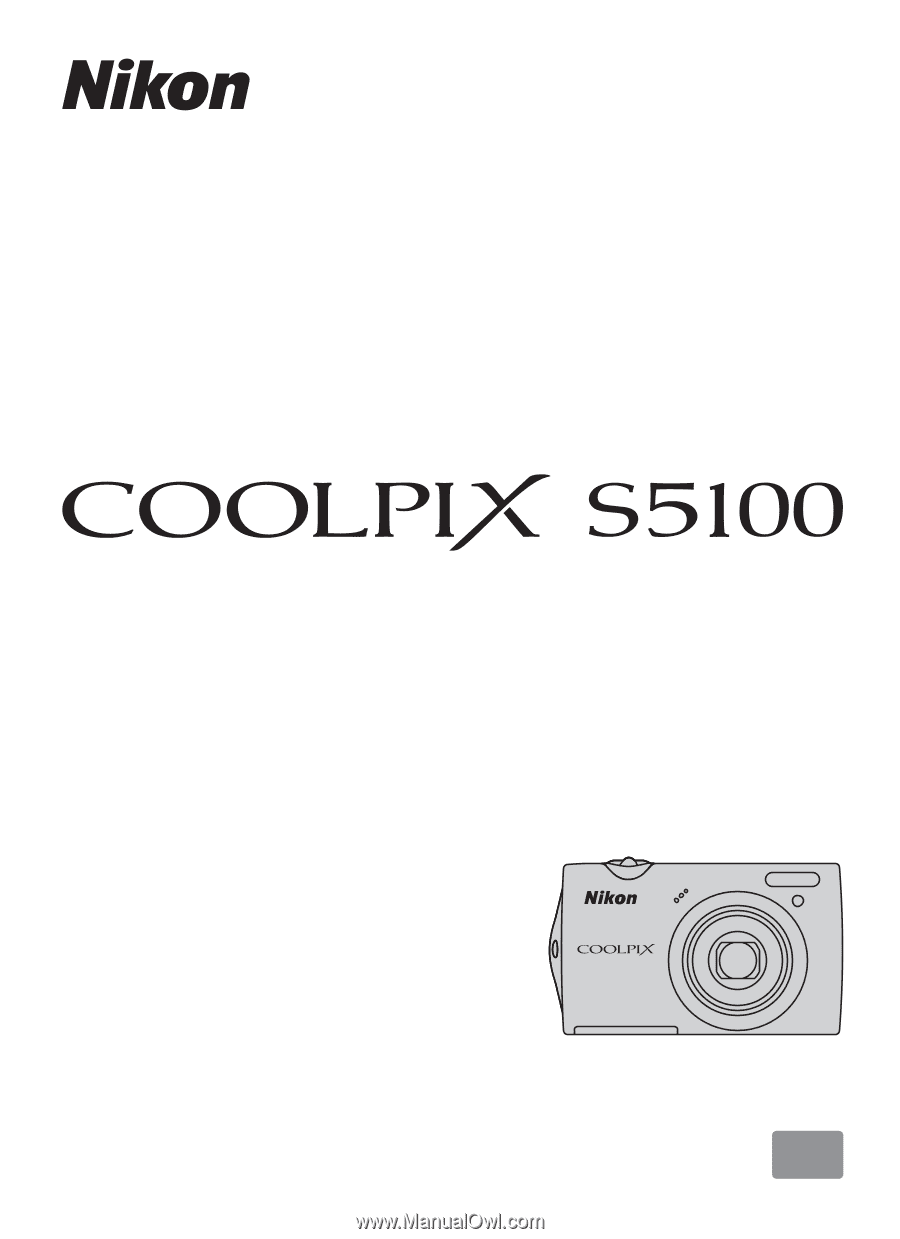
En
DIGITAL CAMERA
User’s Manual