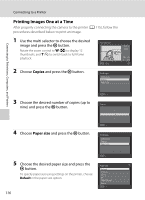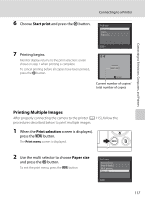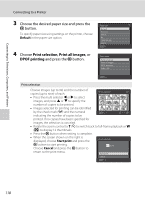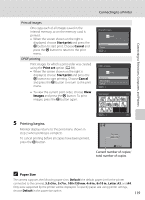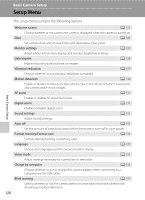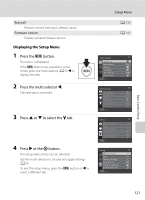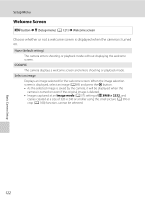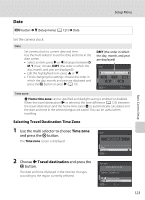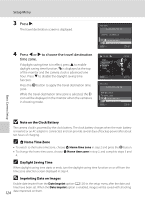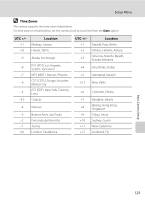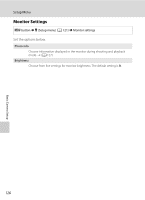LG S5100 User Manual - Page 133
Displaying the Setup Menu, Press the, button., Press the multi selector, Press, to select the, or
 |
View all LG S5100 manuals
Add to My Manuals
Save this manual to your list of manuals |
Page 133 highlights
Reset all Restore camera settings to default values. Firmware version Display camera firmware version. Displaying the Setup Menu 1 Press the d button. The menu is displayed. If the d button was pressed in scene mode, press the multi selector (A 9) J to display the tabs. 2 Press the multi selector J. Tab selection is activated. 3 Press H or I to select the z tab. 4 Press K or the k button. The setup menu items can be selected. Use the multi selector to choose and apply settings (A 9). To exit the setup menu, press the d button or J to select a different tab. Setup Menu A 139 A 141 Shooting menu Image mode White balance Metering Continuous ISO sensitivity Color options Exit Shooting menu Image mode White balance Metering Continuous ISO sensitivity Color options Exit Set up Welcome screen Date Monitor settings Date imprint Vibration reduction Motion detection Exit Set up Welcome screen Date Monitor settings Date imprint Vibration reduction Motion detection Exit Basic Camera Setup 121