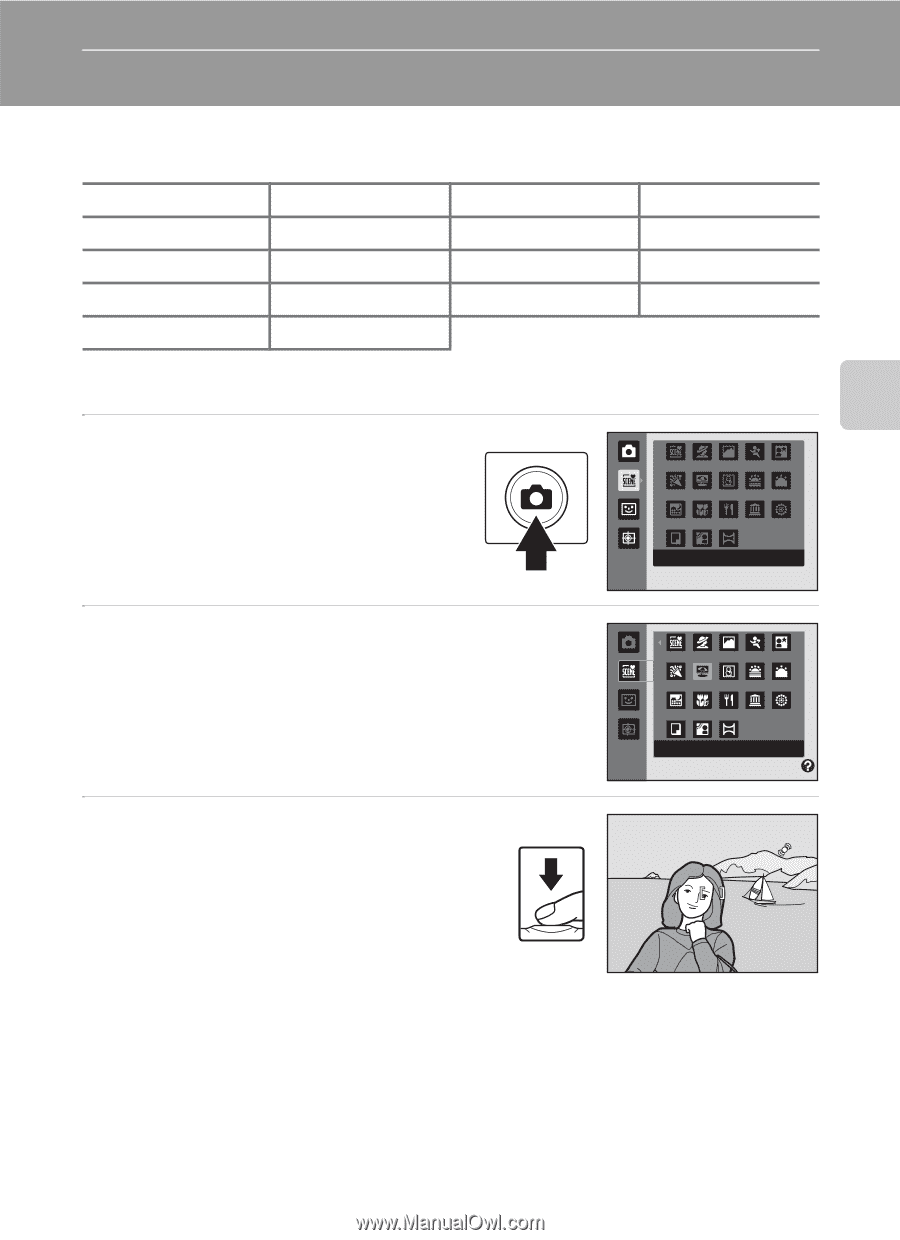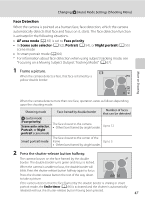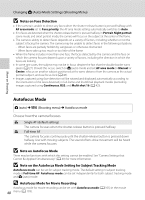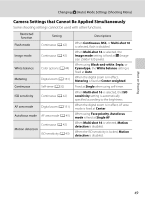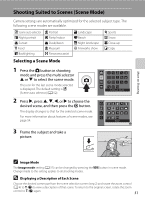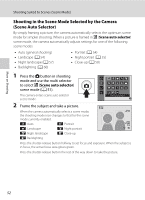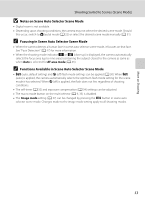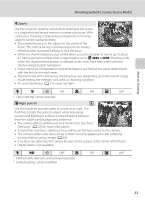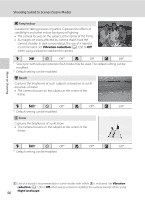LG S5100 User Manual - Page 63
Shooting Suited to Scenes (Scene Mode), Selecting a Scene Mode
 |
View all LG S5100 manuals
Add to My Manuals
Save this manual to your list of manuals |
Page 63 highlights
More on Shooting Shooting Suited to Scenes (Scene Mode) Camera settings are automatically optimized for the selected subject type. The following scene modes are available. x Scene auto selector e Night portrait h Sunset u Food o Backlighting b Portrait f Party/indoor i Dusk/dawn l Museum p Panorama assist c Landscape Z Beach j Night landscape m Fireworks show d Sports z Snow k Close-up n Copy Selecting a Scene Mode 1 Press the A button in shooting mode and press the multi selector H or I to select the scene mode. The icon for the last scene mode selected is displayed. The default setting is x (Scene auto selector) (A 52). 2 Press K, press H, I, J, or K to choose the desired scene, and then press the k button. The display changes to that for the selected scene mode. For more information about features of scene modes, see page 54. Scene auto selector Beach 3 Frame the subject and take a picture. 1 / 2 5 0 F 2.7 C Image Mode The Image mode setting (A 37) can be changed by pressing the d button in scene mode. Change made to this setting applies to all shooting modes. D Displaying a Description of Each Scene Choose the desired scene type from the scene selection screen (step 2) and rotate the zoom control (A 4) to g (j) to view a description of that scene. To return to the original screen, rotate the zoom control to g (j) again. 51