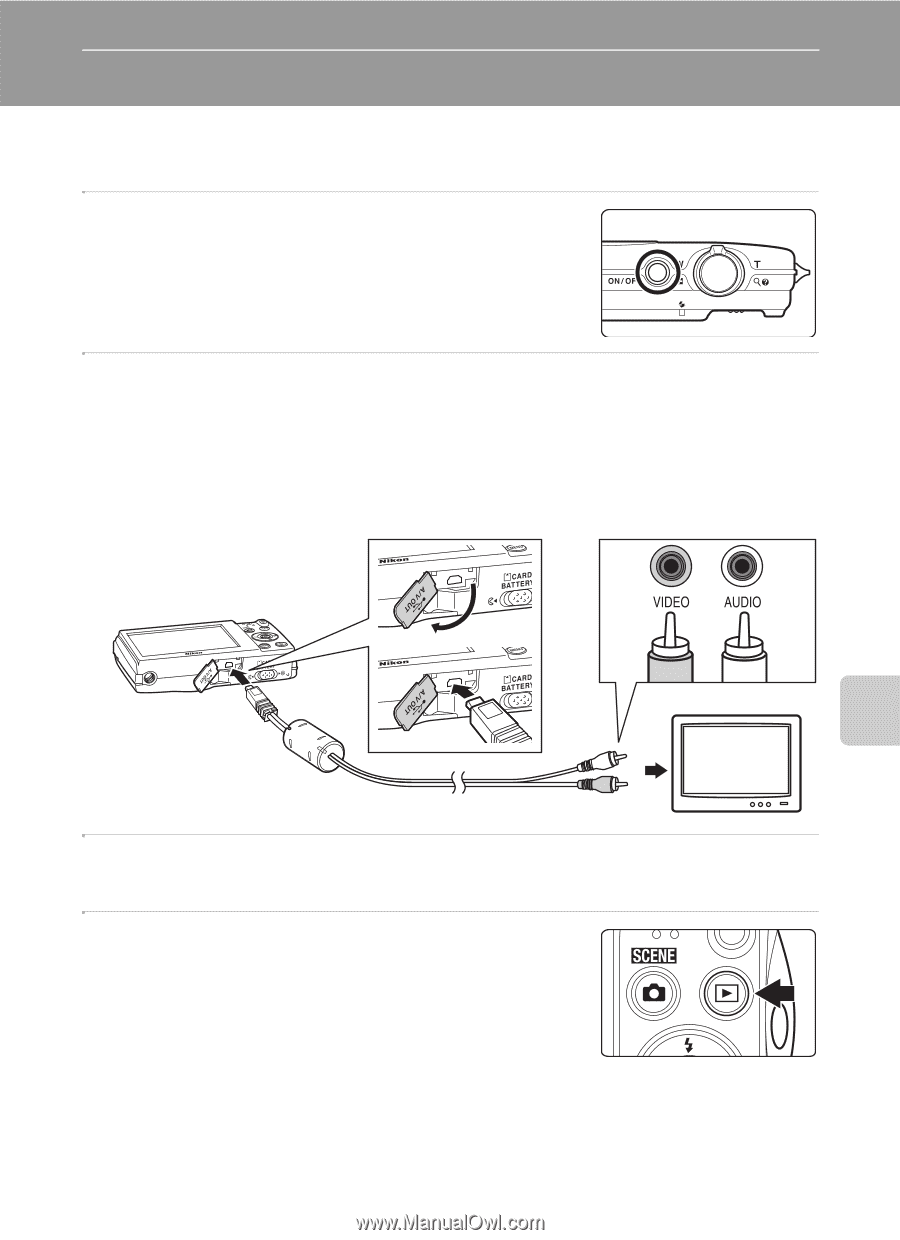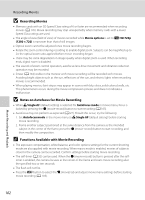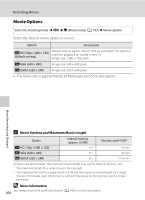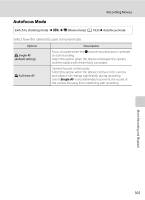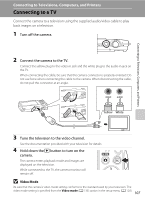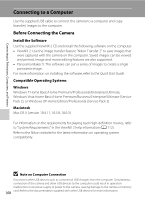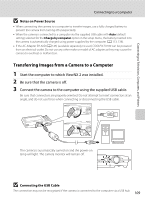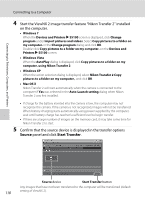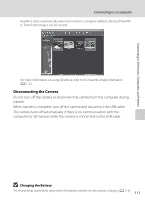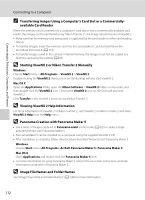LG S5100 User Manual - Page 119
Connecting to Televisions, Computers, and Printers, Connecting to a TV, Video Mode
 |
View all LG S5100 manuals
Add to My Manuals
Save this manual to your list of manuals |
Page 119 highlights
Connecting to Televisions, Computers, and Printers Connecting to Televisions, Computers, and Printers Connecting to a TV Connect the camera to a television using the supplied audio/video cable to play back images on a television. 1 Turn off the camera. 2 Connect the camera to the TV. Connect the yellow plug to the video-in jack and the white plug to the audio-in jack on the TV. When connecting the cable, be sure that the camera connector is properly oriented. Do not use force when connecting the cable to the camera. When disconnecting the cable, do not pull the connector at an angle. Yellow White 3 Tune the television to the video channel. See the documentation provided with your television for details. 4 Hold down the c button to turn on the camera. The camera enters playback mode and images are displayed on the television. While connected to the TV, the camera monitor will remain off. B Video Mode Be sure that the camera's video mode setting conforms to the standard used by your television. The video mode setting is specified from the Video mode (A 135) option in the setup menu (A 120). 107