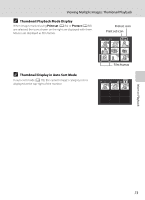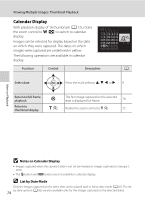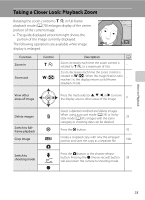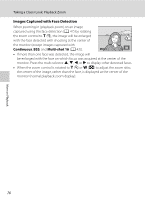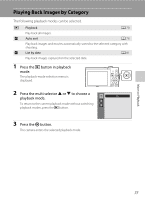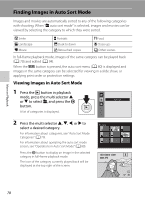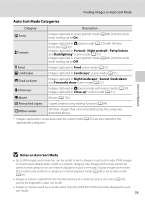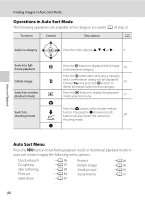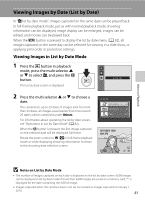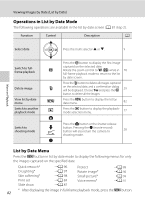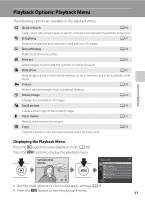LG S5100 User Manual - Page 90
Finding Images in Auto Sort Mode
 |
View all LG S5100 manuals
Add to My Manuals
Save this manual to your list of manuals |
Page 90 highlights
More on Playback Finding Images in Auto Sort Mode Images and movies are automatically sorted to any of the following categories with shooting. When "F auto sort mode" is selected, images and movies can be viewed by selecting the category to which they were sorted. Z Smile U Landscape D Movie D Portraits V Dusk to dawn X Retouched copies u Food D Close-ups W Other scenes In full-frame playback mode, images of the same category can be played back (A 70) and edited (A 94). When the d button is pressed, the auto sort menu (A 80) is displayed and images in the same category can be selected for viewing in a slide show, or applying print order or protection settings. Viewing Images in Auto Sort Mode 1 Press the c button in playback mode, press the multi selector H or I to select F, and press the k button. A list of categories is displayed. Auto sort 2 Press the multi selector H, I, J, or K to select a desired category. For information about categories, see "Auto Sort Mode Categories" (A 79). For information about operating the auto sort mode screen, see "Operations in Auto Sort Mode" (A 80). Press the k button to display an image in the selected category in full-frame playback mode. The icon of the category currently played back will be displayed at the top right of the screen. Portraits 15/11/2010 15:30 0004.JPG 1/ 4 78