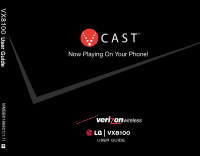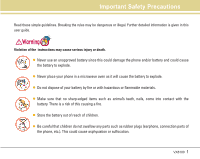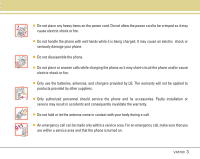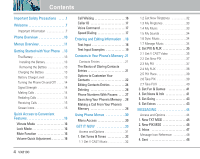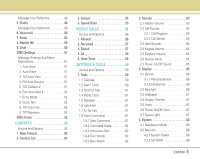LG VX8100 Owner's Manual (English)
LG VX8100 - LG Cell Phone Manual
 |
UPC - 820361003775
View all LG VX8100 manuals
Add to My Manuals
Save this manual to your list of manuals |
LG VX8100 manual content summary:
- LG VX8100 | Owner's Manual (English) - Page 1
SM H - LG VX8100 | Owner's Manual (English) - Page 2
user guide. Warning Violation of the instructions may cause serious injury or death. G Never use an unapproved battery since this could damage the phone not swallow any parts such as rubber plugs (earphone, connection parts of the phone, etc.). This could cause asphyxiation or suffocation. VX8100 1 - LG VX8100 | Owner's Manual (English) - Page 3
is activated, you may be seriously injured. G Do not use a hand-held phone while driving. G Do not use the phone in areas where its use is prohibited. (For example, aircraft). G Do not expose the battery charger or adapter to direct sunlight or use it in places with high humidity, such as a bathroom - LG VX8100 | Owner's Manual (English) - Page 4
electric shock or fire. G Only use the batteries, antennas, and chargers provided by LG. The warranty will not be applied to products provided by other suppliers. G Only authorized personnel should service the phone and its accessories. Faulty installation or service may result in accidents and - LG VX8100 | Owner's Manual (English) - Page 5
16 Vibrate Mode 16 Lock Mode 16 Mute Function Phone's Memory . .28 Making a Call From Your Phone's Memory 28 Using Phone Menus 30 Menu Access 30 GET IT NOW 30 Access and Options 31 1. Get Tunes & Tones 32 1.1 Get V CAST Music 32 4 VX8100 1.2 Get New Ringtones 32 1.3 My Ringtones - LG VX8100 | Owner's Manual (English) - Page 6
Master Volume 63 2.2 Call Sounds 63 2.2.1 Call Ringtone 63 2.2.2 Call Vibrate 63 2.3 Alert Sounds 64 2.4 Keypad Volume 64 2.5 Earpiece Volume 64 2.6 Service Alerts 64 2.7 Power On/Off Sound 65 3. 68 4.1 Standalone Mode 68 4.2 Network 68 4.2.1 System Select 68 4.2.2 Set NAM 69 VX8100 5 - LG VX8100 | Owner's Manual (English) - Page 7
Version 69 4.3.3 Icon Glossary 69 4.4 Manage Memory 69 4.4.1 Save Options 70 4.4.2 Phone Memory 70 4.4.3 C71ard Memory 70 Using the miniSD Card 71 4.5 Location 72 4.6 Security 72 4.6.1 Lock Phone 72 4.6.2 Emergency #s 73 4.6.3 Change Code 73 4.6.4 Erase Contacts 73 4.6.5 Reset Default - LG VX8100 | Owner's Manual (English) - Page 8
(2) this device and its accessories must accept any interference received, including interference that causes undesired operation. Technical Details The VX8100 is an all digital phone that operates on both Code Division Multiple Access (CDMA) frequencies: Cellular services at 800 MHz and Personal - LG VX8100 | Owner's Manual (English) - Page 9
long as IS-95. High-speed data transmission is also possible. EV-DO system is optimized for data service and is much faster than 1xRTT system in applicable area. CDMA Standard Designator TIA/EIA-95A Basic Air Application Specification(TAS) for High Rate Packet Data Air Interface 8 VX8100 - LG VX8100 | Owner's Manual (English) - Page 10
requirements, a minimum separation distance of 0.6 inches (1.5 cm) must be maintained between the user's body and the back of the phone, including the antenna, whether extended or retracted. Third-party belt-clips, holsters, and similar accessories containing metallic components should not be used - LG VX8100 | Owner's Manual (English) - Page 11
2 3 4 5 6 7 8 9 10 10 VX8100 Phone Overview 20 21 22 23 11 12 13 14 15 16 17 18 19 1. Earpiece 2. Flip Open the case to answer an incoming call and close to end the call. 3. LCD Screen Displays messages and indicator icons. 4. Left Soft Key Use to display the function Message menu. 5. Headset - LG VX8100 | Owner's Manual (English) - Page 12
GET IT NOW 1. Get Tunes & Tones 1. Get V CAST Music 2. Get New Ringtones 3. My Ringtones 4. My Music 5. My Sounds 6. Sync Music 7. Manage Music 2. Get PIX & FLIX 1. Get Alarm 1 2.2. Alarm 2 2.3. Alarm 3 3. Shortcut Key 4. World Clock 5. Notepad 6. Calculator 7. Ez Tip Calc 8. Voice Command VX8100 11 - LG VX8100 | Owner's Manual (English) - Page 13
2.1. Call Ringtone 2.2. Call Vibrate 3. Alert Sounds 3.1. PIX 3.2. TXT 3.3. Voice 3.4. Email 3.5. Page 4. Keypad Volume 5. Earpiece Volume 6. Service Alerts Manage Memory 4.1. Save Options 4.2. Phone Memory 4.3. Card Memory 5. Location 6. Security 6.1. Lock Phone 6.2. Emergency #s 6.3. Change Code - LG VX8100 | Owner's Manual (English) - Page 14
by pressing the upper area of it. Charging the Battery To use the charger provided with your phone: Warning! Use only the charger provided with the phone. Using any charger other than the one included with the VX8100 may damage your phone or battery. 1. Plug the end of the AC adapter into the - LG VX8100 | Owner's Manual (English) - Page 15
may be better near a window. Making Calls 1. Make sure the phone is turned on. If not, press for about 3 seconds. 2. Enter the phone number (include the area code if needed). 3. Press . lf the phone is locked, enter the lock code. Call Failed - indicates the call did not go through. 4. Press - LG VX8100 | Owner's Manual (English) - Page 16
Strength indicator. The strength of the signal received by the phone is indicated by the number of bars displayed. In use indicator. A call is in progress. * No icon indicates the phone is in standby mode. No Service indicator. The phone is not receiving a system signal. Digital indicator. Digital - LG VX8100 | Owner's Manual (English) - Page 17
Lock Mode Use Lock Mode to prevent others from using your phone. When Lock Mode is set, your 4-digit password is required to use the phone. NOTE The lock code/password is the last 4 digits of your phone number. Lock Quick Adjustment Use the Call Waiting Your cellular service may offer Call Waiting - LG VX8100 | Owner's Manual (English) - Page 18
button on your Bluetooth device. Please check the manual of the Bluetooth device for further instructions. Speed Dialing Speed Dialing is a convenient feature that allows you to make phone calls quickly and easily with a few keystrokes. Your phone recalls the number from your Contacts, displays it - LG VX8100 | Owner's Manual (English) - Page 19
Soft Key displays a pop-up list of text modes. T9Word (T9) Mode Use to type text using one keystroke per letter. The phone translates keystrokes into common words by using the letters on each key and a compressed database. Abc (Multi-tap) Mode Use to add words to the T9 database. 123 (Numbers) Mode - LG VX8100 | Owner's Manual (English) - Page 20
use. to highlight the text input mode you want to 3. Press to select the highlighted text input mode. Using Lock. 3. Press . LG is displayed. Using 123 (Numbers) Text Input 1. Press Left Soft Key to change to 123 mode. 2. Press . 5551212 is displayed. Using . 3. Use to highlight the - LG VX8100 | Owner's Manual (English) - Page 21
Home, Gone, Hood, etc. Adding Words to the T9 Database If a word is not in the T9 database, add it using Abc (Multitap) mode text entry. 1. Press Left Soft Key mode. to change to Abc (multi-tap) 2. Press . existing word. 5. Press . cop is displayed. 6. Press . Bop is displayed. 20 VX8100 - LG VX8100 | Owner's Manual (English) - Page 22
[Options]. 3. Use to select Save New Contact or Update Existing Contact and press . 4. Use to select the type of phone number and press . Mobile 1 / Home / Work / Mobile 2 / Fax NOTE Use Update Existing Contact to add another phone number to a contact already stored in memory. VX8100 21 - LG VX8100 | Owner's Manual (English) - Page 23
Key [Edit]. 3. Use to highlight Default under Ringtone and press Left Soft Key [Set]. 4. Use to select My Ringtones and press . 5. Use to select the new ringtone and press . NOTE 6. Press Press Left Soft Key [Play] to listen to a highlighted ringtone before you press . to save. 22 VX8100 - LG VX8100 | Owner's Manual (English) - Page 24
you to identify who is sending you a message, by setting different ringtones for different phone numbers in your Contacts. It is automatically set to the default ringtone when the Contact is saved. 1. Press Right Soft Key [Contacts] then use to highlight an entry. 2. Press Left Soft Key [Edit - LG VX8100 | Owner's Manual (English) - Page 25
Contacts in Your Phone's Memory Adding Speed Dial 1. Press Right Soft Key [Contacts] then use to highlight an entry. 2. Press Left Soft Key [Edit]. 3. Use to highlight the phone number you want to set with a Speed Dial and press Right Soft Key [Options]. 4. Use to select Set Speed Dial - LG VX8100 | Owner's Manual (English) - Page 26
phone number as necessary and press . Editing Stored Names 1. From standby mode, press Right Soft Key Your Contacts display alphabetically. [Contacts]. 2. Use to highlight the Contact entry you want to edit, then press Left Soft Key [Edit]. 3. Edit the name as necessary and press . VX8100 - LG VX8100 | Owner's Manual (English) - Page 27
Contacts in Your Phone's Memory Deleting Deleting a Phone Number from a Contact 1. Press Right Soft Key [Contacts]. 2. Use to highlight the Contact entry, then press Left Soft Key [Edit]. 3. Use to highlight the phone number to be deleted. 4. Press and hold to delete the number. 5. Press . - LG VX8100 | Owner's Manual (English) - Page 28
numbers by hand, you can store the numbers in your Contacts separated by special pause characters (W, P). There are two different types of pauses you can use when storing a number: Wait (W) The phone stops dialing until you press Left Soft Key [Release] to advance to the next number. Pause (P) The - LG VX8100 | Owner's Manual (English) - Page 29
in Your Phone's Memory Searching Your Phone's Memory The VX8100 phone is able to perform a dynamic search of the contents in your phone's memory. A displayed alphabetically. 2. Use to scroll through the list. Making a Call From Your Phone's Memory Once you have stored phone numbers into your - LG VX8100 | Owner's Manual (English) - Page 30
allows you to make phone calls quickly and easily (Speed Dial 1 is for Voicemail). Designate Speed Dials in your Contacts to use this calling feature. press the second Speed Dial digit, and then press . 2. Your phone recalls the phone number from your Contacts, displays it briefly, and then dials it - LG VX8100 | Owner's Manual (English) - Page 31
a technology and service that allows you to download and use applications on your phone. With GET IT NOW, it is quick and easy to personalize your phone to your lifestyle and tastes. Just download the applications that appeal to you. With a wide range of software available, from ringtones to games - LG VX8100 | Owner's Manual (English) - Page 32
complete your call, you can resume using the application. Access and Options 1. phone's Web browser. 5. Get Going: Everything you need to know while you are on the go. Look for a great restaurant, the nearest ATM, etc. 6. Get Extras G Right Soft Key [Info]. Memory / PIX Memory / Ringtone Memory - LG VX8100 | Owner's Manual (English) - Page 33
Using Phone Menus 1. Get Tunes & Tones Personalize your phone with ringtones . 1. Get V CAST Music 2. Get New Ringtones 3. My Ringtones 4. My Music 5. My Sounds 6. Sync Music service is not available in all areas. Check www.verizonwireless.com/getitnow website for details. 1.2 Get New Ringtones - LG VX8100 | Owner's Manual (English) - Page 34
Allows you to select a desired ringtone, download a new ringtone. 1. Press [MENU], 2 times, , . 2. Use Key to highlight ringtone and press Right Soft [Options]. G Set As Ringtone: Press the corresponding number key to set the ringtone for one of the following: All calls / Caller ID - LG VX8100 | Owner's Manual (English) - Page 35
Allows you to select a desired sound or record a new sound. 1. Press [MENU], 2 times, , . 2. Use to highlight sound and press Right Soft Key [Options]. G Send / To PIX Place / Rename / Move / Lock / Erase All / Sound Info G Record New: You can record and save desired sounds. 1.6 Sync Music - LG VX8100 | Owner's Manual (English) - Page 36
by pressing the camera key . 2.1 Get V CAST Video V CAST brings the world to your mobile phone with fullmotion video and sound. Catch up with what's happening with Video Clips from news, entertainment, view Video Clip categories including News, Entertainment, Sports, and Weather. VX8100 35 - LG VX8100 | Owner's Manual (English) - Page 37
Using Phone Menus 4. Select content provider then press . 5. If applicable, be downloaded. Additional charges for each video clip viewed may apply. Video Clips service is not available in all areas. Check www.verizonwireless.com/getitnow website for details WMV files downloaded from VOD. 36 VX8100 - LG VX8100 | Owner's Manual (English) - Page 38
GET IT NOW 2.3 My PIX Allows you to view photos that are stored in the phone. 1. Press [MENU], 2 times, , . 2. Select your desired picture with Soft PIX. Set As Wallpaper / Picture ID Rename Rename the selected PIX. Lock/Unlock Lock / Unlock Erase Yes / No Erase All Yes / No Move Yes - LG VX8100 | Owner's Manual (English) - Page 39
Using Phone Menus 2.4 My FLIX Allows you to view Videos that are stored in the phone. 1. Press [MENU], 2 Times, , . 2. Select your desired Video with to play. and press G : Adjust the volume. G Left Soft Key : Mute / Unmute. G : Pause / Play. G : Shows the full screen G : Stop : FF G - LG VX8100 | Owner's Manual (English) - Page 40
, take the photo within 12 inches of the subject. 3. Take a picture by pressing . 4. Press Left Soft Key [Save]. The picture is stored in My PIX. VX8100 39 - LG VX8100 | Owner's Manual (English) - Page 41
Phone Menus Using the Side Camera Key You can use the Side Camera Key to use the sub menu list when the flip is closed. The picture and the options menu(s) are shown on the outside display. 1. Press the Side Camera Key for about 3 seconds to enter the Take PIX mode. 2. Set the brightness using - LG VX8100 | Owner's Manual (English) - Page 42
App.]. 4. Get News & Info The Get News & Info feature allows you to access news, sports, weather, and email from your Verizon Wireless device. Access and selections within this feature are dependent upon your service provider. For specific information on Get News & Info access through your phone Use - LG VX8100 | Owner's Manual (English) - Page 43
Using Phone Menus Fast Scrolling Press and hold to quickly move the cursor up and down on the current screen. Scrolling by Page Press the Side When entering text or numbers, press to clear the last number, letter, or symbol. Press and hold to clear the input field completely. 42 VX8100 - LG VX8100 | Owner's Manual (English) - Page 44
call from the Browser if the site you are using supports the feature (the phone number may be highlighted and Left Soft Key appears as Call). The browser connection is terminated when you initiate the call. After you end the call, your phone returns to the screen from which you initiated the call - LG VX8100 | Owner's Manual (English) - Page 45
Messenger. 9. Chat: Chat with Internet Messenger users. Shortcut Pressing Left Soft Key Message. phone mode and service capability. Other limits to available characters per message may exist. Please check with your service provider for system features and capabilities. Message Preview You can use - LG VX8100 | Owner's Manual (English) - Page 46
MESSAGE is displayed. NOTE If you receive the same message twice, your phone deletes the older one and the new one is stored as a DUPLICATE. sent, however the message will not be received. Customizing the Message Using Options 1. Create a new message. 2. Press Right Soft Key High VX8100 45 - LG VX8100 | Owner's Manual (English) - Page 47
Using Phone Menus Callback # Inserts a pre-programmed callback number with your message. On / Off / Edit Save Quick Text Allows you to define phrases to insert as Insert Quick Text. Cancel Cancels message editing and goes to message menu. 4. Complete and then send or save the message. Using - LG VX8100 | Owner's Manual (English) - Page 48
Customizing the Message Using Options 1. Create the message. 3. Inbox The phone alerts you in 3 ways Memory Warning If the memory is full, no more messages can be received until enough memory space becomes available. The message INBOX FULL is displayed and new messages are not accepted. VX8100 - LG VX8100 | Owner's Manual (English) - Page 49
Using Phone Menus Viewing Your Inbox 1. Press [MENU], , . address of the received message into your Contacts. Lock/Unlock Locks or unlocks the selected message. Locked messages cannot be deleted by the Erase Inbox and Forward Forwards a sent message to other destination address(es). 48 VX8100 - LG VX8100 | Owner's Manual (English) - Page 50
address of the received message into your Contacts. Lock/Unlock Locks or unlocks the selected message. Locked messages cannot be deleted by the Erase Sent in the received message into your Contacts. Lock/Unlock Locks or unlocks the selected message. Locked messages cannot be deleted by the Erase - LG VX8100 | Owner's Manual (English) - Page 51
Using Phone Menus 6. Voicemail Allows you to view new voice messages recorded in the Voicemail box. Once you exceed the storage limit, old messages are overwritten. When you have a new voice message, your phone Chat Allows you to chat with Internet Messenger users. 1. Press [MENU], ,. G Launch - LG VX8100 | Owner's Manual (English) - Page 52
ten settings for received messages. 1. Press [MENU], Soft Key [Settings]. [MESSAGING], press Left 2. Use to highlight one of the settings and press to select it. Auto Save Auto Save / Prompt / # Allows you to automatically send a designated callback number when you send a message. VX8100 51 - LG VX8100 | Owner's Manual (English) - Page 53
Using Phone Menus 6. Edit Voice Mail # Allows you to manually enter the access number for Voicemail Service. This number should be only used when a VMS access number is not provided from the network. 7. Entry Mode Yes to erase the messages selected. A confirmation message is displayed. 52 VX8100 - LG VX8100 | Owner's Manual (English) - Page 54
in your phone's memory. Access and Options 1. Press [MENU]. 2. Select a submenu. 1. New Contact 2. Contact List 3. Groups 4. Speed Dials Shortcut Pressing Right Soft Key Contacts List. is a hot key to CONTACTS 1. New Contact Allows you to add a new number to your Contacts List. NOTE Using this - LG VX8100 | Owner's Manual (English) - Page 55
Using Phone Menus 2. Contact List Allows to everyone in the selected group. 1. Press [MENU], . 2. Use . to highlight a group to view then press G Press Left Soft Key [New] to add a new group to the list. G Use to highlight a group then press Right Soft Key [Options] to - LG VX8100 | Owner's Manual (English) - Page 56
Speed Dials for numbers entered in your Contacts. 1. Press [MENU], . 2. Use to highlight the Speed Dial position, or enter the Speed Dial digit and press . 3. Use to highlight the Contact then press . 4. Use to highlight the number then press . 5. Press Yes. A confirmation message is - LG VX8100 | Owner's Manual (English) - Page 57
Using Phone Menus RECENT CALLS The Recent Calls menu is a list of the last phone numbers or Contact entries for calls you placed, accepted, or missed. It is continually updated as new ( ) to view the list of missed calls on the outside display. 2. Press the Left Key ( ) to view later. 56 VX8100 - LG VX8100 | Owner's Manual (English) - Page 58
incoming calls; up to 30 entries. 1. Press [MENU], , . 2. Use to highlight an entry, then G Press to view the entry. G Press view the list of outgoing calls; up to 30 entries. 1. Press [MENU], , . 2. Use to highlight an entry, then G Press to view the entry. G Press to place a call - LG VX8100 | Owner's Manual (English) - Page 59
Using Phone Menus 4. All Allows you to view the list of all calls; up to 90 entries. 1. Press [MENU], , . 2. Use to highlight an entry, you to view the duration of selected calls. 1. Press [MENU], , . 2. Use to highlight a call list. Last Call / All Calls / Received Calls / Dialed Calls - LG VX8100 | Owner's Manual (English) - Page 60
7. Ringer ID 8. Picture ID 9. PC Connection 0. Bluetooth SETTINGS & TOOLS 1. Tools Your phone tools include a Calendar, Alarm Clock, Shortcut Key, World Clock, Notepad, Calculator, Ez Tip . Simply store your appointments and your phone will alert you with a reminder of your appointments. VX8100 59 - LG VX8100 | Owner's Manual (English) - Page 61
Using Phone Menus 1. Press [MENU], 2 times, , . 2. Use information, use to highlight the information field, then press Left Soft Key [Set] to view your choices. 6. Use to : G Turn On/Off G Set Time G Recurrence G Ringtones 4. Use to highlight the information you want to set, then press - LG VX8100 | Owner's Manual (English) - Page 62
Get Fun & Games or Get News & Info using the Down Navigation key. 1. Press [MENU], 2 Allows you to quickly and easily calculate bill amounts using the bill total, tip, and number of people as Allows you to make phone calls quickly and easily by verbal command. Your phone recalls the number from - LG VX8100 | Owner's Manual (English) - Page 63
Using Phone Menus 3. When prompted, say the name of the Contact you want to call. The phone will ask you to confirm the name before dialing. 1.8.2 Command . 3. Follow the prompts. 62 VX8100 1.8.5 Best Match After you say a name or a number, your phone displays the recognition results-the name or - LG VX8100 | Owner's Manual (English) - Page 64
, . 2.2.1 Call Ringtone 1. Press [MENU], 2 times, , , . G Select Caller ID / No Caller ID / Restrict Calls / All Calls. G Use to select a ringtones then press to save the sound. 2.2.2 Call Vibrate 1. Press [MENU], 2 times, , , . G Use to select a setting, then press . On / Off VX8100 63 - LG VX8100 | Owner's Manual (English) - Page 65
Using Phone Menus 2.3 Alert Sounds Allows you to select the alert type for a new message. 1. Press [MENU], 2 times, , . G Select PIX / TXT / Voice / Email / Page. Use to save 2.6 Service Alerts Allows you of cellular service. Minute Beep Use to select a setting, then press . On / Off 64 - LG VX8100 | Owner's Manual (English) - Page 66
On/Off Sound Allows you to set the phone to sound a tone when the phone is powered on/off. 1. Press [MENU], 2 times, , . 2. Use to select a setting, then press . On / Off SETTINGS & TOOLS 3. Display Provides options to customize the phone's display screen. Access and Options 1. Press [MENU - LG VX8100 | Owner's Manual (English) - Page 67
Using Phone Menus 3.1 Banner Allows you to enter a string of up to 23 Banner 1. Press [MENU], 2 times, , , . 2. Use to select a setting, then press . On / Off If you use ERI Service, ERI Text is Shown on the sub banner. 3.2 Backlight Allows means that the backlight is never on. 66 VX8100 - LG VX8100 | Owner's Manual (English) - Page 68
be displayed on the phone. 1. Press [MENU remove the miniSD Card while in use. NOTE Files more than 5MB ], 2 times, , . 2. Use to select a setting, then press [MENU], 2 times, , . 2. Use to select a setting, then press Press [MENU], 2 times, , . 2. Use to select a setting, then press . - LG VX8100 | Owner's Manual (English) - Page 69
Info, Manage Memory, Location, Security and Language. 4.1 Standalone Mode Allows you to use the menu phone producer's management environment. Leave this setting as the default unless you want to alter system selection as instructed by your service provider. 1. Press [MENU], 2 times, , , . 2. Use - LG VX8100 | Owner's Manual (English) - Page 70
select a setting, then press . NAM1 / NAM2 4.2.3 Auto NAM Allows the phone to automatically switch between programmed telephone numbers corresponding to the service provider area. 1. Press [MENU], 2 times, , , . 2. Use to select a setting, then press . On / Off 4.2.4 Serving System Identifies - LG VX8100 | Owner's Manual (English) - Page 71
folder names, are supported as file names in the miniSD card. 4.4.1 Save Options You can choose to save a photo, video, or sounds into the phone or the card. If the capacity of default memory is full, it is saved to another memory. 1. Press [MENU], 2 times, , , . 2. Use to select a setting - LG VX8100 | Owner's Manual (English) - Page 72
miniSD card. Stored to the NO phone only. Saving a sound file to the miniSD card & assigning it as a ring tone. Only ringtones NO downloaded via "GET IT NOW" can be assigned. SETTINGS & TOOLS PIX Memory Usage Pictures received from other users. Download via a GET IT NOW application - LG VX8100 | Owner's Manual (English) - Page 73
your phone from unauthorized use. Once the phone is locked, it is in restricted mode until the lock code is entered. You can receive phone calls and still make emergency calls. You can modify the lock code using the New Lock code within the Security menu. 1. Press [MENU], 2 times, , . 72 VX8100 - LG VX8100 | Owner's Manual (English) - Page 74
-digit lock code. The lock code is: the last 4 digits of your mobile phone number if it is set. The last 4 digits of ESN if your mobile phone number is not set. 3. Press Lock Phone. 4. Select an option then press . Unlock The phone is never locked (Lock mode can be used). Lock The phone is - LG VX8100 | Owner's Manual (English) - Page 75
Using Phone Menus 4.6.5 Reset Default Allows you to reset your phone to the factory default settings. 1. Press [MENU], 2 times, , . 2. Enter the four-digit lock code. 3. Press Reset Default. 4. Press after reading the warning message. 5. Press Revert. A confirmation message is displayed - LG VX8100 | Owner's Manual (English) - Page 76
. A phone with TTY support is able to translate typed characters to voice. Voice can also be translated into characters and then displayed on the TTY. 1. Press [MENU], 2 times, , . An explanation message is displayed. 2. Press to continue. 3. Use to select a setting, then press . TTY Full - LG VX8100 | Owner's Manual (English) - Page 77
feature for CDMA calls as Enhanced or Standard. CDMA offers inherent voice privacy. Check with your service provider for availability. 1. Press [MENU], 2 times, , . 2. Use to select a setting, then press . Enhanced / Standard 5.6 Auto Volume Provides a better audio experience by enabling the - LG VX8100 | Owner's Manual (English) - Page 78
pairings within the VX8100 and connect to one device at a time. The approximate communication range for Bluetooth wireless technology is up to 30 feet (10 meters). NOTE Read user guide of each bluetooth accessory that you are trying to pair with your phone because the instructions may be different - LG VX8100 | Owner's Manual (English) - Page 79
accessory instructions for the appropriate passkey (typically "0000" - 4 zeroes). Enter the passkey and press . Phone does not support Bluetooth OBEX Profiles. * For vehicle/accessory compatibility go to www.verizonwireless.com/bluetoothchart 78 VX8100 2. Use to select a setting, then - LG VX8100 | Owner's Manual (English) - Page 80
from the menu, sound comes from the Bluetooth audio device. G Use Phone When this option is selected from the menu, sound comes from the handset. NOTE Phone does not support Bluetooth OBEX Profiles. * For vehicle/accessory compatibility go to www.verizonwireless.com/bluetoothchart. VX8100 79 - LG VX8100 | Owner's Manual (English) - Page 81
physicians from universities, government health agencies, and industry reviewed the available body of research to develop the ANSI Standard (C95.1). The design of your phone complies with the FCC guidelines (and those standards). Antenna Care Use only the supplied or an approved replacement antenna - LG VX8100 | Owner's Manual (English) - Page 82
your phone while driving, please observe the following: G Give full attention to driving -- driving safely is your first responsibility; G Use hands-free operation, if available; G Pull off the road and park before making or answering a call if driving conditions or the law so require. Electronic - LG VX8100 | Owner's Manual (English) - Page 83
prohibit using your phone while in the air. Switch OFF your phone before boarding an aircraft. Blasting Areas To avoid interfering with blasting operations, turn your phone OFF when in a "blasting area" or in areas posted: "Turn off two-way radio". Obey all signs and instructions. 82 VX8100 - LG VX8100 | Owner's Manual (English) - Page 84
for safe and proper use of your phone and to prevent damage. Also, keep the user guide in an accessible place at all times after reading it. Caution Violation of the instructions may cause minor or serious damage to the product. Charger and Adapter Safety G The charger and adapter are intended - LG VX8100 | Owner's Manual (English) - Page 85
Notice G Using a damaged phone. G Do not use the phone if the antenna is damaged. If a damaged antenna contacts skin, it may cause a slight burn. Please contact an LG Authorized Service use the phone in public places, set the ringtone to vibration so as not to disturb others. G Do not turn your phone - LG VX8100 | Owner's Manual (English) - Page 86
by wireless phones; G Design wireless phones in a way that minimizes any RF exposure to the user that is not necessary for device function; and G Cooperate in providing users of wireless phones with the best possible information on possible effects of wireless phone use on human health. VX8100 85 - LG VX8100 | Owner's Manual (English) - Page 87
are the subject of this update? The term "wireless phone" refers here to handheld wireless phones with built-in antennas, often called "cell", "mobile", or "PCS" phones. These types of wireless phones can expose the user to measurable Radio Frequency (RF) energy because of the short distance between - LG VX8100 | Owner's Manual (English) - Page 88
may be many, many years. The interpretation of epidemiological studies is hampered by difficulties in measuring actual RF exposure during day-to-day use of wireless phones. Many factors affect this measurement, such as the angle at which the phone is held, or which model of phone is used. VX8100 87 - LG VX8100 | Owner's Manual (English) - Page 89
new research programs around VX8100 users. The CRADA will also include a broad assessment of additional research needs in the context of the latest research developments around the world. 7. How can I find out how much Radio Frequency energy exposure I can get by using my wireless phone? All phones - LG VX8100 | Owner's Manual (English) - Page 90
which RF is deposited in the heads of wireless phone users. The test method uses a tissue-simulating model of the human head. or a small part of the body. It is measured in watts/kg (or milliwatts/g) of matter. This measurement is used to determine whether a wireless phone complies with safety - LG VX8100 | Owner's Manual (English) - Page 91
to children and teenagers using wireless phones. Reducing the time of wireless phone use and increasing the distance between the user and the RF methods and performance requirements for hearing aids and wireless phones so that no interference occurs when a person uses a "compatible" phone and a " - LG VX8100 | Owner's Manual (English) - Page 92
such as speed dial and redial. Carefully read your instruction manual and learn to take advantage of valuable features most phones offer, including automatic redial and memory. Also, work to memorize the phone keypad so you can use the speed dial function without taking your attention off the - LG VX8100 | Owner's Manual (English) - Page 93
phone As a driver, your first responsibility is to pay attention to the road. 5. Do not take notes or look up phone numbers while the road. 8. Use your wireless phone to call for help. Your wireless phone is one of the family in dangerous situations -- with your phone at your side, help is only - LG VX8100 | Owner's Manual (English) - Page 94
nonemergency assistance number when necessary. Certain situations you encounter while driving may require attention, but are not urgent enough to merit a call for emergency services. But you can still use your wireless phone to lend a hand. If you see a brokendown vehicle posing no serious hazard - LG VX8100 | Owner's Manual (English) - Page 95
The highest SAR value for this model phone when tested for use at the ear is 1.16 W/kg and when worn on the body, as described in this user guide, is 0.936W/kg (bodyworn measurements differ among phone models, depending upon available accessories and FCC requirements). While there may be differences - LG VX8100 | Owner's Manual (English) - Page 96
Act of 1988 (HAC Act) to require digital wireless phones be compatible with hearing-aids. The intent of the HAC Act is to ensure reasonable access to telecommunications services for persons with hearing disabilities. While some wireless phones are used near some hearing devices (hearing aids and - LG VX8100 | Owner's Manual (English) - Page 97
. This should provide the hearing aid user with "normal usage" while using their hearing aid with the particular wireless phone. "Normal usage" in this context cell phone, it's recommended you'd turn the BT mode off for HAC. 96 VX8100 For information about hearing aids and digital wireless phones - LG VX8100 | Owner's Manual (English) - Page 98
There are a variety of accessories available for your mobile phone. Consult your local dealer for availability. Adapter The Adapter allows you to charge the battery while away from your home or office. It supports standard U.S. AC120 Volt 60 Hz outlets. Battery Two types of battery are available; - LG VX8100 | Owner's Manual (English) - Page 99
accessories sales user. parts LG, the consumer must provide information satisfactory to LG LG. LG shall bear the cost of shipping the product back to the consumer after the completion of service under this limited warranty. 2. WHAT THIS WARRANTY DOES NOT COVER: (1) Defects or damage resulting from use - LG VX8100 | Owner's Manual (English) - Page 100
use. (7) Damage resulting from use of non-LG approved accessories. (8) All plastic surfaces and all other externally exposed parts that are scratched or damaged due to normal customer use. (9) Products operated outside published maximum ratings. (10) Products used or obtained in a rental program - LG VX8100 | Owner's Manual (English) - Page 101
Driver Safety Tips 91 123 (Numbers) Mode 18 A Abc (Multi-tap) Mode 18 Accessories Ringtone 63 Call Settings 74 Call Sounds 63 Call Vibrate 63 Call Waiting 16 Caller ID 17 Card Memory 70 Change Code Devices 95 FCC Part 15 Class B 37 Get New Ringtones 32 Get Lock Mode 16 Lock Phone 72 M Manage Memory - LG VX8100 | Owner's Manual (English) - Page 102
Ringtones Phone Memory 70 Phone Overview 10 Picture ID 77 PIX Place 39 Power 78 Power On/Off Anim. 67 Power On/Off Sound 65 R Received 57 RECENT CALLS 56 Removing the Battery 13 Reset Default 74 Ringer ID 76 S Safety Information 83 Save Options 70 Screen Icons 15 Security 72 Sent 48 Service
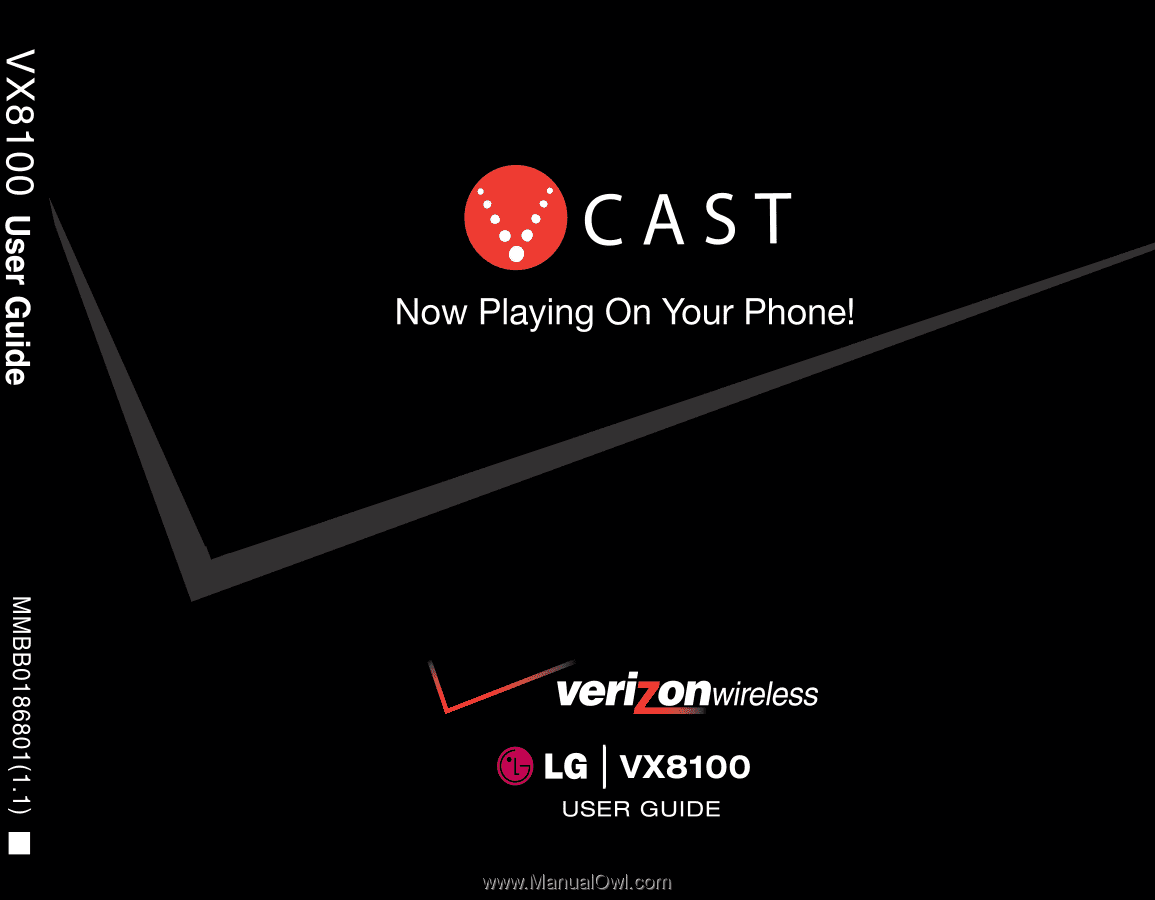
SM
H