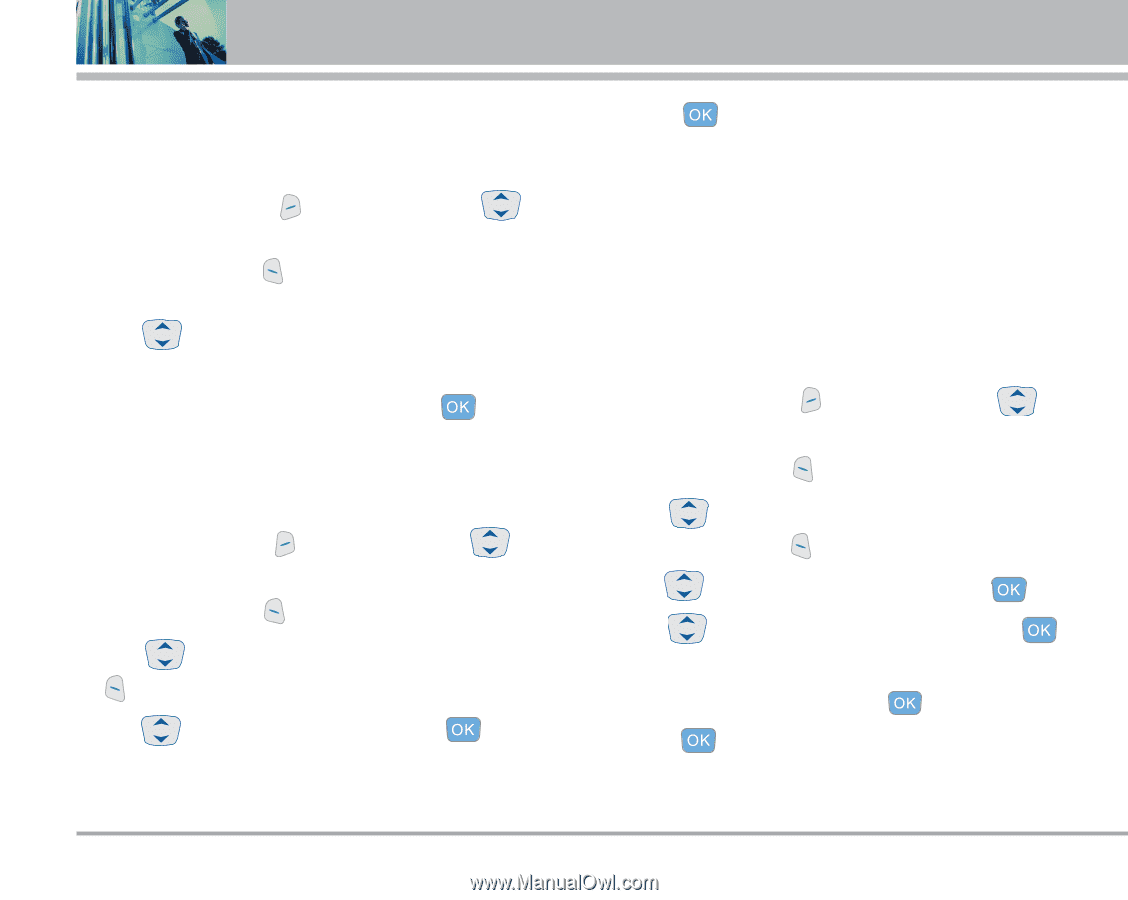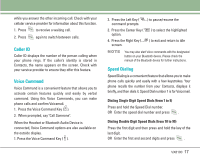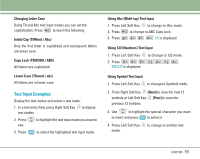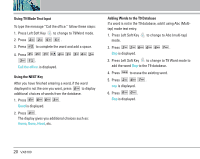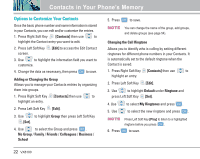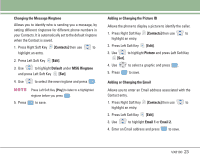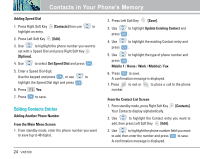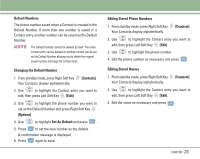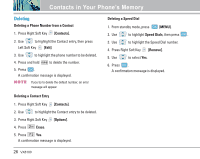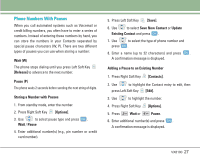LG VX8100 Owner's Manual (English) - Page 23
Options to Customize Your Contacts - memory
 |
UPC - 820361003775
View all LG VX8100 manuals
Add to My Manuals
Save this manual to your list of manuals |
Page 23 highlights
Contacts in Your Phone's Memory Options to Customize Your Contacts Once the basic phone number and name information is stored in your Contacts, you can edit and/or customize the entries. 1. Press Right Soft Key [Contacts] then use to highlight the Contact entry you want to edit. 2. Press Left Soft Key [Edit] to access the Edit Contact screen. 3. Use to highlight the information field you want to customize. 4. Change the data as necessary, then press to save. Adding or Changing the Group Allows you to manage your Contacts entries by organizing them into groups. 1. Press Right Soft Key [Contacts] then use to highlight an entry. 2. Press Left Soft Key [Edit]. 3. Use to highlight Group then press Left Soft Key [Set]. 4. Use to select the Group and press . No Group / Family / Friends / Colleagues / Business / School 5. Press to save. NOTE You can change the name of the group, add groups, and delete groups (see page 54). Changing the Call Ringtone Allows you to identify who is calling by setting different ringtones for different phone numbers in your Contacts. It is automatically set to the default ringtone when the Contact is saved. 1. Press Right Soft Key [Contacts] then use to highlight an entry. 2. Press Left Soft Key [Edit]. 3. Use to highlight Default under Ringtone and press Left Soft Key [Set]. 4. Use to select My Ringtones and press . 5. Use to select the new ringtone and press . NOTE 6. Press Press Left Soft Key [Play] to listen to a highlighted ringtone before you press . to save. 22 VX8100