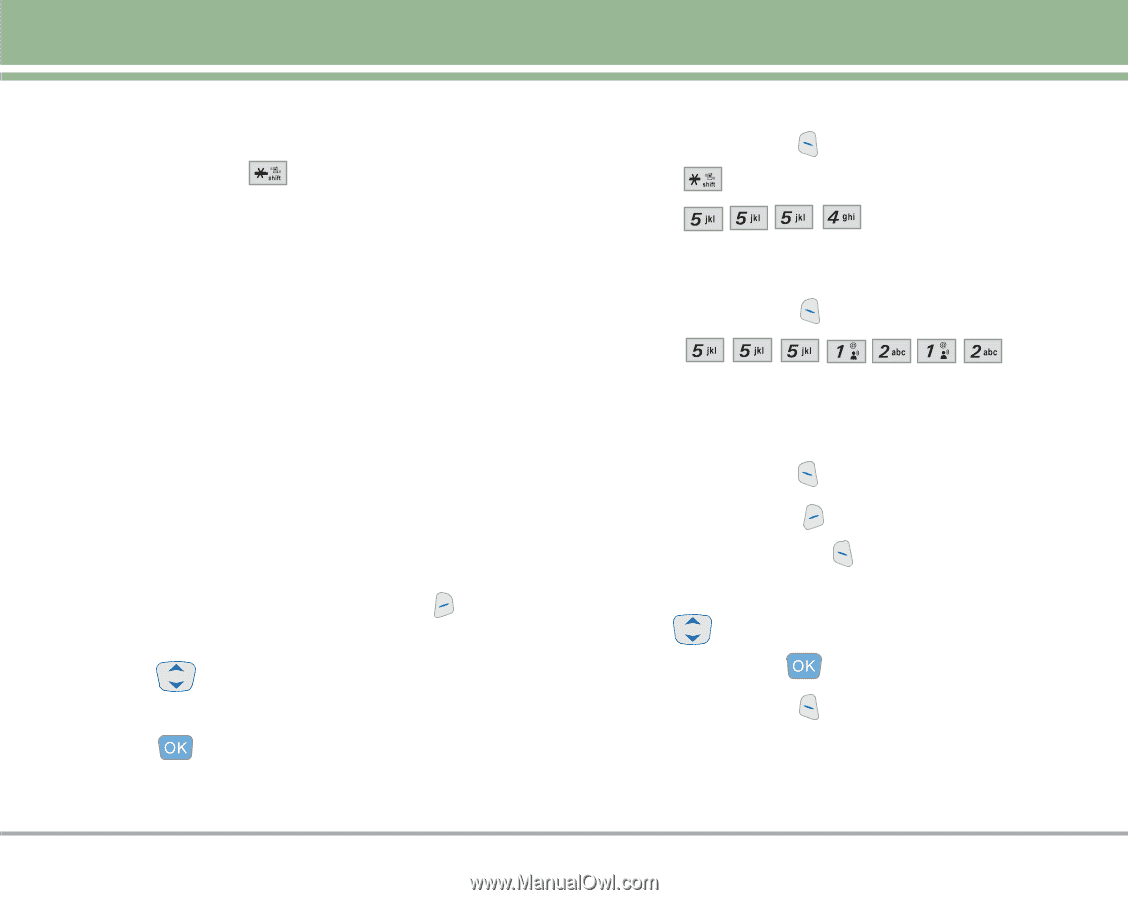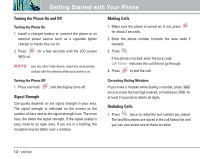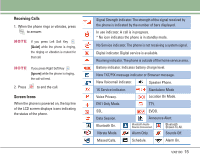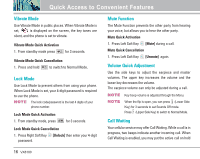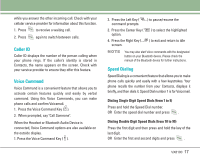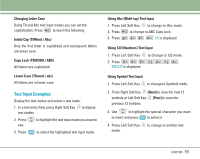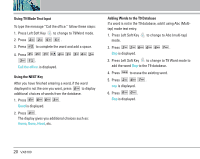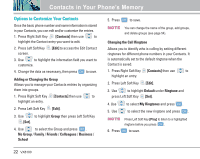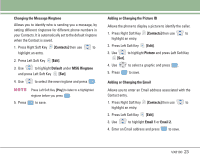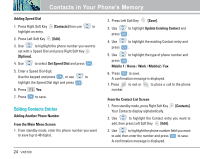LG VX8100 Owner's Manual (English) - Page 20
Text Input Examples
 |
UPC - 820361003775
View all LG VX8100 manuals
Add to My Manuals
Save this manual to your list of manuals |
Page 20 highlights
Changing Letter Case Using T9 and Abc text input modes you can set the capitalization. Press to reach the following: Initial Cap (T9Word / Abc) Only the first letter is capitalized and subsequent letters are lower case. Caps Lock (T9WORD / ABC) All letters are capitalized. Lower Case (T9word / abc) All letters are in lower case. Text Input Examples Display the text modes and select a text mode: 1. In a text entry field, press Right Soft Key to display text modes. 2. Press use. to highlight the text input mode you want to 3. Press to select the highlighted text input mode. Using Abc (Multi-tap) Text Input 1. Press Left Soft Key to change to Abc mode. 2. Press to change to ABC Caps Lock. 3. Press . LG is displayed. Using 123 (Numbers) Text Input 1. Press Left Soft Key to change to 123 mode. 2. Press . 5551212 is displayed. Using Symbol Text Input 1. Press Left Soft Key to change to Symbols mode. 2. Press Right Soft Key [Next] to view the next 12 symbols or Left Soft Key [Prev] to view the previous 12 symbols. 3. Use to highlight the special character you want to insert and press to select it. 4. Press Left Soft Key mode. to change to another text VX8100 19