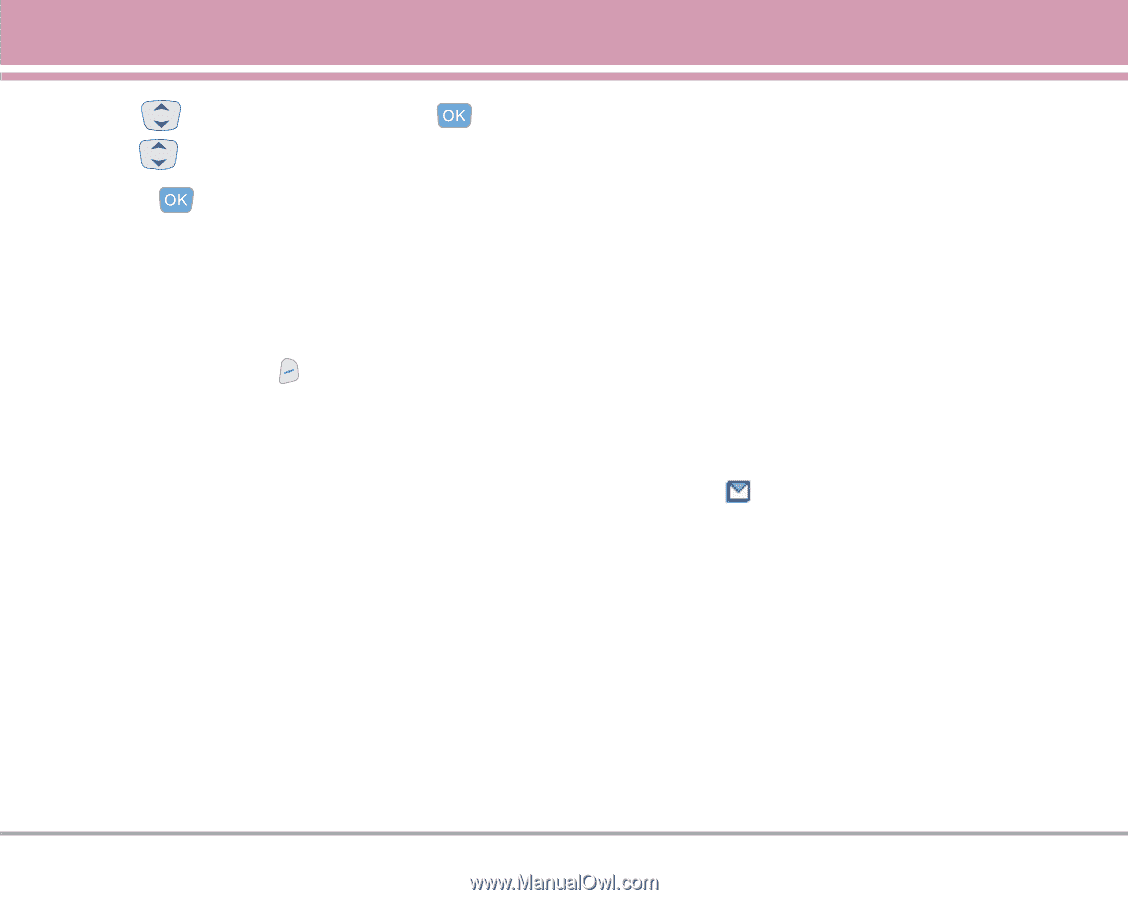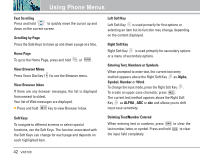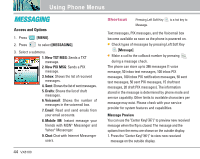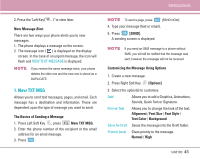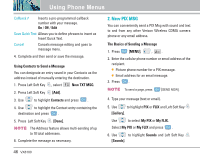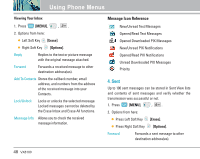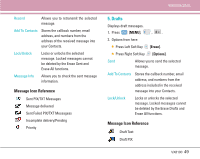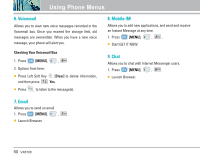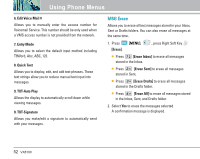LG VX8100 Owner's Manual (English) - Page 48
Inbox
 |
UPC - 820361003775
View all LG VX8100 manuals
Add to My Manuals
Save this manual to your list of manuals |
Page 48 highlights
7. Use to select the sound and press . 8. Use to highlight the Subject and enter the subject. 9. Press [SEND]. A confirmation message is displayed. Customizing the Message Using Options 1. Create a new message. 2. Press Right Soft Key [Options]. 3. Select the option(s) to customize. Preview Shows the PIX message as it would be seen by the recipient. Add Quick Text Inserts predefined phrases. Save As Draft Saves the message into the Drafts folder. Priority Level Gives priority to the message. Normal / High Remove Picture Removes a PIX or FLIX from your message. Remove Sound Removes a Sound from your message. MESSAGING Save Quick Text Allows you to define phrases to insert as Insert Quick Text. Cancel Cancels message editing and goes to the Message menu. 4. Complete and then send or save the message. 3. Inbox The phone alerts you in 3 ways when you receive a new message: G By displaying a message notification on the screen. G By sounding a beep or vibrating, if set. G By blinking . (only when you get a high priority message) Received text messages, picture messages, and email lists may be searched and the contents viewed. Received messages are displayed from newest to oldest. Out of Memory Warning If the memory is full, no more messages can be received until enough memory space becomes available. The message INBOX FULL is displayed and new messages are not accepted. VX8100 47