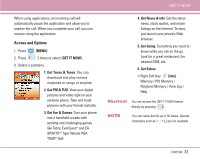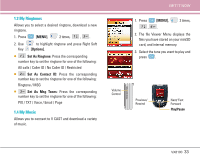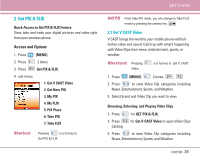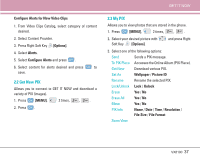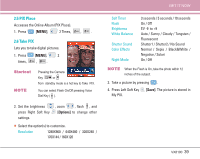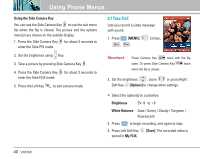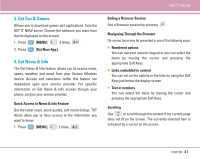LG VX8100 Owner's Manual (English) - Page 37
To view a Streaming Video, To download a Video Clip, if applicable, Options], Save Video, Deleting
 |
UPC - 820361003775
View all LG VX8100 manuals
Add to My Manuals
Save this manual to your list of manuals |
Page 37 highlights
Using Phone Menus 4. Select content provider then press . 5. If applicable, select sub-category then press . G To view a Streaming Video 1. Read the description of the video clip, and press to view. 2. Select Yes to accept charges, press Video Clip will initiate transfer. and the 3. The video clip will begin playback shortly after being selected. G To download a Video Clip, if applicable 1. Read the description of the video clip and press Right Soft Key [Options]. 2. Press for Save Video, and press . 3. Select Yes to accept charges, press and the Video Clip will initiate download of video. 4. Once video is downloaded a message will appear on your phone, "Download Complete. Play video now?". 5. Select Yes and press to view video. 6. The Video clip will be automatically saved in my My Clips and the FLIX Gallery. NOTE All videos are not downloadable. Only videos that have the option to save can be downloaded. Additional charges for each video clip viewed may apply. Video Clips service is not available in all areas. Check www.verizonwireless.com/getitnow website for details. Deleting Video Clips 1. Press for GET PIX & FLIX. 2. Select My FLIX and press . 3. Select Video to Delete. 4. Press the Right Soft Key [Options]. 5. Press [Erase]. 6. Select Yes and press to erase Video. NOTE The Erase option is displayed at the third in the WMV files downloaded from VOD. 36 VX8100