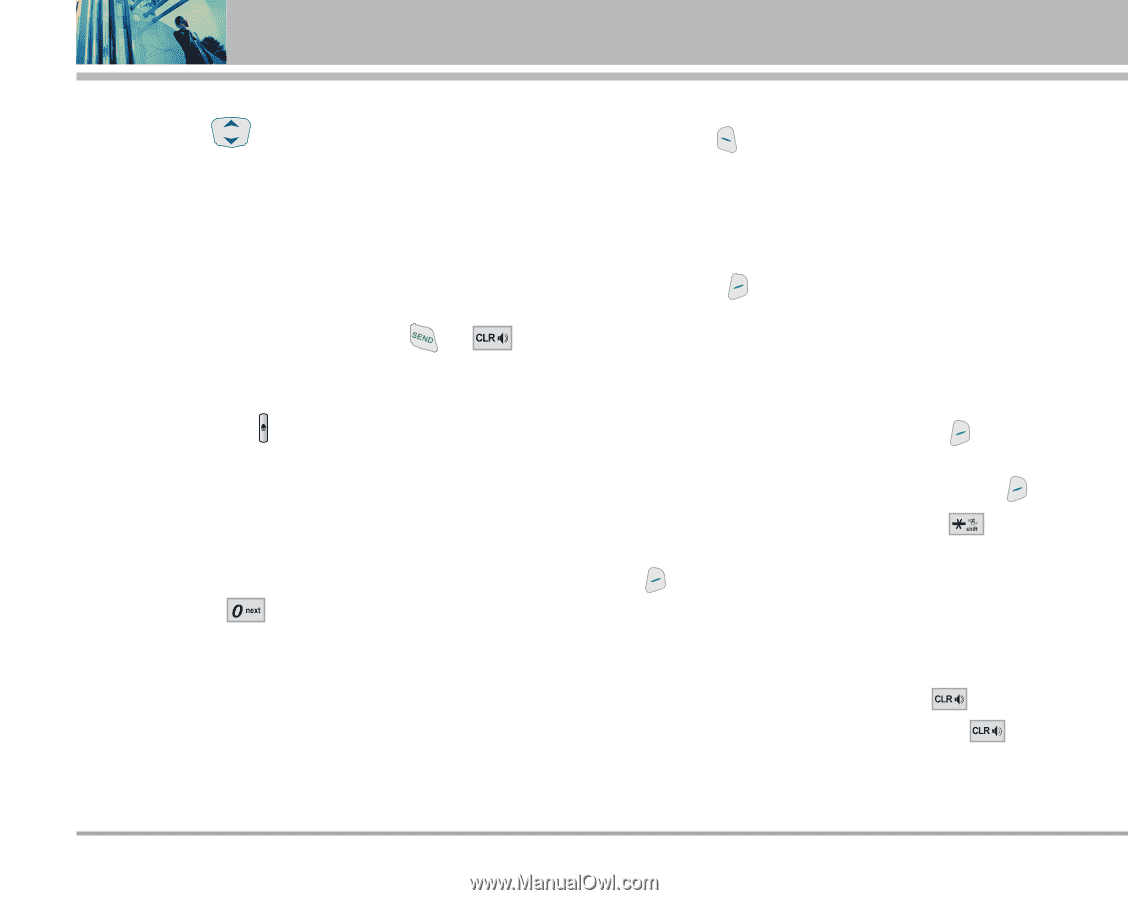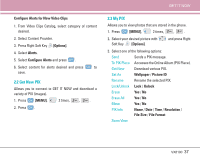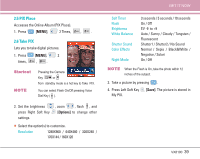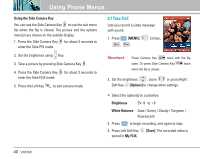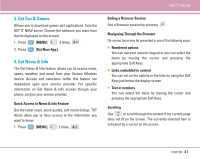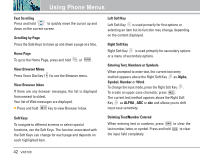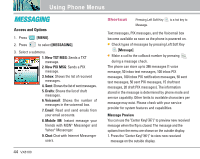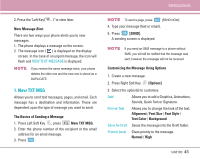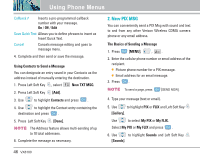LG VX8100 Owner's Manual (English) - Page 43
Entering Text, Numbers or Symbols
 |
UPC - 820361003775
View all LG VX8100 manuals
Add to My Manuals
Save this manual to your list of manuals |
Page 43 highlights
Using Phone Menus Fast Scrolling Press and hold to quickly move the cursor up and down on the current screen. Scrolling by Page Press the Side Keys to move up and down a page at a time. Home Page To go to the Home Page, press and hold or . View Browser Menu Press Voice Dial key ( ) to use the Browser menu. View Browser Inbox If there are any browser messages, the list is displayed from newest to oldest. Your list of Web messages are displayed. G Press and hold key to view Browser Inbox. Soft Keys To navigate to different screens or select special functions, use the Soft Keys. The function associated with the Soft Keys can change for each page and depends on each highlighted item. Left Soft Key Left Soft Key is used primarily for first options or selecting an item but its function may change, depending on the content displayed. Right Soft Key Right Soft Key is used primarily for secondary options or a menu of secondary options. Entering Text, Numbers or Symbols When prompted to enter text, the current text entry method appears above the Right Soft Key as Alpha, Symbol, Number or Word. To change the input mode, press the Right Soft Key . To create an upper case character, press . The current text method appears above the Right Soft Key as ALPHA , ABC or abc and allows you to shift input case sensitivity. Deleting Text/Number Entered When entering text or numbers, press to clear the last number, letter, or symbol. Press and hold to clear the input field completely. 42 VX8100