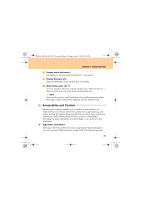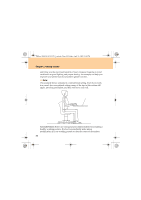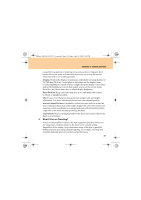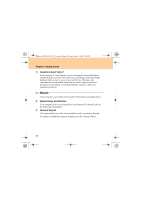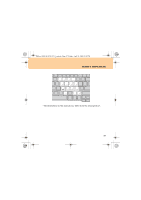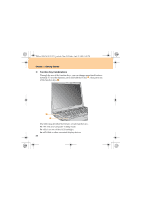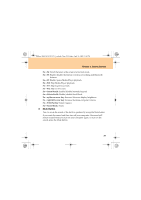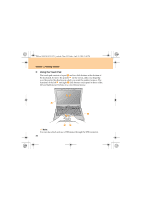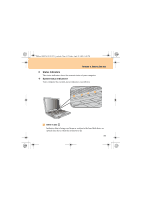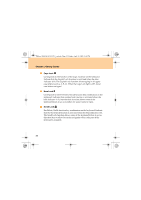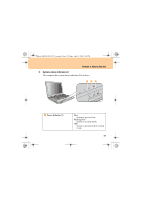Lenovo G510 Lenovo 3000 G510 User Guide V2.0 - Page 36
Function Key Combinations
 |
View all Lenovo G510 manuals
Add to My Manuals
Save this manual to your list of manuals |
Page 36 highlights
Lenovo 3000 G510 UG V2.0_en.book Page 28 Friday, April 18, 2008 2:54 PM Chapter 3. Getting Started ‹ Function Key Combinations Through the use of the function keys, you can change operational features instantly. To use this function, press and hold the Fn key ; then press one of the function keys . % $ The following describes the features of each function key. Fn + F1: Put your computer in sleep mode. Fn + F2: Turn on/off the LCD backlight. Fn + F3: Shift to other connected display devices. 28
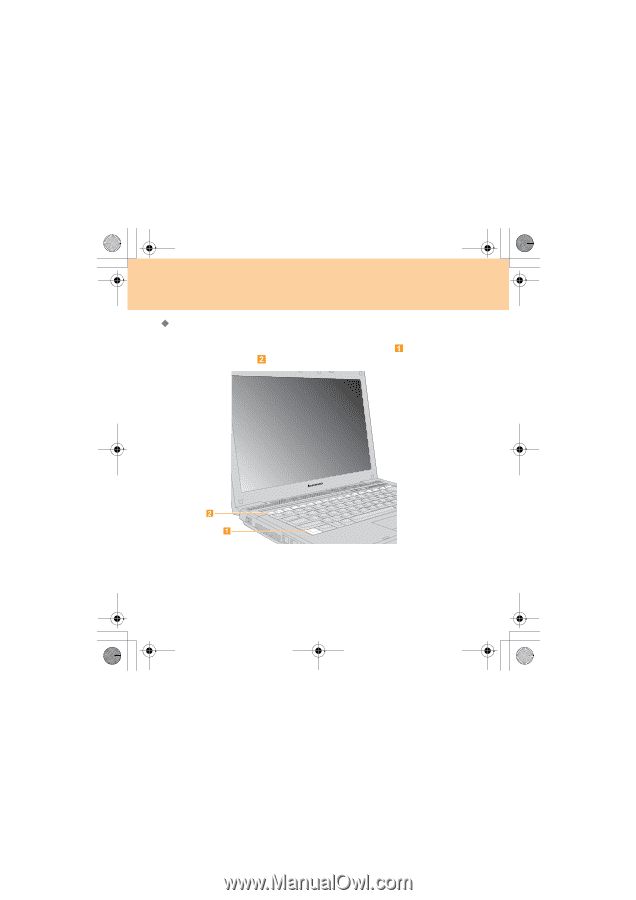
28
Chapter 3. Getting Started
Function Key Combinations
Through the use of the function keys, you can change operational features
instantly. To use this function, press and hold the Fn key
; then press one
of the function keys
.
The following describes the features of each function key.
Fn + F1
: Put your computer in sleep mode.
Fn + F2
: Turn on/off the LCD backlight.
Fn + F3
: Shift to other connected display devices.
Lenovo 3000 G510 UG V2.0_en.book
Page 28
Friday, April 18, 2008
2:54 PM