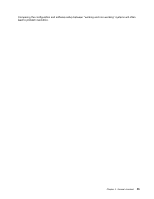Lenovo ThinkCentre A58e Hardware Maintenance Manual - Page 40
Problem determination tips, Hardware configuration
 |
View all Lenovo ThinkCentre A58e manuals
Add to My Manuals
Save this manual to your list of manuals |
Page 40 highlights
4. Verify that you are using a working ac power outlet. Plug another device into the outlet or contact the power company or supplier to verify that the outlet is working correctly. 5. Check the power cord continuity. 6. Replace the ac/dc power adapter. 7. Verify that the power cord of the ac/dc power adapter is correctly connected to the computer. See "Locating connectors on the rear of your computer" on page 65. 8. Removing the computer cover. See "Removing the computer cover" on page 68. 9. Check the power switch/LED assembly connector on the system board. See "Locating parts on the system board" on page 67. Reseat the cable from the power switch/LED assembly to the system board. 10. Replace the power switch/LED assembly. 11. Replace the system board. See "Replacing the system board" on page 82. Problem determination tips Due to the variety of hardware and software combinations that can be encountered, use the following information to help you on problem determination. If possible, have this information available when requesting assistance from Service Support and Engineering functions. • Machine type and model • Microprocessor or hard disk drive upgrades • Failure symptom - Do diagnostics indicate a failure? - What, when, where, single, or multiple systems? - Is the failure repeatable? - Has this configuration ever worked? - If it has been working, what changes were made prior to it failing? - Is this the original reported failure? • Diagnostics version - Type and version level • Hardware configuration - Print (print screen) configuration currently in use - BIOS level • Operating system software - Type and version level Notes: To eliminate confusion, identical systems are considered identical only if they: 1. Are the exact machine type and models 2. Have the same BIOS level 3. Have the same adapters/attachments in the same locations 4. Have the same address jumpers/terminators/cabling 5. Have the same software versions and levels 6. Have the same Diagnostic diskettes (version) 7. Have the same configuration options set in the system 8. Have the same setup for the operating-system-controlled files 34 Hardware Maintenance Manual