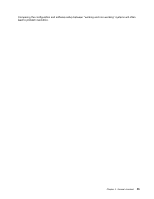Lenovo ThinkCentre A58e Hardware Maintenance Manual - Page 44
PC-Doctor for Rescue and Recovery, PC-Doctor for DOS, Creating a diagnostic disc
 |
View all Lenovo ThinkCentre A58e manuals
Add to My Manuals
Save this manual to your list of manuals |
Page 44 highlights
PC-Doctor for Rescue and Recovery The PC-Doctor for Rescue and Recovery diagnostic program is part of the Rescue and Recovery workspace on each Lenovo computer. Use the PC-Doctor for Rescue and Recovery program if you are unable to start the Windows operating system. To run the PC-Doctor for Rescue and Recovery program from the Rescue and Recovery workspace, do the following: 1. Turn off the computer. 2. Repeatedly press and release the F11 key when turning on the computer. When you hear beeps or see a logo screen, stop pressing the F11 key. The Rescue and Recovery workspace opens after a short delay. 3. From the Rescue and Recovery workspace, select Launch advanced Rescue and Recovery ® Diagnose hardware. The PC-Doctor for Rescue and Recovery diagnostic program opens. 4. Select the diagnostic test you want to run. Then, follow the instructions on the screen. For additional information about running the PC-Doctor for Rescue and Recovery program, refer to the PC-Doctor for Rescue and Recovery help system. Note: If you encounter failures that prevent you from gaining access to the Rescue and Recovery workspace, you can run the PC-Doctor for Rescue and Recovery diagnostic program after using a rescue medium to recover the computer from failures and gaining access to the Rescue and Recovery workspace. See "Creating and using rescue media" in your ThinkCentre User Guide. PC-Doctor for DOS You can also download the latest version of the PC-Doctor for DOS diagnostic program from http://www.lenovo.com/support. The PC-Doctor for DOS diagnostic program runs independently of the Windows operating system. Use the PC-Doctor for DOS diagnostic program if you are unable to start the Windows operating system or if the two diagnostic programs preinstalled on your computer have not been successful in isolating a possible problem. You can run the PC-Doctor for DOS diagnostic program from a diagnostic disc that you created. Creating a diagnostic disc This section provides instructions on how to create a diagnostic disc. To create a diagnostic disc, do the following: 1. Download a self-starting bootable CD/DVD image (known as an ISO image) of the diagnostic program from:http://www.lenovo.com/support 2. Use any CD/DVD burning software to create a diagnostic disc with the ISO image. Running the diagnostic program from a diagnostic disc This section provides instructions on how to run the diagnostic program from a diagnostic disc that you created. To run the diagnostic program from a diagnostic disc that you created, do the following: 1. Make sure the optical drive you want to use is set as the first boot device in the startup device sequence. See "Selecting a startup device" on page 43. 2. Make sure the computer is turned on and then insert the disc into the optical drive. The diagnostic program opens. 38 Hardware Maintenance Manual