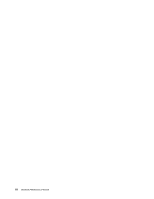Lenovo ThinkCentre A58e Hardware Maintenance Manual - Page 47
Using the Setup Utility, Starting the Setup Utility program, Viewing and changing settings
 |
View all Lenovo ThinkCentre A58e manuals
Add to My Manuals
Save this manual to your list of manuals |
Page 47 highlights
Chapter 6. Using the Setup Utility The Setup Utility program is used to view and change the configuration settings of your computer, regardless of which operating system you are using. However, the operating system settings might override any similar settings in the Setup Utility program. Starting the Setup Utility program To start the Setup Utility program, do the following: 1. Make sure your computer is turned off. 2. Repeatedly press and release the F1 key when turning on the computer. When you hear multiple beeps or see a logo screen, release the F1 key. The Setup Utility program opens. Note: If a password has been set, the Setup Utility program menu will not be displayed until you type the correct password. For more information, see "Using passwords" on page 41. Viewing and changing settings The Setup Utility program menu lists various items about the system configuration. To view or change settings, start the Setup Utility program. See "Starting the Setup Utility program" on page 41. Then, follow the instructions on the screen. When working with the Setup Utility program, you must use the keyboard. The keys used to perform various tasks are displayed at the bottom of each screen. Using passwords By using the Setup Utility program, you can set passwords to prevent unauthorized access to your computer and data. The following options are available for you to set a user password or a supervisor password: • Set User Password • Change Supervisor Password You do not have to set any passwords to use your computer. However, using passwords improves computing security. If you decide to set any passwords, read the following sections. Password considerations A password can be any combination of seven to ten alphabetic and numeric characters. For security reasons, it is recommended to use a strong password that cannot be easily compromised. To set a strong password, use the following guidelines: • Have at least eight characters in length and contain at least one alphabetic character and one numeric character • Setup Utility program passwords are not case sensitive • Not be your name or your user name • Not be a common word or a common name • Be significantly different from your previous passwords © Copyright Lenovo 2009, 2010 41