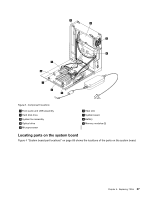Lenovo ThinkCentre A58e Hardware Maintenance Manual - Page 78
Replacing the battery, ThinkCentre Safety and Warranty, Guide
 |
View all Lenovo ThinkCentre A58e manuals
Add to My Manuals
Save this manual to your list of manuals |
Page 78 highlights
Replacing the battery Attention Do not open your computer or attempt any repair before reading and understanding the "Important safety information" in the ThinkCentre Safety and Warranty Guide that came with your computer. To obtain a copy of the ThinkCentre Safety and Warranty Guide, go to:http://www.lenovo.com/support Your computer has a special type of memory that maintains the date, time, and configuration information for built-in features. The battery keeps these information active when you turn off the computer. The battery normally requires no charging or maintenance throughout its life, however, no battery lasts forever. If the battery fails, the date, time, and configuration information (including passwords) are lost. An error message is displayed when you turn on the computer. Before performing the following procedure, be sure to read and understand the information about replacing and disposing of the battery in the "Lithium battery notice" section of the ThinkCentre Safety and Warranty Guide. To replace the battery, do the following: 1. Remove the computer cover. See "Removing the computer cover" on page 68. 2. Locate the battery on the system board. See "Locating components" on page 66. 3. Remove the old battery. Figure 10. Removing the battery 4. Install the new battery. Figure 11. Installing the battery 5. Reinstall the computer cover and reconnect the cables. See "Completing the parts replacement" on page 84. 6. Turn on the computer and all attached devices. Note: When the computer is turned on for the first time after replacing the battery, an error message might be displayed. This is normal after replacing the battery. 72 Hardware Maintenance Manual