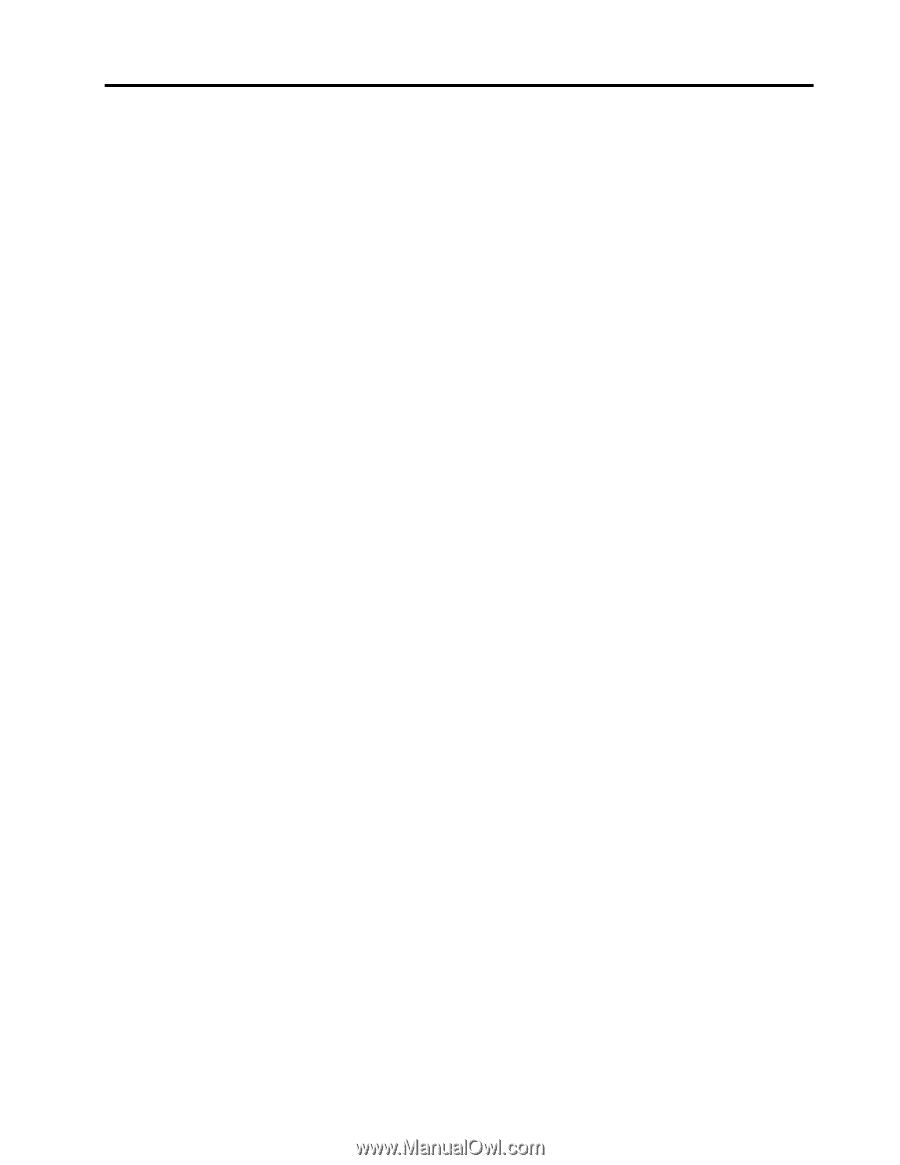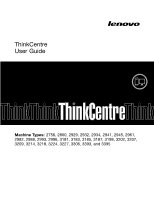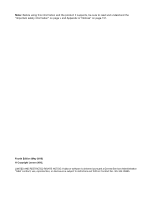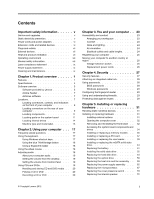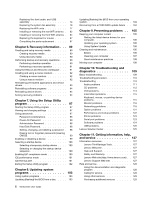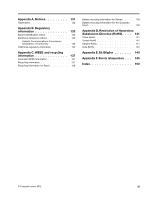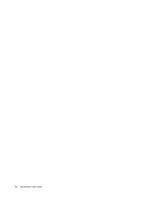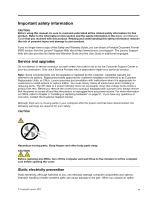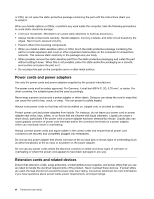Lenovo ThinkCentre M92 (English) User Guide - Page 3
Contents, Product overview - upgrade
 |
View all Lenovo ThinkCentre M92 manuals
Add to My Manuals
Save this manual to your list of manuals |
Page 3 highlights
Contents Important safety information v Service and upgrades v Static electricity prevention v Power cords and power adapters vi Extension cords and related devices vi Plugs and outlets vii External devices vii Heat and product ventilation vii Operating environment viii Modem safety information viii Laser compliance statement ix Power supply statement ix Cleaning and maintenance ix Chapter 1. Product overview 1 Features 1 Specifications 4 Software overview 5 Software provided by Lenovo 5 Adobe Reader 7 Antivirus software 7 Locations 7 Locating connectors, controls, and indicators on the front of your computer 8 Locating connectors on the rear of your computer 9 Locating components 11 Locating parts on the system board . . . . 11 Locating internal drives 14 Machine type and model label 15 Chapter 2. Using your computer . . . 17 Frequently asked questions 17 Using the keyboard 17 Using Windows shortcut keys 17 Using the blue ThinkVantage button . . . . 18 Using a fingerprint reader 18 Using the wheel mouse 18 Adjusting audio 18 About your computer audio 19 Setting the volume from the desktop . . . . 19 Setting the volume from Control Panel . . . 19 Using CDs and DVDs 19 Handling and storing CD and DVD media . . 20 Playing a CD or DVD 20 Recording a CD or DVD 20 Chapter 3. You and your computer . . 23 Accessibility and comfort 23 Arranging your workspace 23 Comfort 23 Glare and lighting 24 Air circulation 24 Electrical outlets and cable lengths . . . . . 24 Registering your computer 25 Moving your computer to another country or region 25 Voltage-selection switch 25 Replacement power cords 26 Chapter 4. Security 27 Security features 27 Attaching an integrated cable lock 28 Using passwords 28 BIOS passwords 28 Windows passwords 29 Configuring the fingerprint reader 29 Using and understanding firewalls 29 Protecting data against viruses 29 Chapter 5. Installing or replacing hardware 31 Handling static-sensitive devices 31 Installing or replacing hardware 31 Installing external options 31 Opening the computer cover 32 Removing and reinstalling the front bezel . . 32 Accessing the system board components and drives 34 Installing or replacing a memory module . . . 35 Installing or replacing a PCI card 37 Installing or replacing the card reader . . . . 39 Installing or replacing the mSATA solid state drive 44 Replacing the battery 51 Installing the solid state drive 52 Replacing the hard disk drive 54 Replacing the optical drive 56 Replacing the heat sink and fan assembly . . 59 Replacing the power supply assembly . . . 62 Replacing the microprocessor 67 Replacing the cover presence switch . . . . 70 Replacing the internal speaker 72 © Copyright Lenovo 2012 i