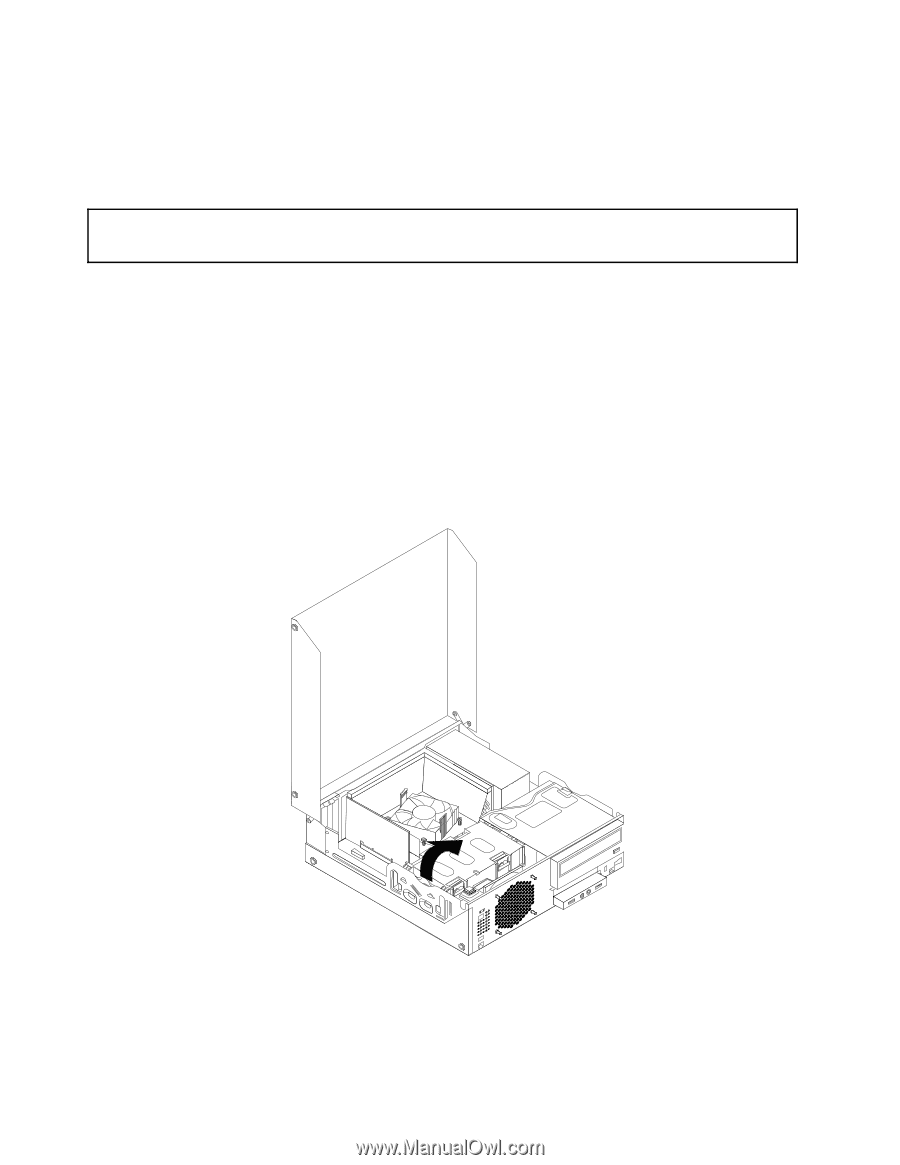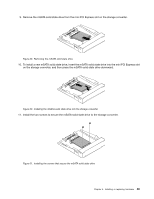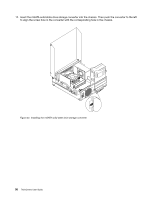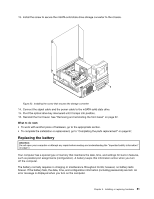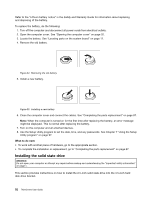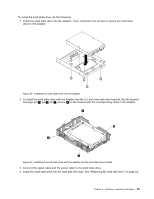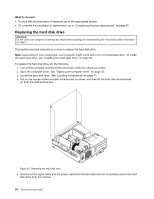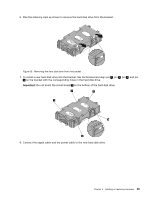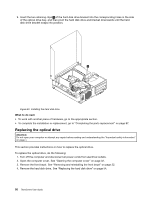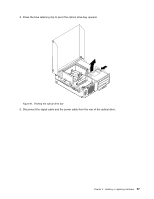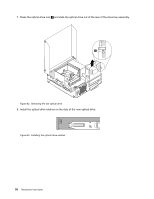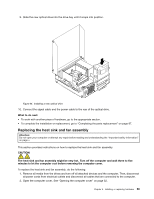Lenovo ThinkCentre M92 (English) User Guide - Page 66
Replacing the hard disk drive, What to do next
 |
View all Lenovo ThinkCentre M92 manuals
Add to My Manuals
Save this manual to your list of manuals |
Page 66 highlights
What to do next: • To work with another piece of hardware, go to the appropriate section. • To complete the installation or replacement, go to "Completing the parts replacement" on page 87. Replacing the hard disk drive Attention: Do not open your computer or attempt any repair before reading and understanding the "Important safety information" on page v. This section provides instructions on how to replace the hard disk drive. Note: Depending on your model type, your computer might come with a 2.5-inch solid state drive. To install the solid state drive, see "Installing the solid state drive" on page 52. To replace the hard disk drive, do the following: 1. Turn off the computer and disconnect all power cords from electrical outlets. 2. Open the computer cover. See "Opening the computer cover" on page 32. 3. Locate the hard disk drive. See "Locating components" on page 11. 4. Pull on the handle of the hard disk drive bracket as shown and then lift the hard disk drive bracket up from the optical drive bay. Figure 38. Removing the hard disk drive 5. Disconnect the signal cable and the power cable from the hard disk drive to completely remove the hard disk drive from the chassis. 54 ThinkCentre User Guide