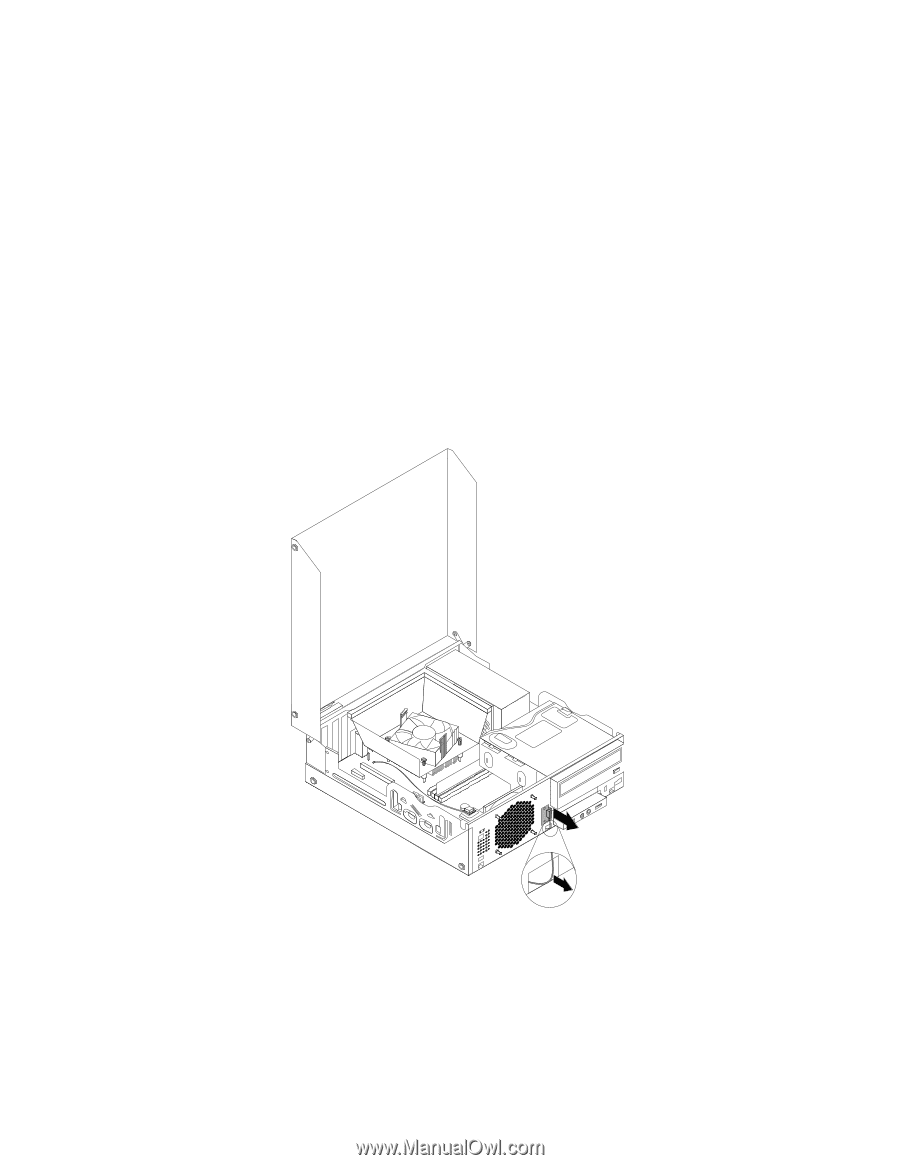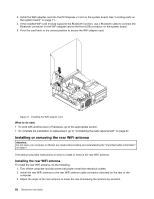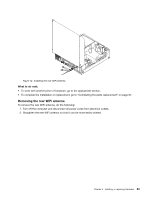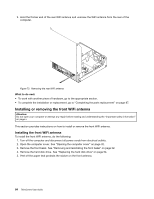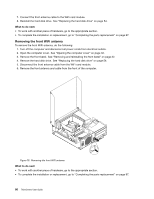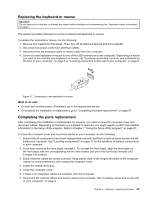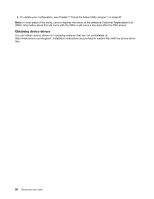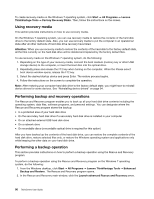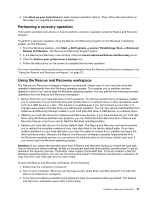Lenovo ThinkCentre M92 (English) User Guide - Page 98
Removing the front WiFi antenna, Connect the front antenna cable to the WiFi card module.
 |
View all Lenovo ThinkCentre M92 manuals
Add to My Manuals
Save this manual to your list of manuals |
Page 98 highlights
7. Connect the front antenna cable to the WiFi card module. 8. Reinstall the hard disk drive. See "Replacing the hard disk drive" on page 54. What to do next: • To work with another piece of hardware, go to the appropriate section. • To complete the installation or replacement, go to "Completing the parts replacement" on page 87. Removing the front WiFi antenna To remove the front WiFi antenna, do the following: 1. Turn off the computer and disconnect all power cords from electrical outlets. 2. Open the computer cover. See "Opening the computer cover" on page 32. 3. Remove the front bezel. See "Removing and reinstalling the front bezel" on page 32. 4. Remove the hard disk drive. See "Replacing the hard disk drive" on page 54. 5. Disconnect the front antenna cable from the WiFi card module. 6. Remove the front antenna and cable from the front of the computer. Figure 76. Removing the front WiFi antenna What to do next: • To work with another piece of hardware, go to the appropriate section. • To complete the installation or replacement, go to "Completing the parts replacement" on page 87. 86 ThinkCentre User Guide