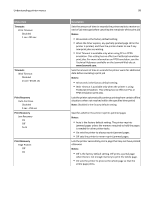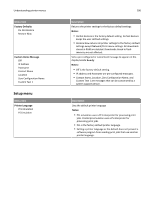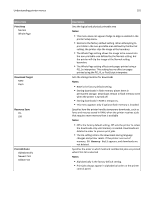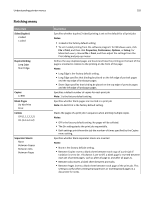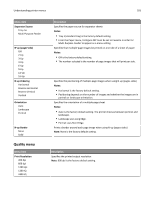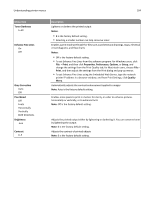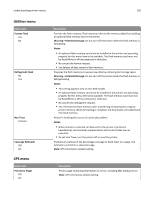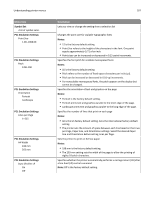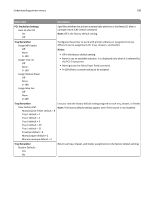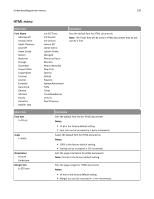Lexmark 34S0709 User Guide - Page 104
Toner Darkness, Notes, Enhance Fine Lines, Print, Properties, Preferences, Options, Setup, Quality
 |
UPC - 734646084505
View all Lexmark 34S0709 manuals
Add to My Manuals
Save this manual to your list of manuals |
Page 104 highlights
Understanding printer menus 104 Menu item Toner Darkness 1-10 Enhance Fine Lines On Off Gray Correction Auto Off Pixel Boost Off Fonts Horizontally Vertically Both Directions Brightness ‑6-6 Contrast 0-5 Description Lightens or darkens the printed output Notes: • 8 is the factory default setting. • Selecting a smaller number can help conserve toner. Enables a print mode preferable for files such as architectural drawings, maps, electrical circuit diagrams, and flow charts Notes: • Off is the factory default setting. • To set Enhance Fine Lines from the software program: for Windows users, click File > Print, and then click Properties, Preferences, Options, or Setup, and change the settings from the Print Quality tab; for Macintosh users, choose File > Print, and then adjust the settings from the Print dialog and pop‑up menus. • To set Enhance Fine Lines using the Embedded Web Server, type the network printer IP address in a browser window, and from Print Settings, click Quality Menu. Automatically adjusts the contrast enhancement applied to images Note: Auto is the factory default setting. Enables more pixels to print in clusters for clarity, in order to enhance pictures horizontally or vertically, or to enhance fonts Note: Off is the factory default setting. Adjusts the printed output either by lightening or darkening it. You can conserve toner by lightening the output. Note: 0 is the factory default setting. Adjusts the contrast of printed objects Note: 0 is the factory default setting.