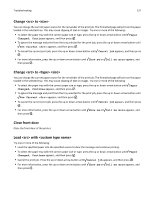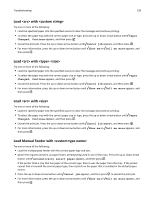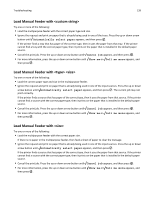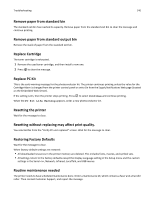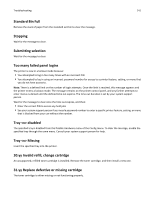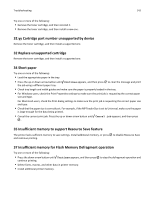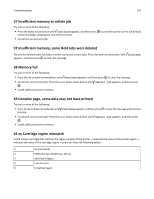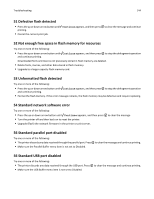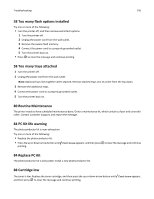Lexmark 34S0709 User Guide - Page 140
Remove paper from standard bin, Replace Cartridge, Replace PC Kit, Resetting the printer
 |
UPC - 734646084505
View all Lexmark 34S0709 manuals
Add to My Manuals
Save this manual to your list of manuals |
Page 140 highlights
Troubleshooting 140 Remove paper from standard bin The standard exit bin has reached its capacity. Remove paper from the standard exit bin to clear the message and continue printing. Remove paper from standard output bin Remove the stack of paper from the standard exit bin. Replace Cartridge The toner cartridge is exhausted. 1 Remove the used toner cartridge, and then install a new one. 2 Press to clear the message. Replace PC Kit This is the early warning message for the photoconductor kit. The printer continues printing unless the value for the Cartridge Alarm is changed from the printer control panel or set to On from the Supply Notifications Web page (located on the Embedded Web Server). If the setting is On, then the printer stops printing. Press to select Continue and continue printing. When the PC Kit Life Warning appears, order a new photoconductor kit. Resetting the printer Wait for the message to clear. Resetting without replacing may affect print quality. You selected No from the "Verify PC unit replaced" screen. Wait for the message to clear. Restoring Factory Defaults Wait for the message to clear. When factory default settings are restored: • All downloaded resources in the printer memory are deleted. This includes fonts, macros, and symbol sets. • All settings return to the factory defaults except the Display Language setting in the Setup menu and the custom settings in the Serial , Network, Infrared, LocalTalk, and USB menus. Routine maintenance needed The printer needs to have scheduled maintenance done. Order a maintenance kit, which contains a fuser and a transfer roller. Then contact Customer Support, and report the message.