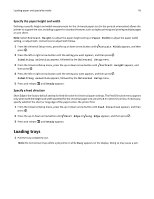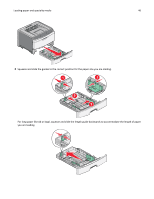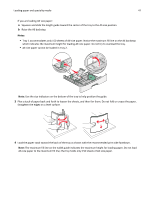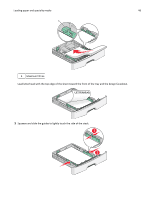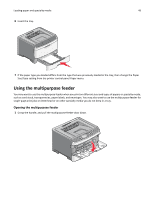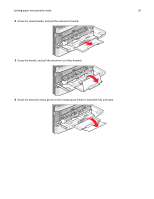Lexmark 34S0709 User Guide - Page 45
Loading trays, Specify the paper height and width, Specify a feed direction
 |
UPC - 734646084505
View all Lexmark 34S0709 manuals
Add to My Manuals
Save this manual to your list of manuals |
Page 45 highlights
Loading paper and specialty media 45 Specify the paper height and width Defining a specific height and width measurement for the Universal paper size (in the portrait orientation) allows the printer to support the size, including support for standard features such as duplex printing and printing multiple pages on one sheet. Note: Select Portrait Height to adjust the paper height setting or Paper Width to adjust the paper width setting, or adjust both. Instructions to adjust both follow. 1 From the Universal Setup menu, press the up or down arrow button until Portrait Width appears, and then press . 2 Press the left or right arrow button until the setting you want appears, and then press . Submitting selection appears, followed by the Universal Setup menu. 3 From the Universal Setup menu, press the up or down arrow button until Portrait Height appears, and then press . 4 Press the left or right arrow button until the setting you want appears, and then press . Submitting selection appears, followed by the Universal Setup menu. 5 Press and release until Ready appears. Specify a feed direction Short Edge is the factory default setting for feed direction for Universal paper settings. The Feed Direction menu appears only when both the height and width specified for the Universal paper size are set to 8.5 in (216 mm) or less. If necessary, specify whether the short or long edge of the paper enters the printer first. 1 From the Universal Setup menu, press the up or down arrow button until Feed Direction appears, and then press . 2 Press the up or down arrow button until Short Edge or Long Edge appears, and then press . 3 Press and release until Ready appears. Loading trays 1 Pull the tray completely out. Note: Do not remove trays while a job prints or while Busy appears on the display. Doing so may cause a jam.