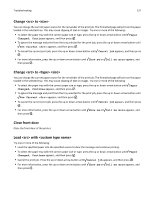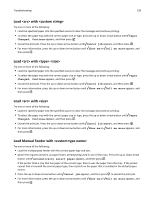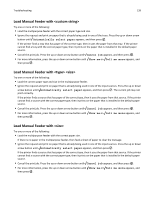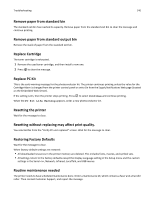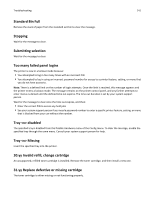Lexmark 34S0709 User Guide - Page 136
Troubleshooting, Understanding printer messages, Calibrating, Cartridge Life Exceeded
 |
UPC - 734646084505
View all Lexmark 34S0709 manuals
Add to My Manuals
Save this manual to your list of manuals |
Page 136 highlights
Troubleshooting 136 Troubleshooting Understanding printer messages Calibrating Wait for the message to clear. Cartridge Life Exceeded The toner cartridge is exhausted. 1 Remove the used toner cartridge, and then install a new one. 2 Press to clear the message. Change to You can change the current paper source for the remainder of the print job. The formatted page will print on the paper loaded in the selected tray. This may cause clipping of text or images. Try one or more of the following: • To select the paper tray with the correct paper size or type, press the up or down arrow button until Paper Changed, Continue appears, and then press . • To ignore the message and print from the tray selected for the print job, press the up or down arrow button until Use Current appears, and then press . • To cancel the current print job, press the up or down arrow button until Cancel job appears, and then press . • For more information, press the up or down arrow button until Show me or Tell me more appears, and then press . Change to You can change the current paper source for the remainder of the print job. The formatted page will print on the paper loaded in the selected tray. This may cause clipping of text or images. Try one or more of the following: • To select the paper tray with the correct paper size or type, press the up or down arrow button until Paper Changed, Continue appears, and then press . • To ignore the message and print from the tray selected for the print job, press the up or down arrow button until Use Current appears, and then press . • To cancel the current print job, press the up or down arrow button until Cancel job appears, and then press . • For more information, press the up or down arrow button until Show me or Tell me more appears, and then press .